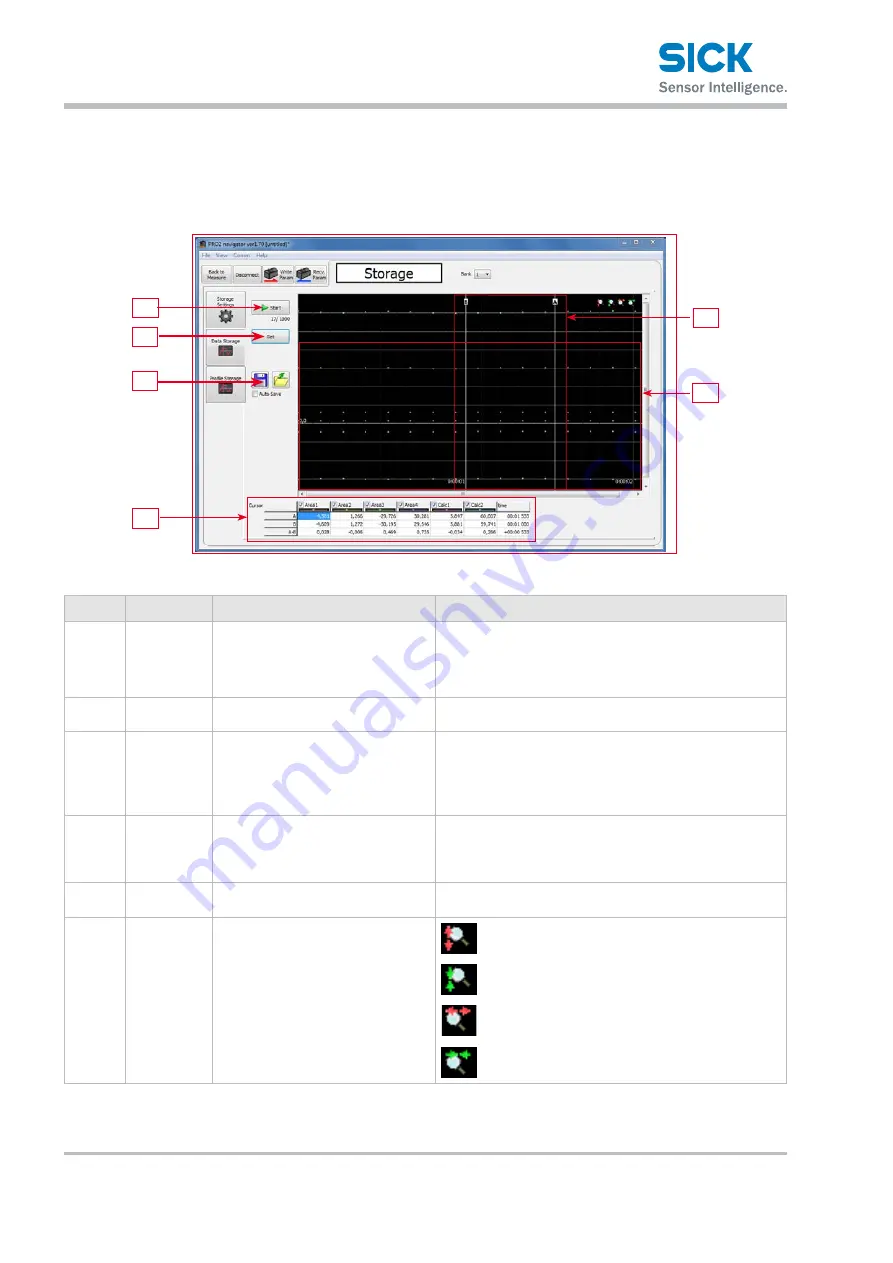
PRO2-Navigator Setup Software
66
© SICK AG • Subject to change without notice. • 8017035/ZMO9/2017-06-08
6.5.2
Data storage
This section explains the details of the data storage screen.
1
2
5
4
3
6
Number Display item Description
Operation
1
Start/Stop
Start/stop the storage operation.
Click "Start" to start the storage operation from the begin-
ning. (The saved storage data will be discarded.)
The current number of items in storage is displayed under
the button.
2
Get
Display the stored data in PRO2-
Navigator.
Acquire the stored data from the Profiler 2 main unit and
display it in PRO2-Navigator.
3
Save/Read
Save/read storage data.
Save: Save the displayed data to a .csv file.
Read: Read saved data.
Auto Save: Select this check box to save the result each
time that the storage operation is performed.
4
Cursor
Check the measured value at a loca-
tion on the graph.
Check the measured value and the time from the start at
a location on the graph. You can specify up to two cursors,
and the difference between the two cursors is calculated
automatically.
5
Cursor posi-
tion
Specify the position to acquire the
value from.
You can adjust the cursor positions by dragging "A" and "B."
6
Graph display The read data is displayed as a
graph.
Expand the display area in the vertical direction.
Shrink the display area in the vertical direction.
Expand the display area in the horizontal direction.
Shrink the display area in the horizontal direction.






























