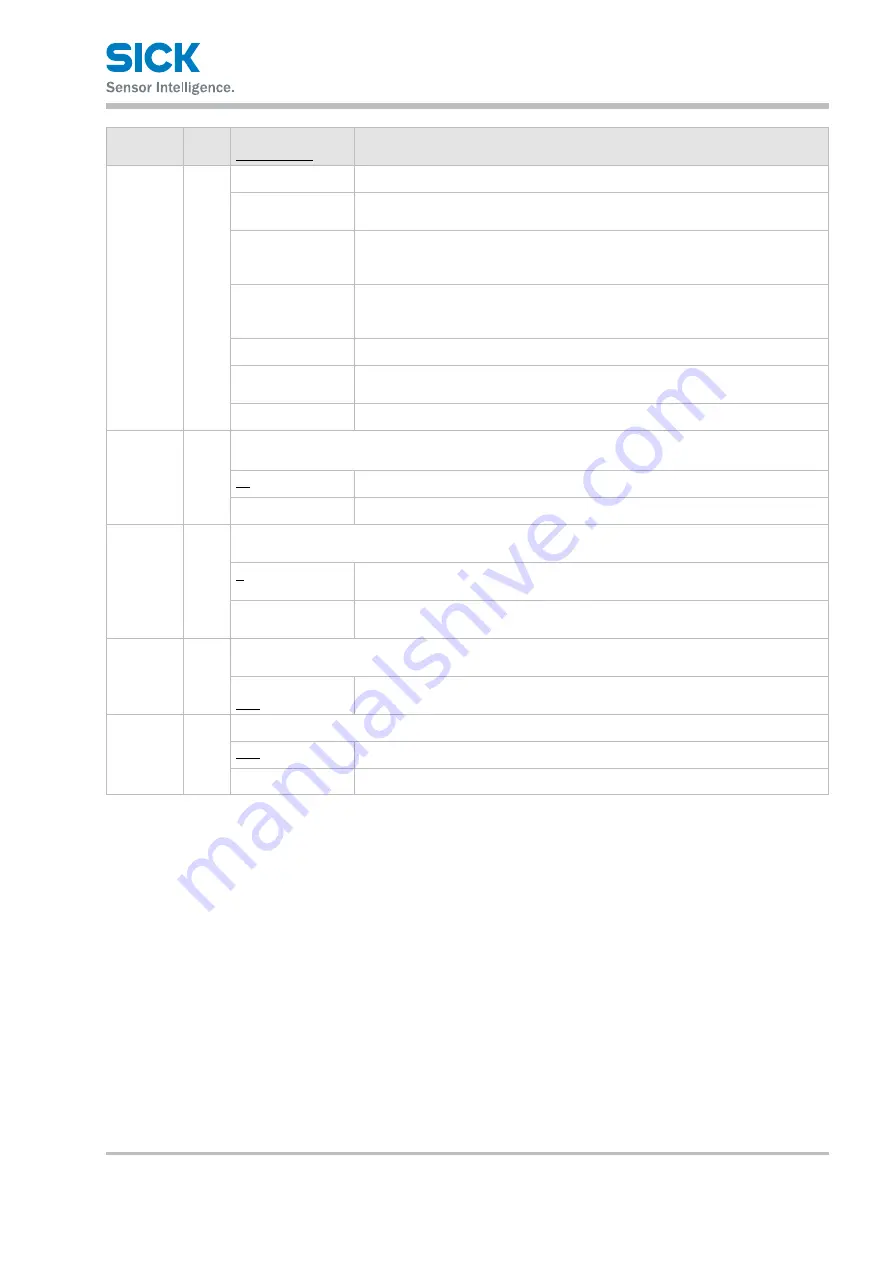
8017035/ZMO9/2017-06-08 • © SICK AG • Subject to change without notice.
39
Operating the Sensor
Setting
item
Bank Setting value/
default value
General description
Edge pos
The position at which the profile crosses the center of the area will be output.
EdgeCount
The number of times that the profile crosses the center of the area will be output.
[Unit: Number of times]
Tilt
A straight line approximating the profile will be determined, and then the tilt
of this line will be measured.
[Unit: Degrees (°)] * Slope rising to the right will be treated as positive.
Size
The mathematical area of the section bounded by the profile and the area will be
determined.
[Unit: mm2]
Length
The line length of the profile will be determined.
Diameter
A circle approximating the profile will be determined, and then the diameter
of this circle will be output.
Inflect
The position of the point which is inflecting most will be output.
Edge dir H
Y
Set the direction in which edges will be detected during the “Edge pos” measurement.
The condition to enable this function is: Meas func: Edge pos.
←
Positions will be detected from the right side.
→
Positions will be detected from the left side.
Direction
Y
Set the direction in which to perform measurements during the “Size” and “Diameter” measurements.
The condition to enable this function is: Meas func: Size or Diameter.
↑
The mathematical area will be measured from the lower side of the area up.
Diameter measurements will be made with the top part of the circle as convex.
↓
The mathematical area will be measured from the top side of the area down.
Diameter measurements will be made with the lower part of the circle as convex.
Inflect
threshold
Y
Set the threshold value. When detecting inflecting point, it outputs when the inflection reaches to this
value. The condition to enable this function is: Meas func: Inflect
↓-255 ~ +255
[+3]
The polarity means direction of the inflection.
Correction
Y
Select whether to use the set position and height correction with this area.
OFF
The position and height correction will not be used.
ON
The position and height correction will be used.
Reference: For details on the area settings, see “7.6 Area Settings.”






























