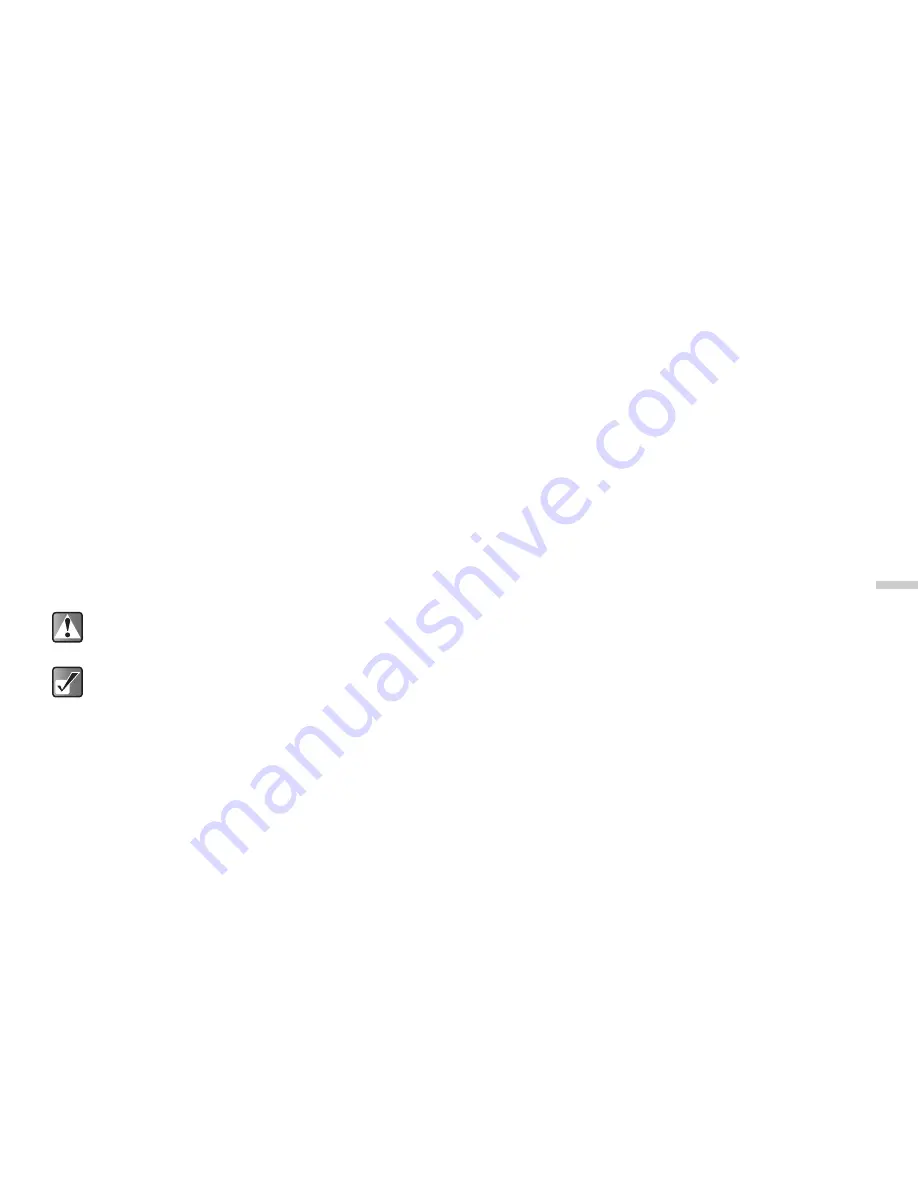
12-93
Dow
n
lo
a
d
in
g a
n
d O
th
e
r
Fe
a
tur
e
s
Deleting Sounds
1
At the main menu, select in the following order:
“Downloads”
→
“Sounds”
→
“My sounds.”
The list of “My sounds” appears.
2
Press
a
or
b
to highlight an item you wish to
delete and press
C
[Options].
The “Options” menu appears.
3
Press
a
or
b
to highlight “Delete” and press
B
.
4
Press
a
or
b
to highlight “One sound” or “All
sounds” and press
B
.
5
Press
C
[Yes].
If you wish to cancel, press
A
[No] in this step.
Using Melody Editor
You can create original ringtones by using “Melody
editor”. You can also send melodies by attaching them to
MMS.
Your original ringtone is registered in “My sounds.”
To create an original ringtone
Enter the name of the melody.
1
At the main menu, select in the following order:
“Downloads”
→
“Sounds”
→
“Melody editor.”
2
Press
a
or
b
to highlight “Create new” and
press
B
.
3
Enter the title of your original ringtone and press
B
.
You can enter up to 24 characters as the title. For
information on how to enter text, refer to “Entering
Text” on page 8-45.
Once you delete a sound file, it cannot be
restored.
You can also delete original ringtones with the
same steps above.
When “My sounds” is empty, you cannot select
“My sounds.”






























