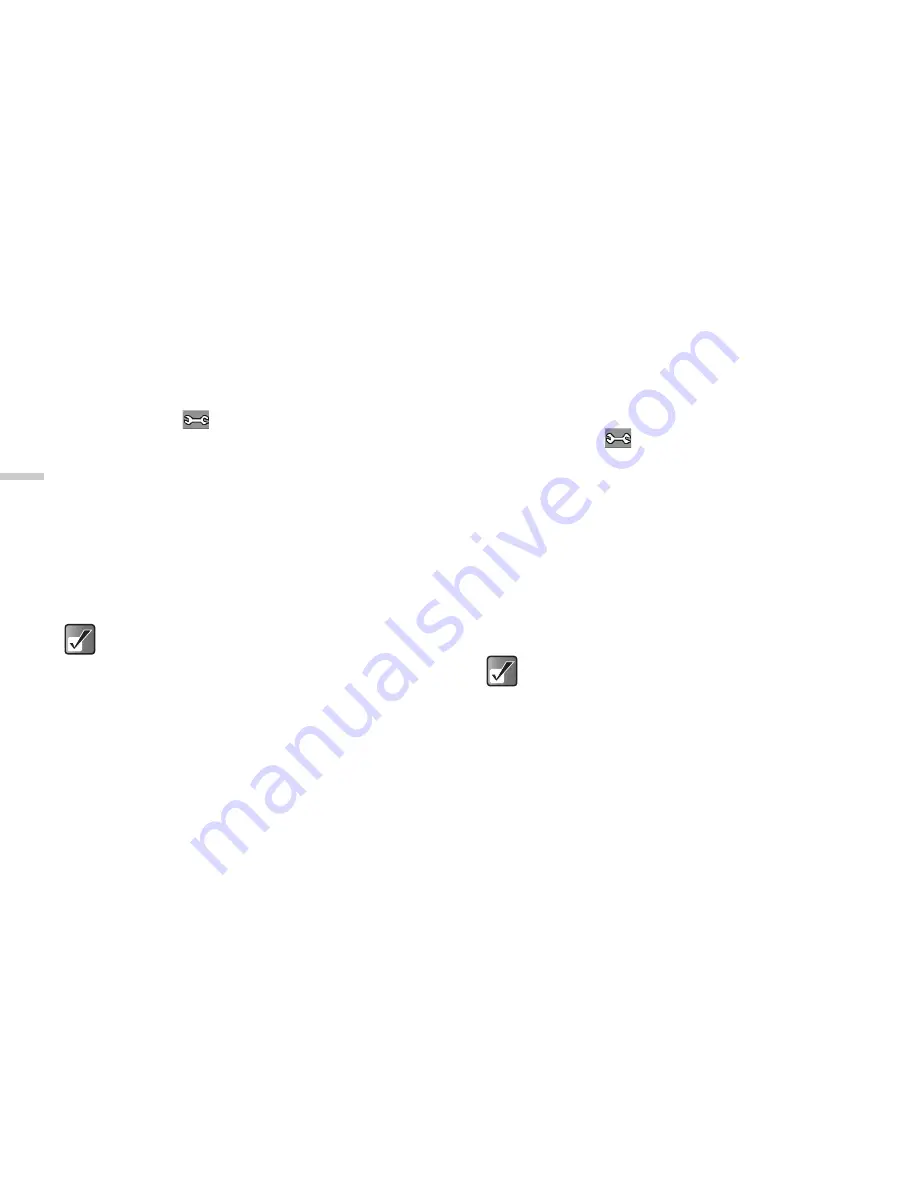
7-36
Usi
n
g
th
e
C
a
mera
Viewing the Saved Pictures
You can review the pictures saved in “My pictures.”
1
At the main menu, select in the following order:
“Camera”
→
“Create picture.”
2
Press
C
[
].
The “Options” menu appears.
3
Press
a
or
b
to highlight “My pictures” and
press
B
.
The display switches to the portrait and the
thumbnail index of saved pictures appears.
4
Press
a
,
b
,
c
, or
d
to select the image you
wish to view and press
B
.
The selected picture appears.
Selecting the Frame
You can select and set the frame from preset patterns or
saved pictures.
1
At the main menu, select in the following order:
“Camera”
→
“Create picture.”
2
Press
C
[
].
The “Options” menu appears.
3
Press
a
or
b
to highlight “Add frame” and
press
B
.
4
Press
a
or
b
to highlight “Preset frame” or “My
pictures” and press
B
.
If you wish to put no frame, select “Off.”
5
Press
a
,
b
,
c
, or
d
to select the frame you
wish to view and press
B
.
When you save pictures, the assigned file
names are “YMMDDnnn.jpg” (YMMDD is a
Y (Year), M (Month), D (Day) and nnn is a 3
digit number).
You can view the file name and size of your
pictures in the thumbnail index of saved
pictures.
If you set the picture size to “Large,” you
cannot select a frame.
If you activate “Using Continuous Shooting
(page 7-37),” you cannot set a frame.
If you set frames from “My pictures”, select
PNG format only in step 5.






























