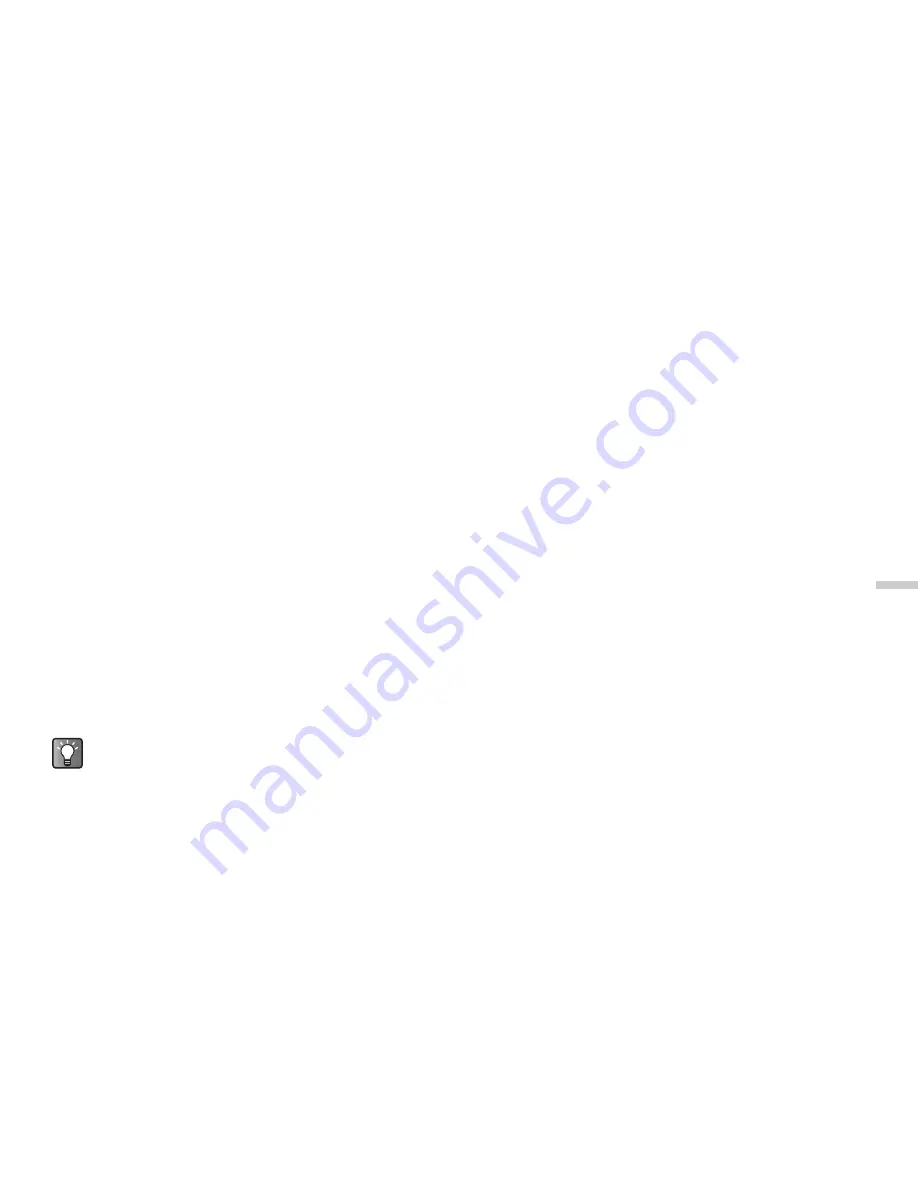
12-101
Dow
n
lo
a
d
in
g a
n
d O
th
e
r
Fe
a
tur
e
s
Downloading Games or Applications
Before downloading the game or application, you are
asked to confirm what you are about to receive. After
checking the information on the confirmation screen, the
game or application can be downloaded. User
authentication may be required on some information
screens.
1
Press
B
.
The main menu appears.
2
Press
a
,
b
,
c
, or
d
to highlight “Downloads”
and press
B
.
3
Press
a
or
b
to highlight “Games & more” and
press
B
.
The “Games & more” menu appears.
4
Press
a
or
b
to highlight “More games” for
downloading games or “More apps” for
downloading applications.
The download channel to games or applications
appears.
Starting a Game or an Application
1
At the main menu, select in the following order:
“Downloads”
→
“Games & more”
→
“My games
& more.”
The list of “My
games & more
” appears.
The games and the applications downloaded in the
handset are listed in chronological order.
2
Press
a
or
b
to highlight a game or application
you wish to start.
3
Press
B
.
The selected game or application starts.
If you run network based games or applications, you
can select a network connection to the network.
To end the game or application
1
While you are running the application, press
F
.
2
Press
a
or
b
to highlight “End” and press
B
.
To suspend the game or application
1
While you are running the application, press
F
.
2
Press
a
or
b
to highlight “Suspend” and press
B
.
By selecting “t-games” instead of “More games,”
you can access the surf channel for games
provided by T-Mobile via the WAP browser
pre-installed in the handset.






























