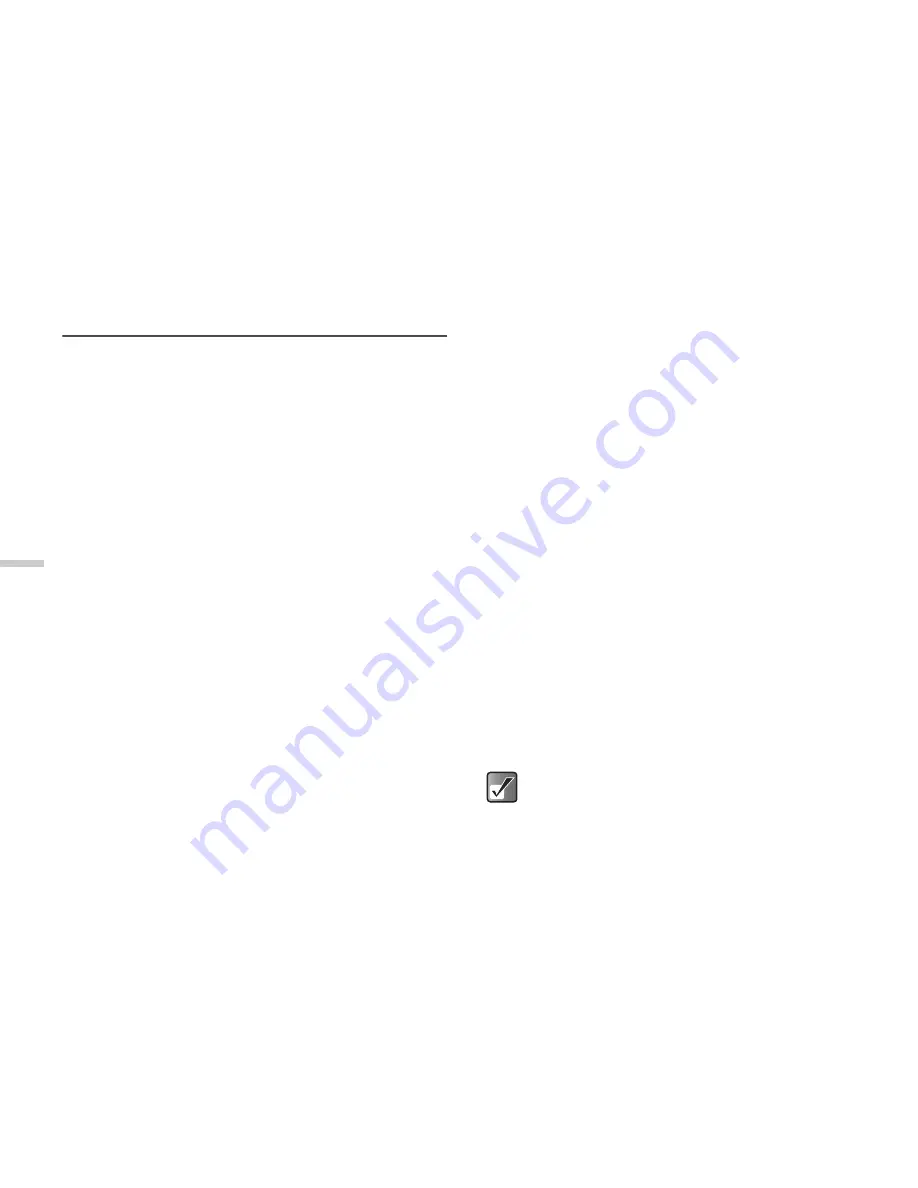
11-78
Usi
n
g
th
e M
essag
e S
e
rvi
c
e
Making Text Templates
You can register up to 20 text templates for frequently
used text on the handset.
1
Press
B
.
The main menu appears.
2
Press
a
,
b
,
c
, or
d
to highlight “Messages”
and press
B
.
3
Press
a
or
b
to highlight “Text templates” and
press
B
.
The list of the text templates appears.
Registering Phrases to the Text
Template
120 characters may be registered in any text template.
1
At the main menu, select in the following order:
“Messages”
→
“Text templates.”
2
Press
a
or
b
to highlight the item you wish to
register and press
B
.
3
Enter the text and press
B
.
For information on how to enter text, refer to
“Entering Text” on page 8-45.
Editing Text Templates
1
At the main menu, select in the following order:
“Messages”
→
“Text templates.”
The list of the text templates appears.
2
Press
a
or
b
to highlight the item you wish to
edit and press
B
.
3
Edit the text template and press
B
.
For more information on how to enter text, refer to
“Entering Text” on page 8-45.
Viewing Text Templates
1
At the main menu, select in the following order:
“Messages”
→
“Text templates.”
2
Press
a
or
b
to highlight the item you wish to
view and press
C
[Options].
The “Options” menu appears.
3
Press
a
or
b
to highlight “View” and press
B
.
The selected text template is displayed.
When you have finished confirmation, press
A
[Back].
You cannot edit the text template in step 3.






























