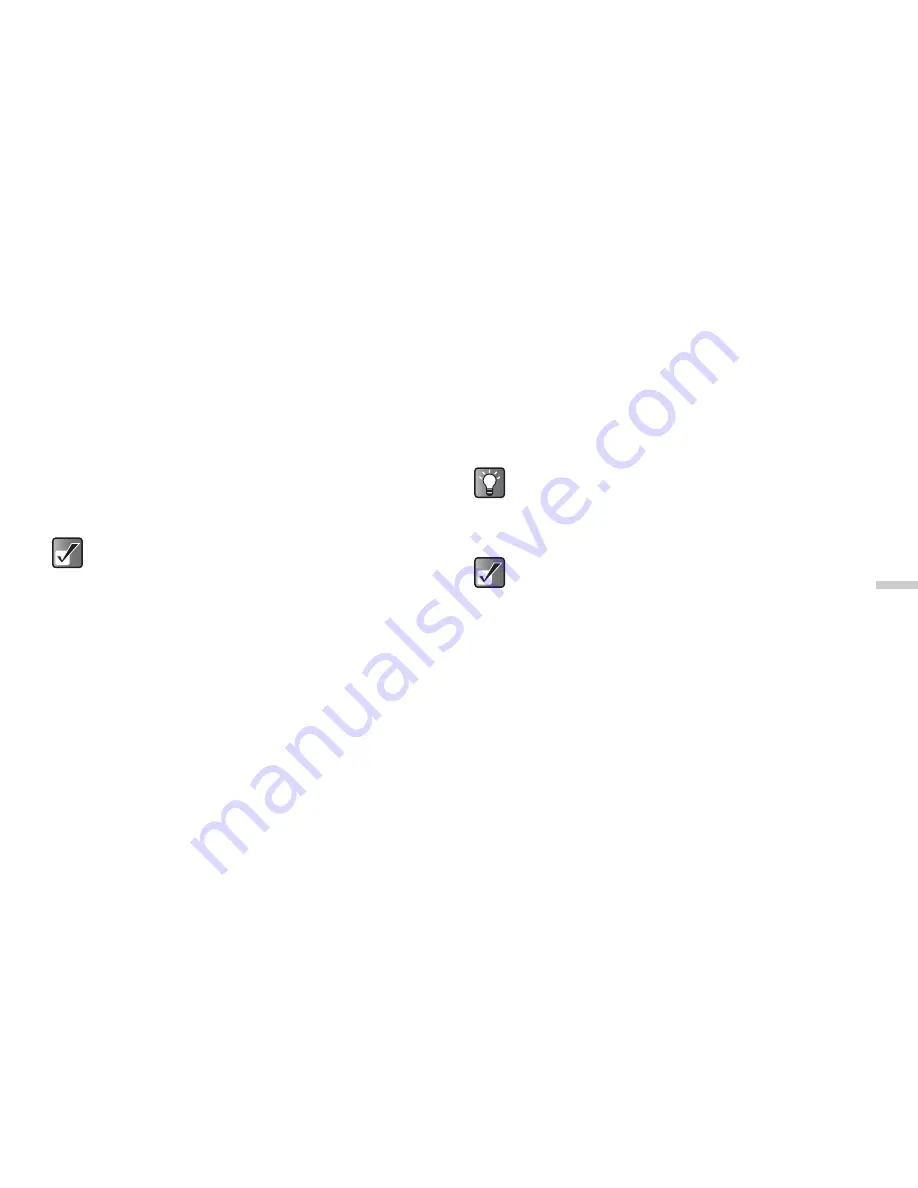
12-87
Dow
n
lo
a
d
in
g a
n
d O
th
e
r
Fe
a
tur
e
s
3
Press
C
[Options].
The “Options” menu appears.
4
Press
a
or
b
to highlight “Edit picture” and
press
B
.
5
Press
a
or
b
to highlight “Rotate” and press
B
.
The picture is rotated 90° anticlockwise.
6
Press
B
once to rotate the picture 90°
anticlockwise.
7
Press
C
[Save].
To change the name of the picture
1
At the main menu, select in the following order:
“Downloads”
→
“Pictures”
→
“My pictures.”
The thumbnail index of “My pictures” appears.
2
Press
a
,
b
,
c
, or
d
to select an image in the
thumbnail index you wish to change the name of
and press
C
[Options].
The “Options” menu appears.
3
Press
a
or
b
to highlight “Rename” and press
B
.
The text entry screen appears. For more information
on how to enter text, refer to “Entering Text” on
page 8-45.
4
When you have finished renaming, press
B
to
save.
Only pictures in JPEG format between 52 × 52
pixels and 320 × 240 pixels (or 240 × 320) can be
retouched.
If you wish to view the full picture before renaming
it, press
B
to display the image in step 2 before
pressing
C
[Options]. Then select “Rename” in
the “Options” menu.
The following characters cannot be used for the
file name: /, \, :, *, ?, ", <, >, | and . (full-stop).






























