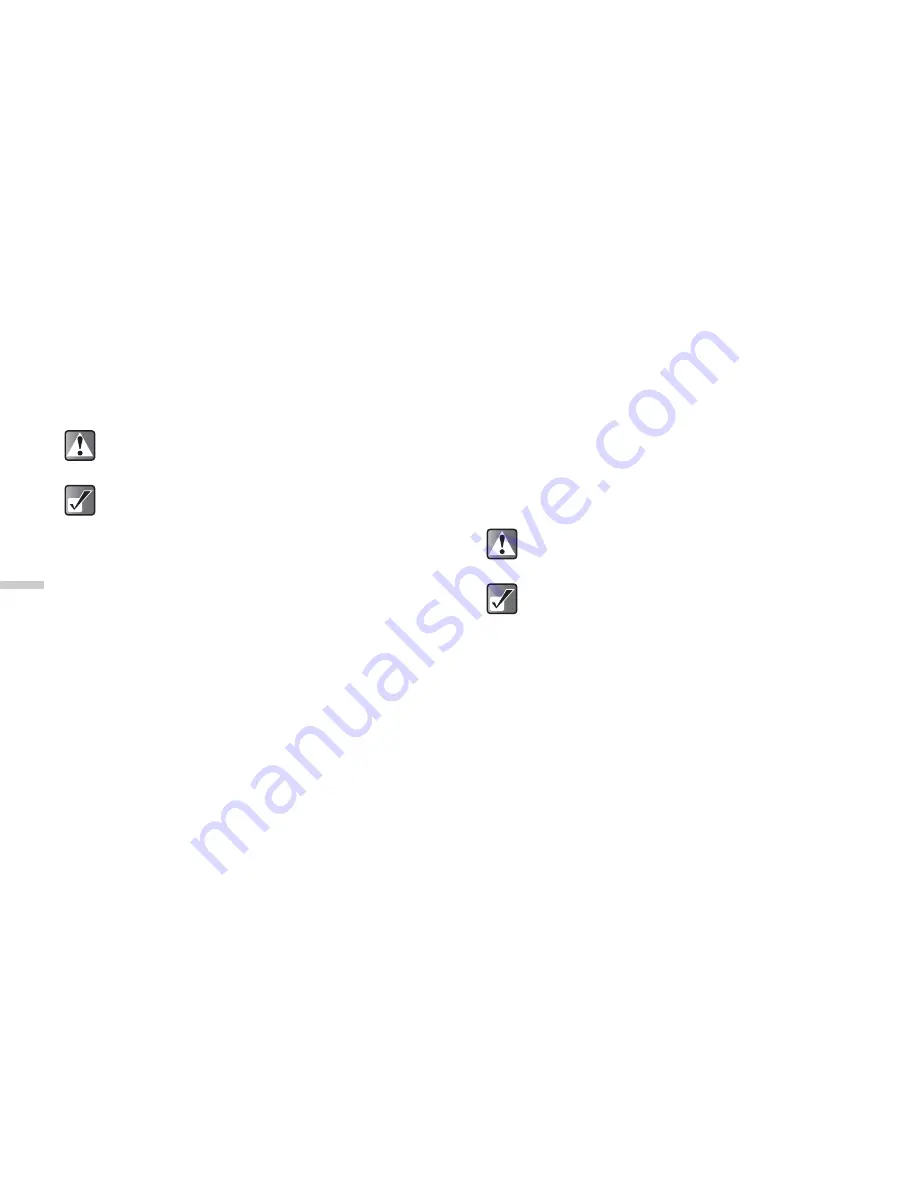
12-86
Dow
n
lo
a
d
in
g a
n
d O
th
e
r
Fe
a
tur
e
s
6
Press
a
,
b
,
c
or
d
to select a frame and
press
B
.
7
The selected option is confirmed on the display.
Press
B
to apply.
If you wish to cancel, press
A
[Cancel].
To add stamps to pictures
1
At the main menu, select in the following order:
“Downloads”
→
“Pictures”
→
“My pictures.”
The thumbnail index of “My pictures” appears.
2
Press
a
,
b
,
c
, or
d
to select an image in the
thumbnail index you wish to add stamps to and
press
B
.
The selected picture is displayed.
3
Press
C
[Options].
The “Options” menu appears.
4
Press
a
or
b
to highlight “Edit picture” and
press
B
.
5
Press
a
or
b
to highlight “Add stamps” and
press
B
.
6
Press
a
or
b
to select a stamp and press
B
.
7
Press
a
,
b
,
c
, or
d
to move the cursor to the
point you wish to add the stamp and press
B
.
To add more stamps, press
C
[Options] and select
“Other Stamps,” and then repeat steps 6 and 7.
8
To finish stamping, press
C
[Options] and
select “Save”.
To rotate pictures
1
At the main menu, select in the following order:
“Downloads”
→
“Pictures”
→
“My pictures.”
The thumbnail index of “My pictures” appears.
2
Press
a
,
b
,
c
, or
d
to select an image in the
thumbnail index you wish to rotate and press
B
.
The selected picture is displayed.
Once you add a frame to a picture, the picture
cannot be restored.
Only pictures in JPEG format between 52 × 52
pixels and 320 × 240 pixels (or 240 × 320) can be
retouched.
Once you add stamps to a picture, it cannot be
restored.
Only pictures in JPEG format between 52 × 52
pixels and 320 × 240 pixels (or 240 × 320) can be
retouched.






























