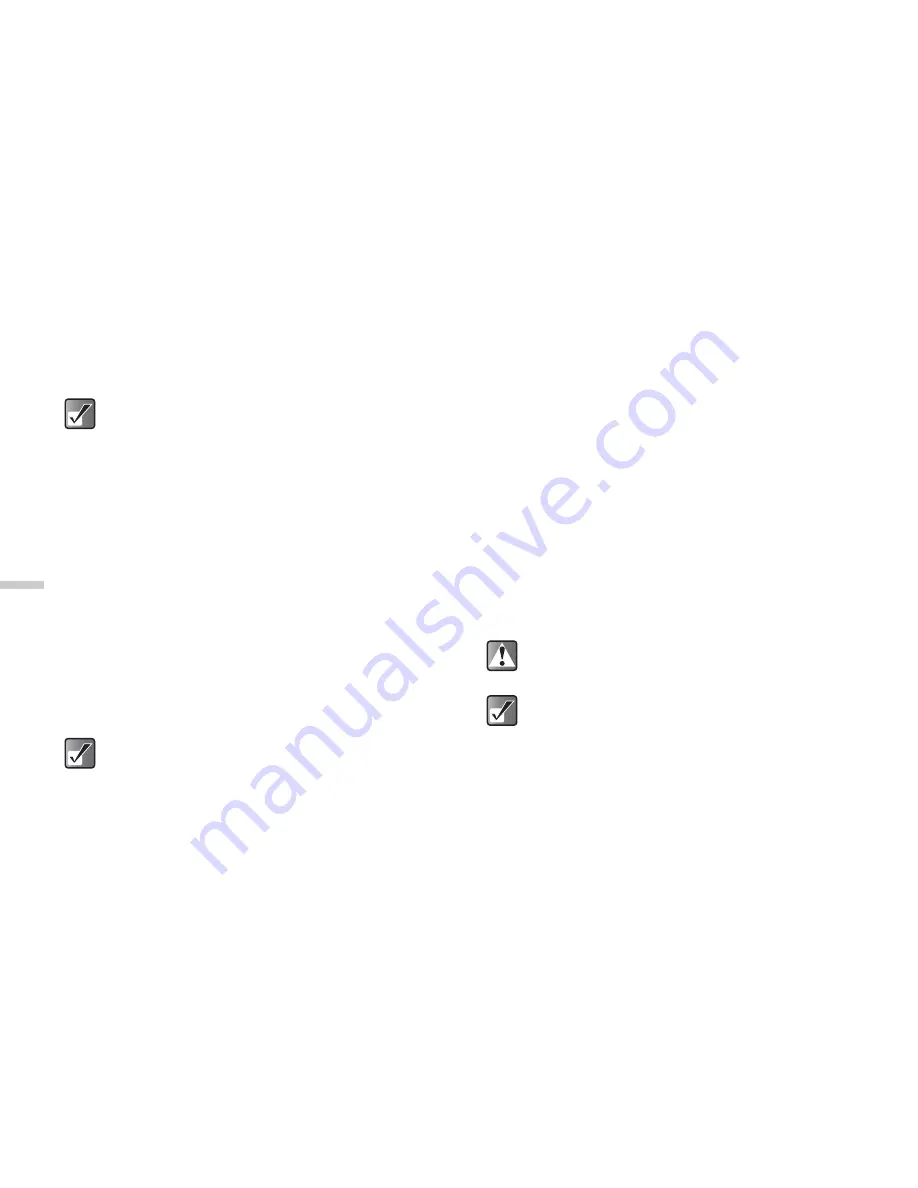
12-92
Dow
n
lo
a
d
in
g a
n
d O
th
e
r
Fe
a
tur
e
s
3
Press
a
or
b
to highlight “Send via MMS” and
press
B
.
For information on how to make messages, refer to
“Using the Message Service” on page 11-65.
Checking the Sound or Original
Ringtone Information
1
At the main menu, select in the following order:
“Downloads”
→
“Sounds”
→
“My sounds.”
The list of “My sounds” appears.
2
Press
a
or
b
to highlight a file whose details
you wish to check and press
C
[Options].
The “Options” menu appears.
3
Press
a
or
b
to highlight “Sound details” and
press
B
.
Changing the Name of Sound Files
1
At the main menu, select in the following order:
“Downloads”
→
“Sounds”
→
“My sounds.”
The list of “My sounds” appears.
2
Press
a
or
b
to highlight a file whose name you
wish to change and press
C
[Options].
The “Options” menu appears.
3
Press
a
or
b
to highlight “Rename” and press
B
.
The text entry screen appears. For information on
how to enter text, refer to “Entering Text” on
page 8-45.
4
When you have finished renaming, press
B
to
save.
Sounds with a red icon cannot be sent as an
attachment.
When “My sounds” is empty, you cannot select
“My sounds.”
When “My sounds” is empty, you cannot select
“My sounds.”
Even after changing the name of a sound file in
step 4, you can recover the old name manually.
The following characters cannot be used for a
file name: /, \, :, *, ?, ", <, >, | and . (full-stop).
When “My sounds” is empty, you cannot select
“My sounds.”






























