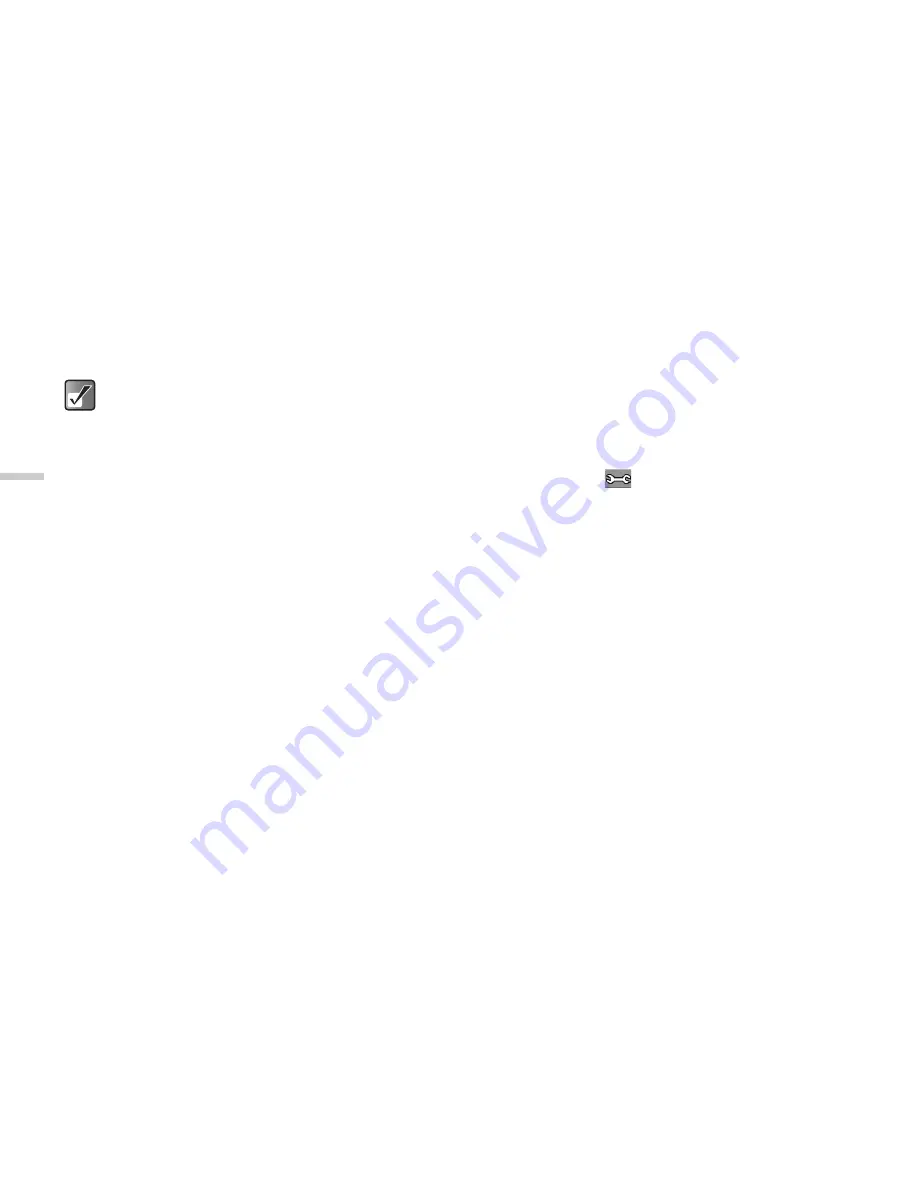
7-40
Usi
n
g
th
e
C
a
mera
6
After you have checked the video clip, press
A
[Back].
The display returns to the thumbnail index.
Recording Video Clips without Sound
You can select to record video clips with or without sound.
In the default setting, the video clip is recorded with
sound. To record the video clip without sound, follow the
steps below.
1
At the main menu, select in the following order:
“Camera”
→
“Create video.”
2
Press
C
[
].
The “Options” menu appears.
3
Press
a
or
b
to highlight “Voice record” and
press
B
.
4
Press
a
or
b
to highlight “Off” and press
B
.
When you save video clips, the assigned file
names are “YMMDDnnn.3gp” (YMMDD is a
Y (Year), M (Month), D (Day) and nnn is a 3
digit number).
The file name and size of your pictures are
displayed in the thumbnail index of saved video
clips.
If the video clip has been recorded with sound,
the volume can be adjusted by pressing
a
or
b
.
The volume depends on the “Ringer Volume”
setting (page 15-129). The volume is 0 when
“Ringer Volume” is set to “Silent” or “Step
Tone.”






























