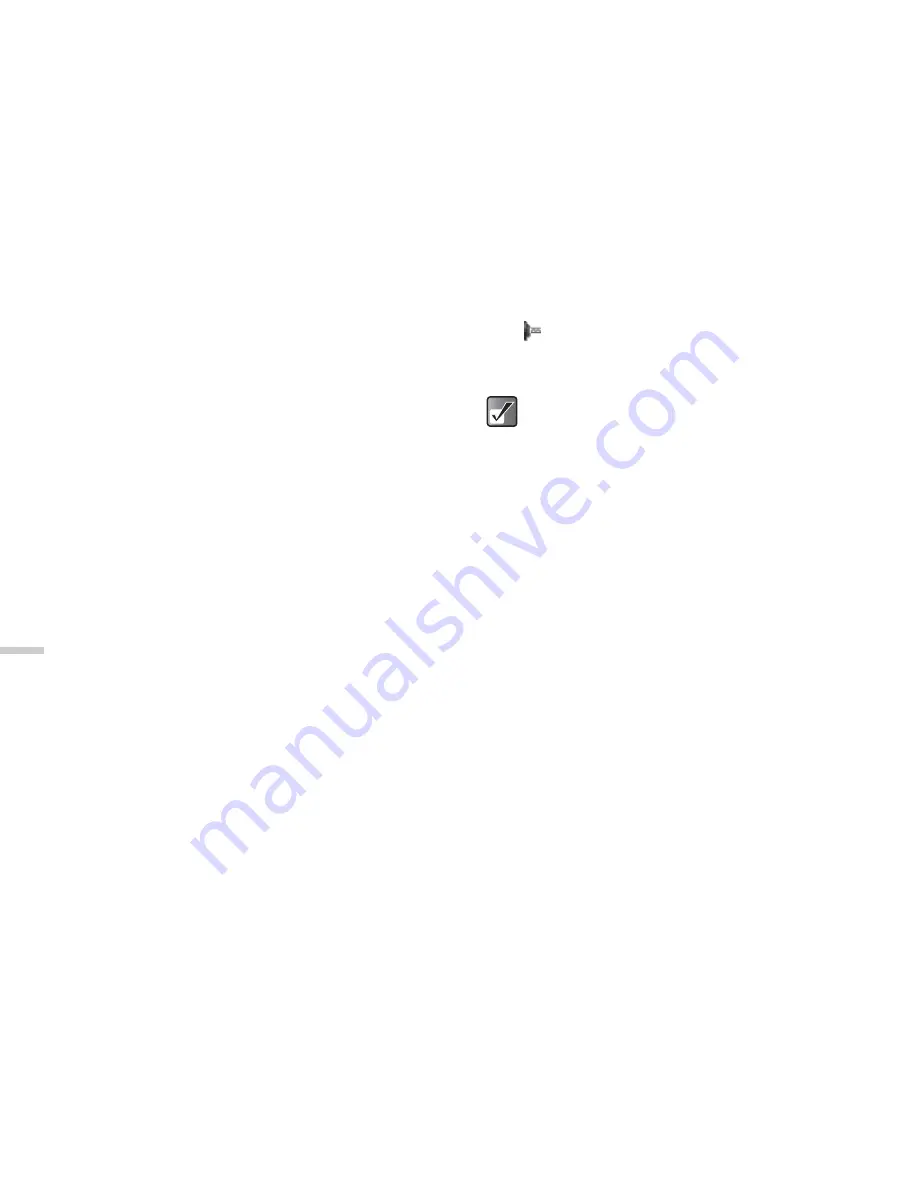
15-142
Sett
in
g
th
e
Han
d
set
Selecting an Applicable Zone
Your handset tries to select an applicable zone
automatically on startup. You can also select it according
to the area.
1
At the main menu, select in the following order:
“Settings”
→
“Connectivity”
→
“Network
settings.”
2
Press
a
or
b
to highlight “Select zone” and
press
B
.
3
Press
a
or
b
to highlight “Europe, Asia, etc.” or
“America” and press
B
.
Setting Infrared Communications
This setting enables the built-in infrared modem to
establish a connection between your handset and a PC
equipped with an infrared port.
1
At the main menu, select in the following order:
“Settings”
→
“Connectivity.”
2
Press
a
or
b
to highlight “Infrared” and press
B
.
3
Press
a
or
b
to highlight “On” and press
B
.
will appear on the screen.
The infrared setting will return to off when no data is
transmitted/received via the infrared connection.
Setting a PC Link Connection
This setting enables you to choose the connection
method between your handset and a PC.
1
At the main menu, select in the following order:
“Settings”
→
“Connectivity.”
2
Press
a
or
b
to highlight “PC Link” and press
B
.
3
Press
a
or
b
to highlight “Data cable” or
“Infrared” and press
B
.
To establish an infrared connection, you should
select “infrared” in the PC Link setting. For more
information, refer to “Setting a PC Link
Connection” below.






























