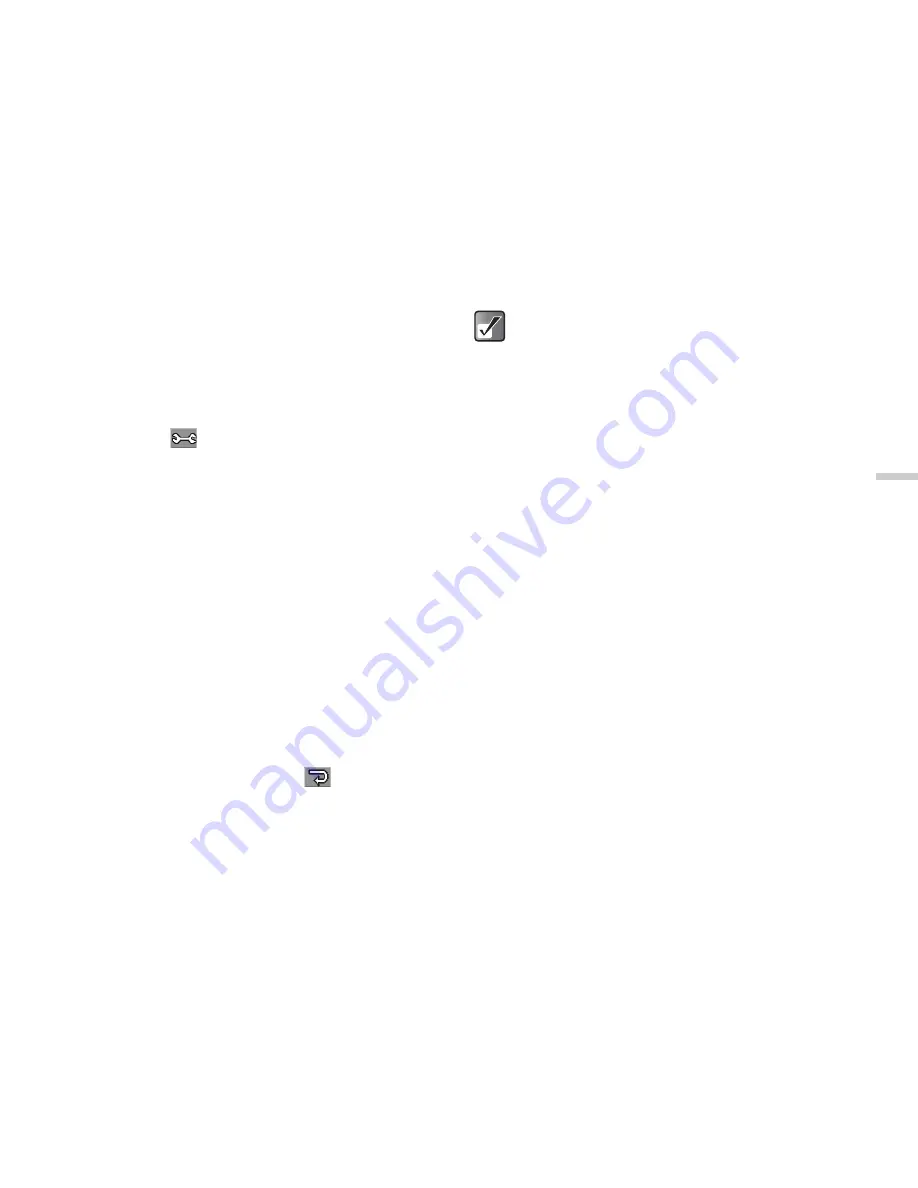
7-37
Usi
n
g
th
e
C
a
mera
Using Continuous Shooting
Four pictures are taken in succession. Auto shooting and
manual shooting are available.
1
At the main menu, select in the following order:
“Camera”
→
“Create picture.”
2
Press
C
[
].
The “Options” menu appears.
3
Press
a
or
b
to highlight “Continuous
shooting” and press
B
.
4
Press
a
or
b
to highlight “Auto shooting” or
“Manual shooting” and press
B
.
Auto shooting:
Four pictures are taken in a row
by pressing
X
or
B
.
Manual shooting:
Pictures are taken one by one
by pressing
X
or
B
.
To cancel continuous shooting, select “Off” in this
step.
5
Press the shutter release button (
X
) or
B
to
start continuous shooting.
When the continuous shooting is finished, the
pictures taken are saved automatically.
To end the function, press
A
[
].
Shooting and Sending a Picture
Function
After taking a picture, you can send it directly from “Create
picture” mode via MMS.
1
At the main menu, select in the following order:
“Camera”
→
“Create picture.”
2
Press the shutter release button (
X
) or
B
.
The shutter sound is heard, and the still image shot
appears.
3
Press
B
.
The “Send to” list appears.
The last address where the message was sent is at
the top of the list.
4
Press
a
or
b
to highlight the phone number or
E-mail address of the recipient.
If you cannot find the phone number or E-mail
address that you wish to send the picture to, select
“Others…” and enter the necessary information.
5
Press
B
.
Press
a
or
b
to highlight “Send” and press
B
. The
handset sends the message.
If you set the picture size to “Large”, you
cannot use the continuous shooting function.
If you select a frame for taking pictures, you
cannot use the continuous shooting function.






























