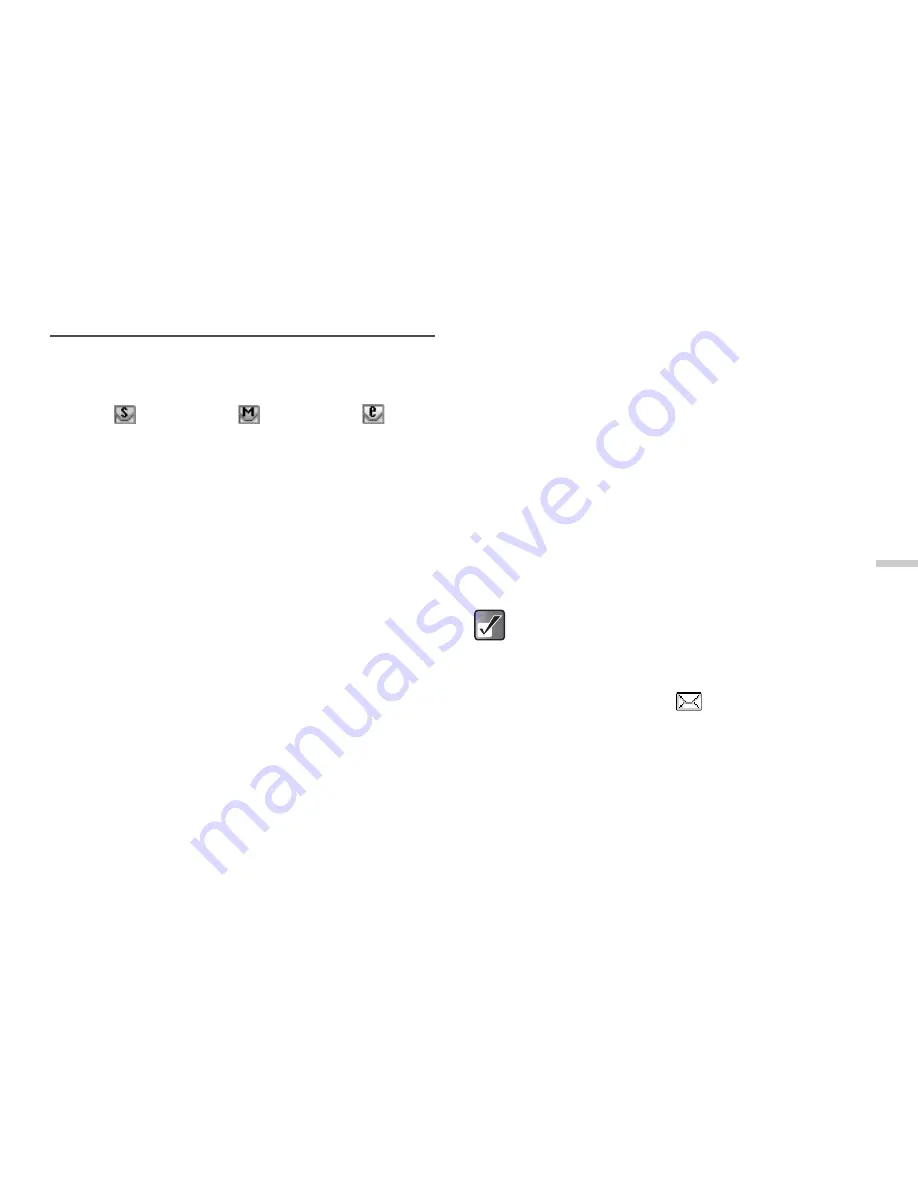
11-71
Usi
n
g
th
e M
essag
e S
e
rvi
c
e
Reading Messages
Depending on the type of the received message, the
following indicator appears at the top of the standby
screen.
SMS:
MMS:
E-mail:
1
Press
B
.
The main menu appears.
2
Press
a
,
b
,
c
or
d
to highlight “Messages”
and press
B
.
The “Messages” menu appears.
3
Press
a
or
b
to highlight “SMS,” “MMS,” or
“E-mail” and press
B
.
Each messaging menu appears.
4
Press
a
or
b
to highlight “Inbox” and press
B
.
MMS messages that are marked with a clip denote
mails with attachments.
5
Press
a
or
b
to highlight the message you wish
to read and press
B
.
6
Press
a
or
b
to scroll through the message.
7
When you have finished reading the message,
press
B
.
To check sender/receiver information (for the
MMS and E-mail messaging only)
1
At the main menu, select in the following order:
“Messages”
→
select “MMS” or “E-mail”
→
“Inbox.”
2
Press
a
or
b
to highlight the message you wish
to check and press
C
[Options].
The “Options” menu appears.
3
Press
a
or
b
to highlight “Details” and press
B
.
The sender’s or receiver’s phone number or E-mail
address, time and date stamp, subject, and size
appear.
When you receive SMS, the sender’s phone
number and a part of the message appear.
When the sender’s phone number is stored in
the “Contacts list,” the sender’s name appears
instead of the phone number.
A message with a “
” icon indicates an
unread message. If the “Inbox,” “Sent” box or
“Drafts” box is full, red icons is displayed.
Delete unwanted messages.






























