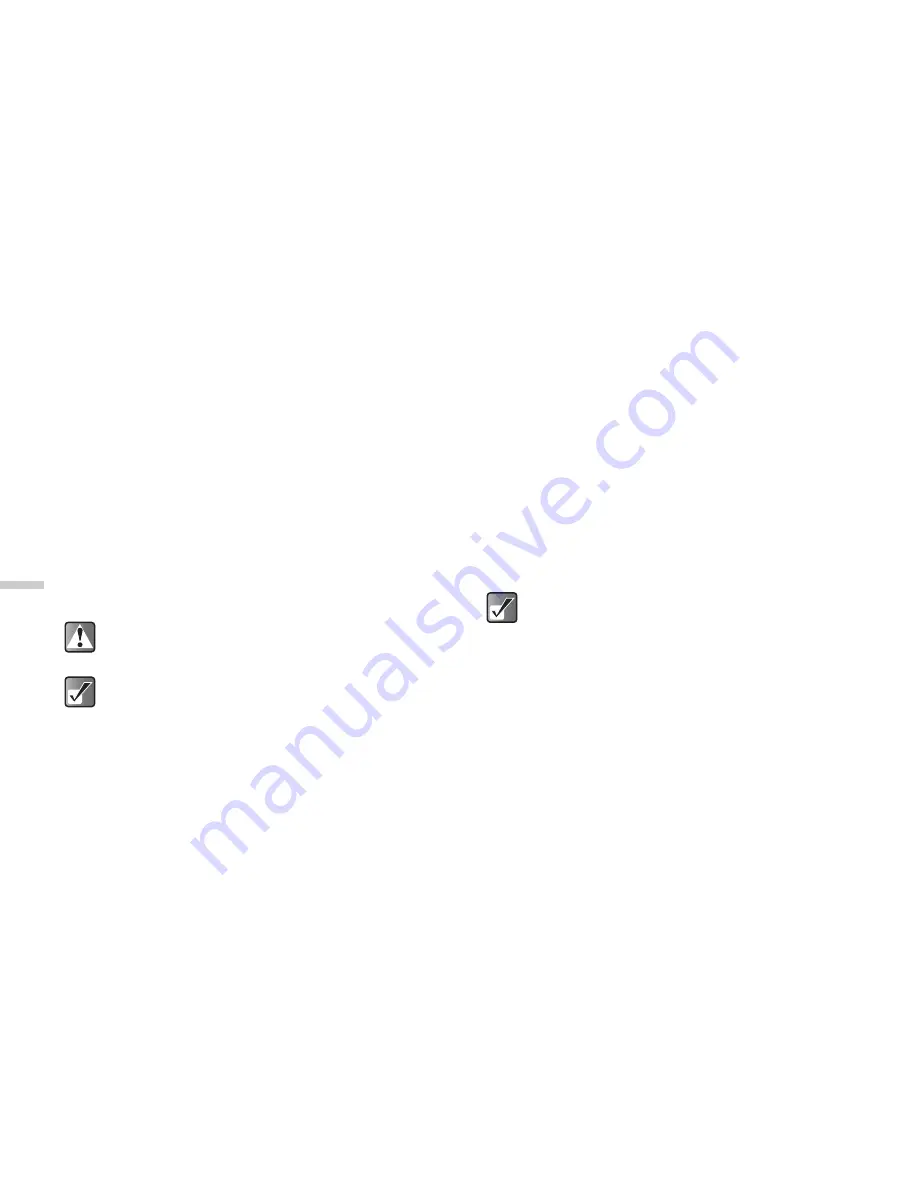
12-104
Dow
n
lo
a
d
in
g a
n
d O
th
e
r
Fe
a
tur
e
s
Changing the name of the video
1
At the main menu, select in the following order:
“Downloads”
→
“Videos”
→
“My videos.”
The thumbnail index of “My videos” appears.
2
Press
a
,
b
,
c
, or
d
to select the image of the
video clip in the thumbnail index you wish to
change the name of and press
C
[Options].
The “Options” menu appears.
3
Press
a
or
b
to highlight “Rename” and press
B
.
The text entry screen appears. For information on how
to enter text, refer to “Entering Text” on page 8-45.
4
After renaming, press
B
to save.
Sending Videos as Attachments
1
At the main menu, select in the following order:
“Downloads”
→
“Videos”
→
“My videos.”
The thumbnail index of “My videos” appears.
2
Press
a
,
b
,
c
or
d
to select the image of the
video clip in the thumbnail index you wish to
send with a message and press
C
[Options].
The “Options” menu appears.
3
Press
a
or
b
to highlight “Send via MMS” and
press
B
.
For more information on creating messages, refer to
“Using the Message Service” on page 11-65.
Sending Videos to Media Album
1
At the main menu, select in the following order:
“Downloads”
→
“Videos”
→
“My videos.”
The thumbnail index of “My videos” appears.
Even after you change the name of the video clip
in step 3, you can restore the old name manually.
The following characters cannot be used for a
file name: /, \, :, *, ?, ", <, >, | and . (full-stop).
When “My videos” is empty, you cannot select
“My videos.”
Pictures with a red icon cannot be sent attached to
messages.






























