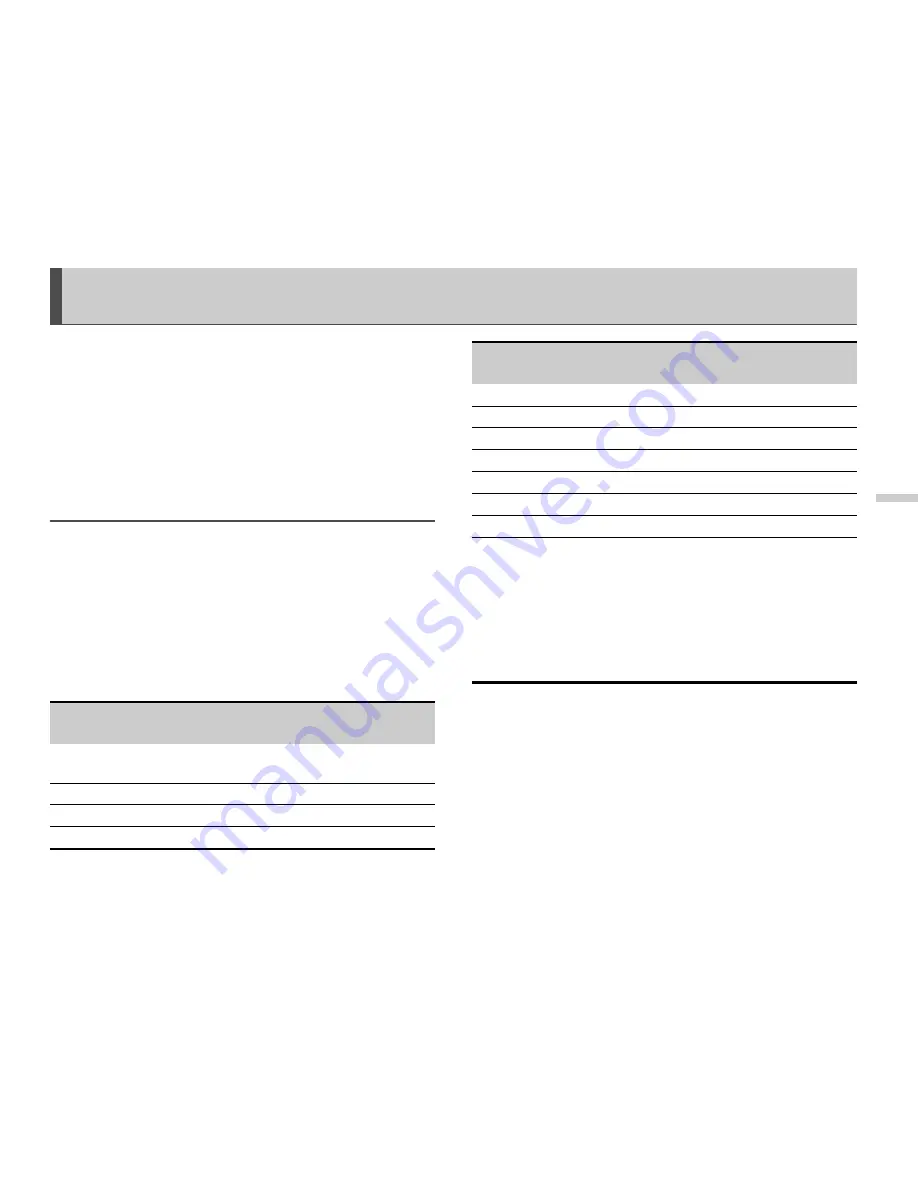
8-45
E
n
te
ring
Te
x
t
Entering Text
This section provides information on how to enter text
using the handset keypad for contacts list entries and text
messages, etc. Before you try to enter text, you should
familiarise yourself with the text input methods. In
multi-tap input method, several characters are assigned
to each key and you enter the desired character by
pressing the key a few times.
Text Table for Multi-tap Input
The table lets you know how many times you need to
press a certain key to display the character you wish to
enter. Pressing the key changes the character in order as
shown in the table. When you reach the last character, it
returns to the first one.
Example:
Press
H
once. “A” appears. Press twice. “B”
appears.
English Mode
Q
-
O
: Press and hold to enter numbers 0-9.
P
:
Press and hold to shift to sentence mode,
Upper case, Lower case or Numeric (Abc,
ABC, abc, or 123).
R
:
Press and hold to shift between multi-tap and
T9 mode.
Key
Upper Case
Characters
Lower Case
Characters
Numeric
G
. (full-stop) , (comma) - (hyphen) ? !
’ (apostrophe) @ :1
1
H
ABC2
abc2
2
I
DEF3
def3
3
J
GHI4
ghi4
4
K
JKL5
jkl5
5
L
MNO6
mno6
6
M
PQRS7
pqrs7
7
N
TUV8
tuv8
8
O
WXYZ9
wxyz9
9
Q
(space)+ = < > € £ $ ¥ % & 0
0
P
*+P?
R
. , ? ! : ; - + # *
@ ' '' ( ) _ & € £ $
% /
< > § = \ | ¥
¿ ¡ ^ [ ] { } ¤ Å Ä
Æ å ä æ à Ç É è é ì
Ñ ñ Ö Ø ö ø ò ß Ü ü
ù
∆
Φ
Γ
Λ
Ω
Π
Ψ
∑
Θ
Ξ
(space) (return)
Key
Upper Case
Characters
Lower Case
Characters
Numeric
˜






























