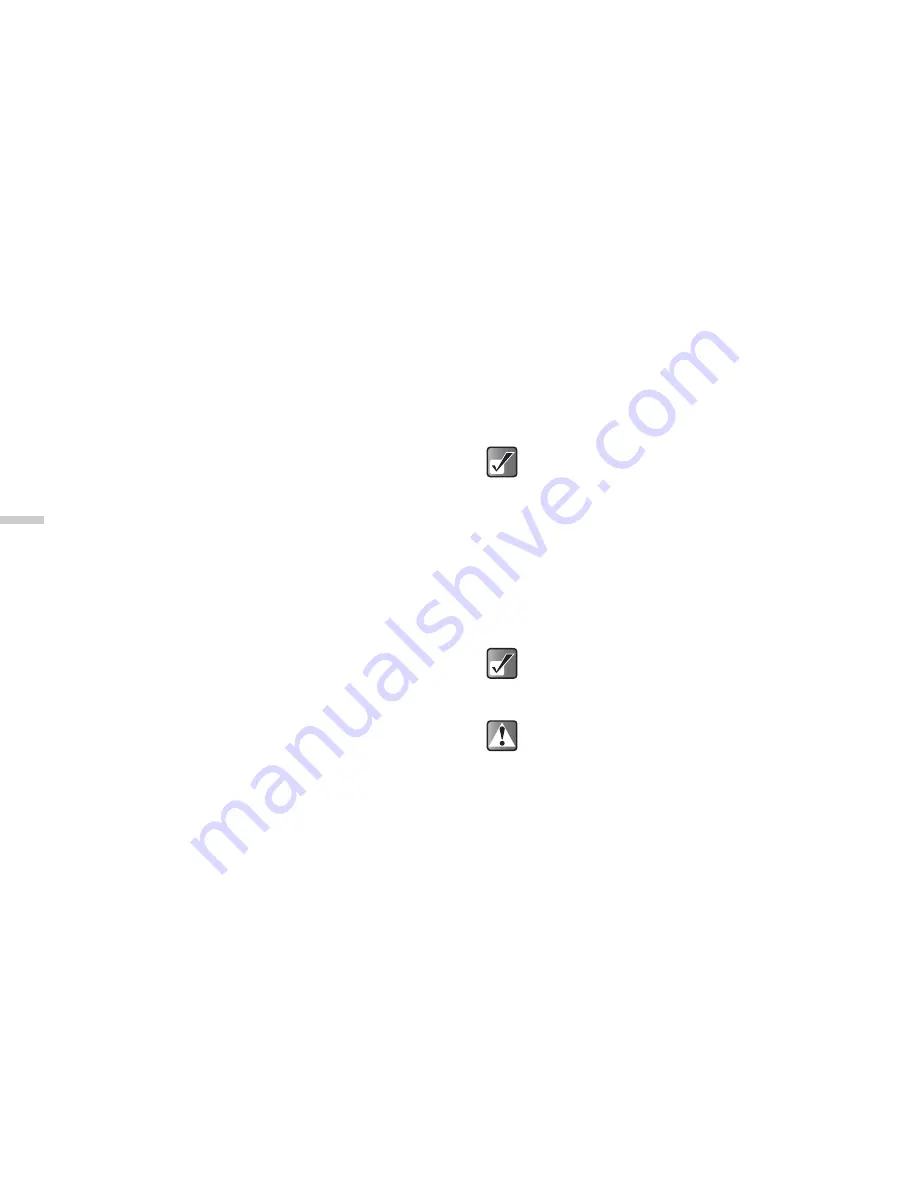
9-54
Usi
n
g
t
h
e
Co
n
tacts L
ist
7
Press
A
[Save].
The changes are saved.
If you do not wish to save the changes, press
C
[Options] before step 7 and press
a
or
b
to
highlight “Cancel”, then press
B
.
Adding a Thumbnail Image to Entries
(for the handset entry only)
You can add a thumbnail image to entries in the handset
memory.
1
At the main menu, select in the following order:
“Contacts”
→
“Contacts list.”
2
Press
a
or
b
to highlight the entry you wish to
add a thumbnail image to and press
B
.
The detail screen appears.
3
Press
C
[Options].
The “Options” menu appears.
4
Press
a
or
b
to highlight “Thumbnail” and
press
B
.
The thumbnail list (the “My pictures” screen)
appears.
5
Press
a
or
b
to highlight a thumbnail image
you wish to add and press
B
.
If the picture size exceeds 240 [W] × 320 [H] dots,
press
a
,
b
,
c
, or
d
to specify the area you wish
to display and press
B
.
6
Press
B
to add a thumbnail image to the entry.
To change the thumbnail image in the
“Contacts list” entry
Select “Change” after step 4.
To remove the thumbnail image in the
“Contacts list” entry
Select “Remove” after step 4.
You cannot add thumbnail images to entries in the
SIM Memory.
The “Options” menu items “Change” and
“Remove” appear only when a thumbnail image is
added to the selected entry.
If you delete an image added as a thumbnail in
“My pictures,” the corresponding thumbnail image
is also removed.






























