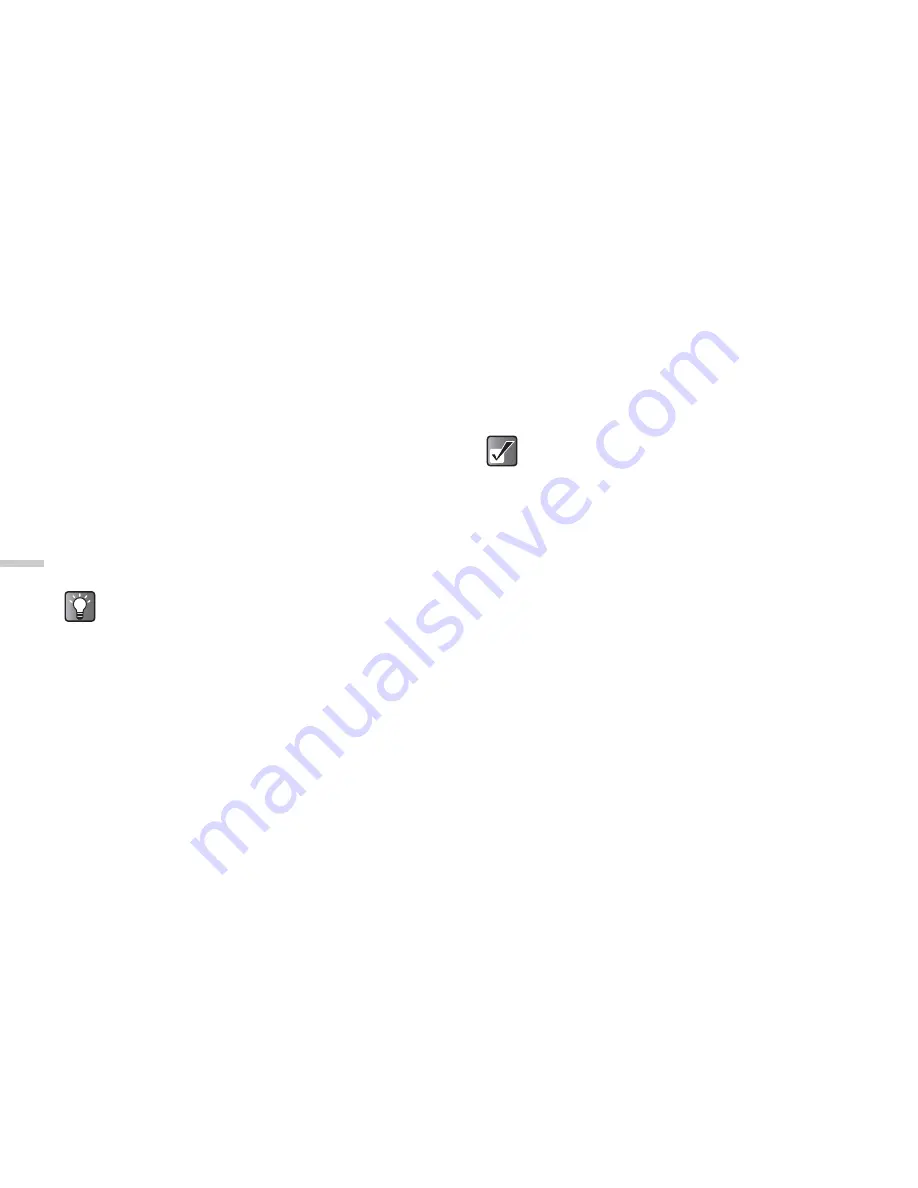
11-72
Usi
n
g
th
e M
essag
e S
e
rvi
c
e
Replying to a Message
1
At the main menu, select in the following order:
“Messages”
→
select “SMS,” “MMS,” or “E-mail”
→
“Inbox.”
2
Press
C
[Options].
The “Options” menu appears.
3
Press
a
or
b
to highlight “Reply” and press
B
.
4
Enter your message.
For information on how to enter text, refer to
“Entering Text” on page 8-45.
5
Press
B
.
Forwarding a Message
1
At the main menu, select in the following order:
“Messages”
→
select “SMS,” “MMS,” or “E-mail”
→
“Inbox.”
2
Press
C
[Options].
The “Options” menu appears.
3
Press
a
or
b
to highlight “Forward” and press
B
.
4
Enter the phone number or E-mail address of the
recipient and press
B
.
If you wish to select the phone number (for SMS and
MMS) or E-mail address (for MMS and E-mail) in the
“Contacts list,” refer to “Searching a Name and
Number in the Contacts List” on page 9-52.
Modifying a Message
You can modify an original message you made before or
after sending it. If the message you wish to modify is in the
“Drafts,” “Sent,” or “Outbox,” select the respective boxes
in step 4.
1
At the main menu, select in the following order:
“Messages”
→
select “SMS,” “MMS,” or “E-mail.”
2
Press
a
or
b
to highlight “Drafts,” “Sent” or
“Out box,” and press
B
.
If you select “SMS” in step 1, you cannot select
“Outbox” in this step.
If you wish to reply to all addresses on an MMS or
E-mail message, select “Reply All” in step 3.
When you forward an MMS message, the
attached data is also sent to the recipient.
However, the handset will not send any data it
recognises as having copyrights.
The “Subject” field is automatically filled with
the original subject preceded by “Fw: .” The
original message cannot be changed.






























