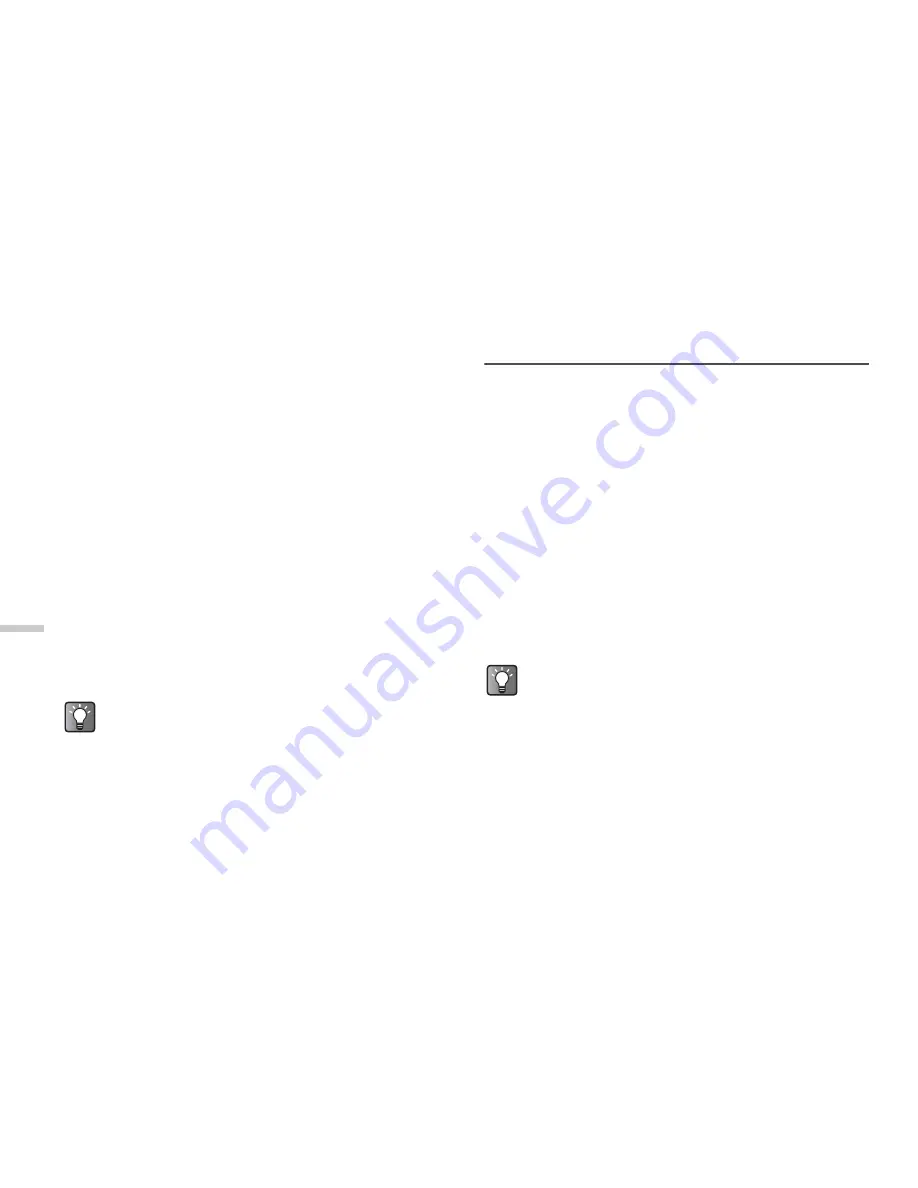
14-116
Usin
g
th
e
Call
Histo
ry
Sending Messages from the Call Log
1
At the main menu, select “Call Register.”
2
Press
a
or
b
to highlight “Missed calls,”
“Received calls,” or “Dialled numbers,” and
press
B
.
3
Press
a
or
b
to highlight the number you wish
to send messages and press
C
[Options].
The “Options” menu appears.
4
Press
a
or
b
to highlight “Send message” and
press
B
.
5
Press
a
or
b
to highlight “via SMS” or “via
MMS” and press
B
.
The text entry screen appears.
6
Enter your message.
For information on how to enter text, refer to
“Entering Text” on page 8-45.
Saving a Call Log to the
Contacts List
1
At the main menu, select “Call Register.”
2
Press
a
or
b
to highlight “Missed calls,”
“Received calls,” or “Dialled numbers,” and
press
B
.
3
Press
a
or
b
to highlight the number you wish
to save and press
C
[Options].
The “Options” menu appears.
4
Press
a
or
b
to highlight “Save to Contacts”
and press
B
.
The handset saves the call log in the “Contacts list.”
For information on the “Contacts list,” refer to “Using
the Contacts List” on page 9-48.
If you press
B
instead of
C
[Options] in step 3
above, you can check the caller’s name and
number. (To display the caller’s name, you should
register the caller’s name in the “Contacts list”
beforehand.) To send a message, press
C
[Options], select “Send message” and select “via
SMS” or “via MMS.” The text entry screen
appears.
If you press
B
instead of pressing
C
[Options]
in step 3 above, you can check the caller’s name
and number. (To display the caller’s name, you
should register the caller’s name into the
“Contacts list” beforehand.) To save the call log,
press
C
[Options] and select “Save to Contacts.”
The text entry screen appears. The handset saves
the call log in the “Contacts list.”






























