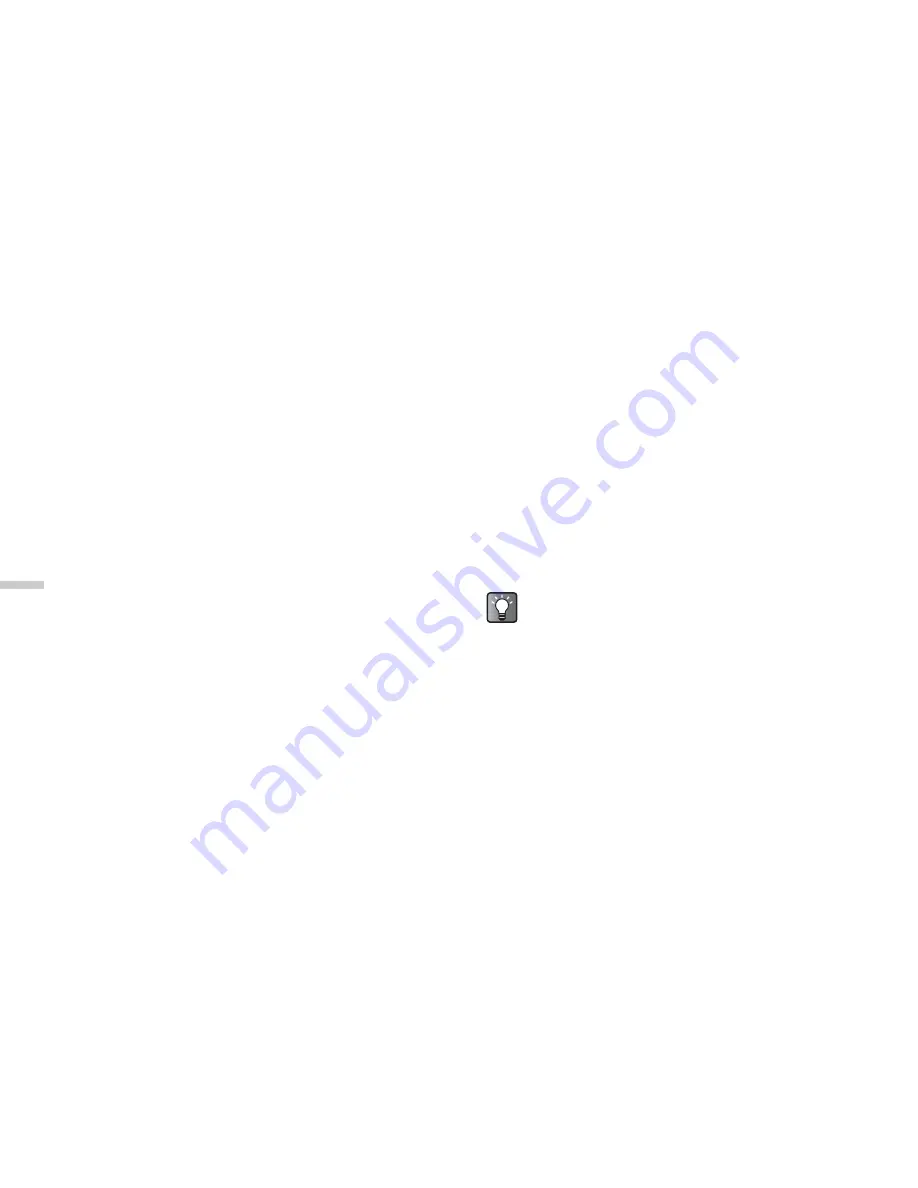
12-88
Dow
n
lo
a
d
in
g a
n
d O
th
e
r
Fe
a
tur
e
s
Saving Pictures to the Contacts List
You can add pictures to the “Contacts list.”
1
At the main menu, select in the following order:
“Downloads”
→
“Pictures”
→
“My pictures.”
The thumbnail index of “My pictures” appears.
2
Press
a
,
b
,
c
, or
d
to select an image in the
thumbnail index you wish to add to the “Contacts
list” and press
C
[Options].
The “Options” menu appears.
3
Press
a
or
b
to highlight “Save to Contacts”
and press
B
.
2 options appear. Select “Existing entry” or “New
entry” according to your purpose.
To save the picture to the existing entry
4
After step 3 of “Saving Pictures to Contacts List,”
press
a
or
b
to highlight “Existing entry” and
press
B
.
To save the picture in creating a new entry
4
After step 3 of “Saving Pictures to Contacts List,”
press
a
or
b
to highlight “New Entry” and press
B
.
Sending Pictures as Attachments
1
At the main menu, select in the following order:
“Downloads”
→
“Pictures”
→
“My pictures.”
The thumbnail index of “My pictures” appears.
2
Press
a
,
b
,
c
, or
d
to select an image in the
thumbnail index you wish to send with a
message and press
C
[Options].
The “Options” menu appears.
3
Press
a
or
b
to highlight “Send via MMS” and
press
B
.
For information on how to make messages, refer to
“Using the Message Service” on page 11-65.
If you wish to view the full picture before sending
it, press
B
to display the image in step 2 before
pressing
C
[Options]. Then select “Send via
MMS” in the “Options” menu.






























