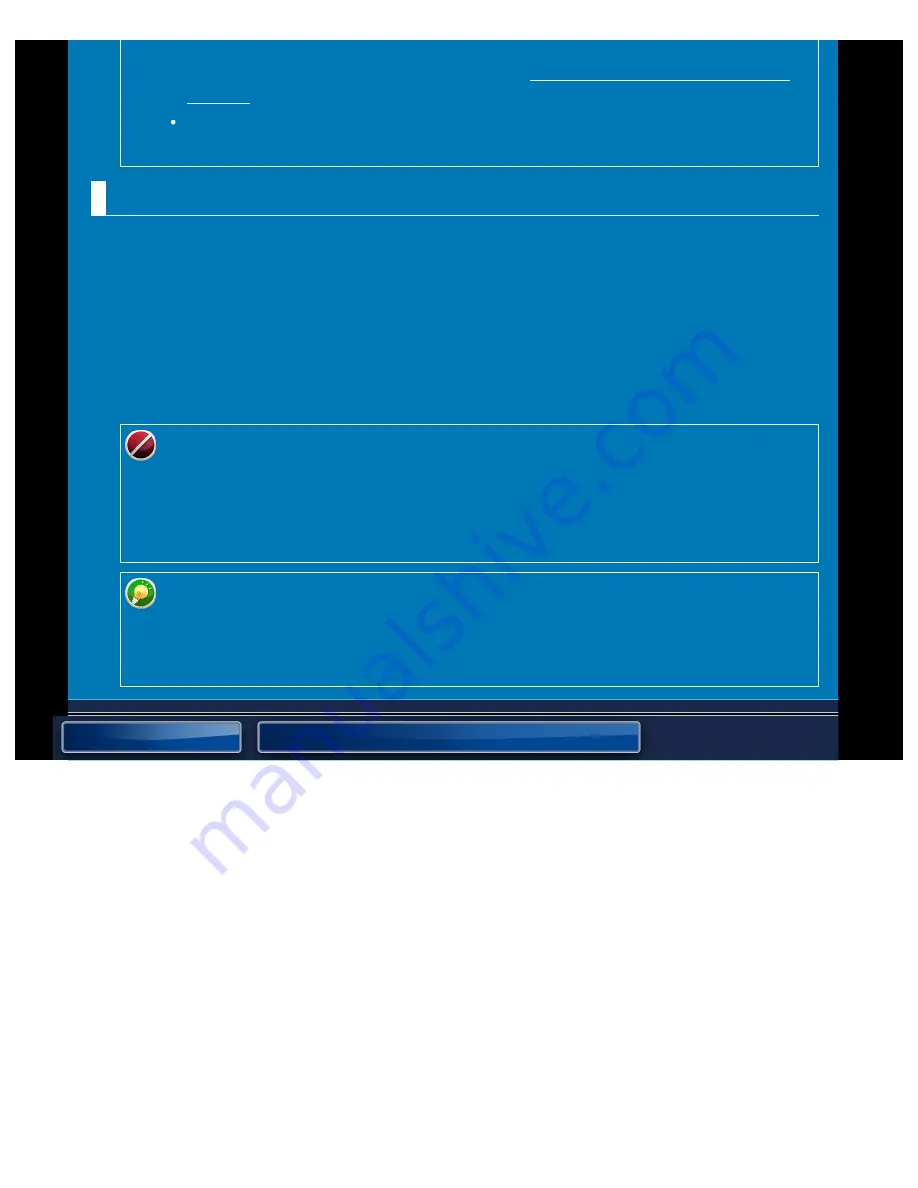
OPERATION GUIDE - USER AUTHENTICATION
file:///G|/Documents/Products/MX2610_3110_3610N/Operation%20Manual/MX3610OP_0122A1/mx3610_ex_ope/contents/07-013-01.htm[24/03/2011 3:03:34 PM]
selected.
For details, see "User authentication" of the "OPERATIONS COMMON TO ALL
When "Authenticate a User by User Number Only" is selected for the
authentication method, network authentication cannot be used.
Device Account Mode Setting
A specific user can be registered as an auto login user. When this option is enabled, the
registered user can log in the machine automatically.
This function can eliminate each login procedure on the authentication screen and apply the
selected user settings (such as network authentication and favourite operations). As an
example, this enables uses such as "authentication for colour copying only".
Also, you can temporarily log in as a user other than the auto login user, and operate the
machine with the privileges of this user. To allow other users to log in temporarily when
[Device Account Mode] is enabled, select [Allow Login by Different User].
If you have logged in as the Auto Login user, and if you have failed automatic login
due to some reasons or if you do not have the administrator's privileges, you
cannot use the general setting modes or Setting mode. In that case, the
administrator should tap the [Administrator Password] key on the Setting mode
screen and log in again.
To log in as a user other than a fixed user when [Allow Login by Different User] is
enabled, tap the [Logout] key to cancel the fixed user login state. When the user
authentication screen appears, log in as the desired user again. After you have
used the machine, tap the [Logout] key to log out as the current user.






























