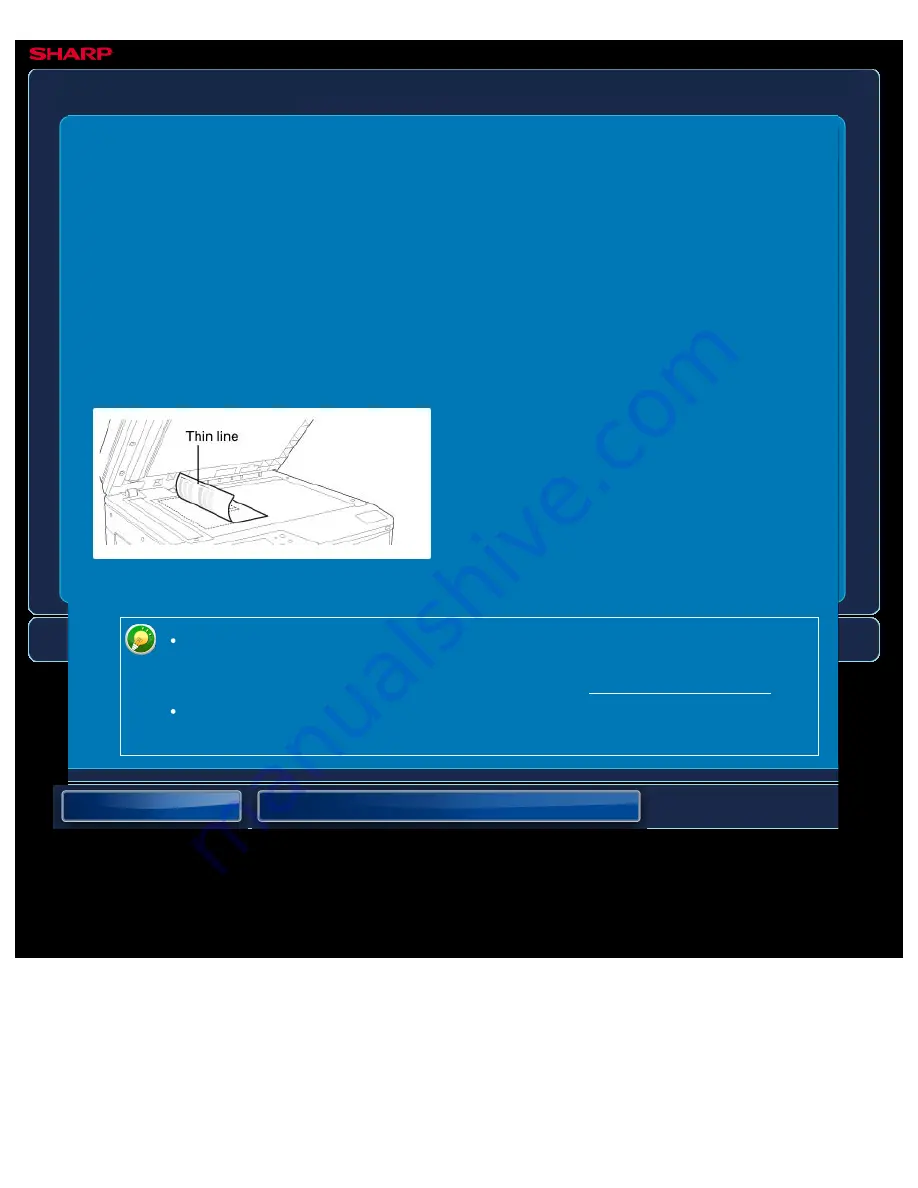
OPERATION GUIDE - AUTO COLOR CALIBRATION
file:///G|/Documents/Products/MX2610_3110_3610N/Operation%20Manual/MX3610OP_0122A1/mx3610_ex_ope/contents/07-036-03.htm[24/03/2011 3:04:07 PM]
MX-2610N / MX-3110N / MX-3610N
AUTO COLOUR CALIBRATION
SETTING MODE
Settings related to the printer function can be configured.
Performs automatic colour correction when the colour in colour copies is off.
The machine prints a test patch, the test patch is scanned, and the colour is automatically
corrected.
After the [Execute] key is tapped and a test patch is printed, a message appears prompting
you to begin automatic calibration.
Place the test patch on the document glass as shown below (so that the thin line at the edge
of the page is to the left).
Lay copy paper (about five sheets) that is the same size as the test patch on top of the placed
test patch, gently close the automatic document feeder, and tap the [Execute] key.
Before executing Auto Colour Calibration, check to see if the registration
adjustment is correct.
If the registration adjustment is not correct, perform "Registration Adjustment."
If the colour is still off after performing Auto Colour Calibration, repeating Auto
Colour Calibration once again may improve the colour.






























