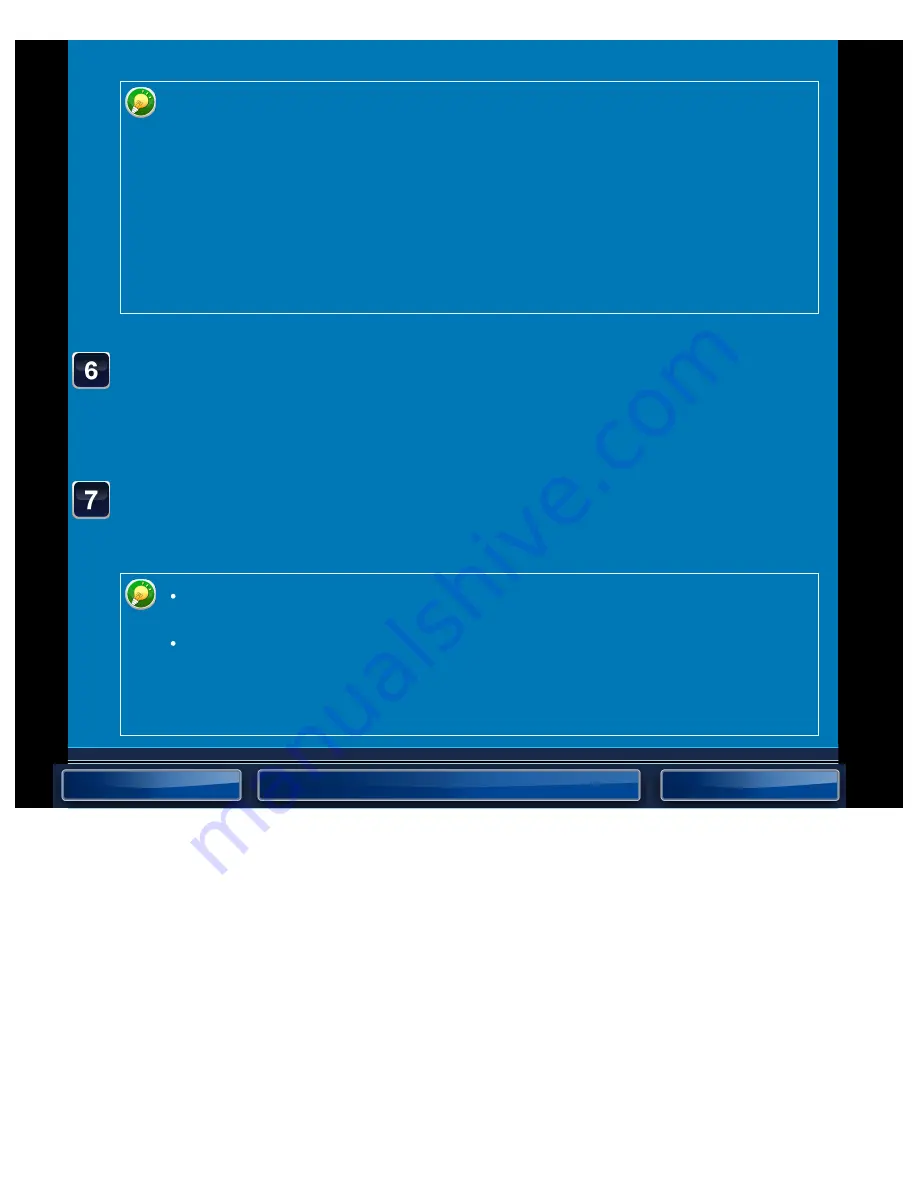
OPERATION GUIDE - SENDING AN IMAGE IN SCAN MODE
file:///G|/Documents/Products/MX2610_3110_3610N/Operation%20Manual/MX3610OP_0122A1/mx3610_ex_ope/contents/05-028b.htm[24/03/2011 3:01:31 PM]
panel. If the original is only one page, go to step 7. To scan more pages, go to step 6.
If the file format is set to [PDF/Encrypt], [PDF/Encrypt/Emphasize Black Letter],
[PDF/Encrypt/High Compression], or [PDF/Encrypt/High Compression/Ultra Fine],
you will be prompted to enter the password when you tap the [Start] key.
Tap the [Entry] key to open the keyboard screen, enter a password using a
maximum of 32 characters, and tap the [OK] key. The recipient must use the
password entered here to open the Encrypt PDF file.
To cancel Encrypt PDF, tap the [Cancel] key. The format settings screen will
appear to let you change the file type.
Select a new file type and tap the [Start] key to begin transmission.
If the original was placed on the document glass, replace it
with the next original and tap the [Start] key.
Repeat until all originals have been scanned.
Tap the [Read-End] key.
A beep will sound to indicate that the operation is completed.
If no action is taken for one minute after the confirmation screen is displayed,
scanning automatically ends and the transmission is reserved.
Tap the [Change Setting] key to change the exposure, resolution, scan size, and
send size for each original page scanned. However, when "Card Shot" is
selected in Others, change only the exposure when scanning an even-numbered
original page.






























