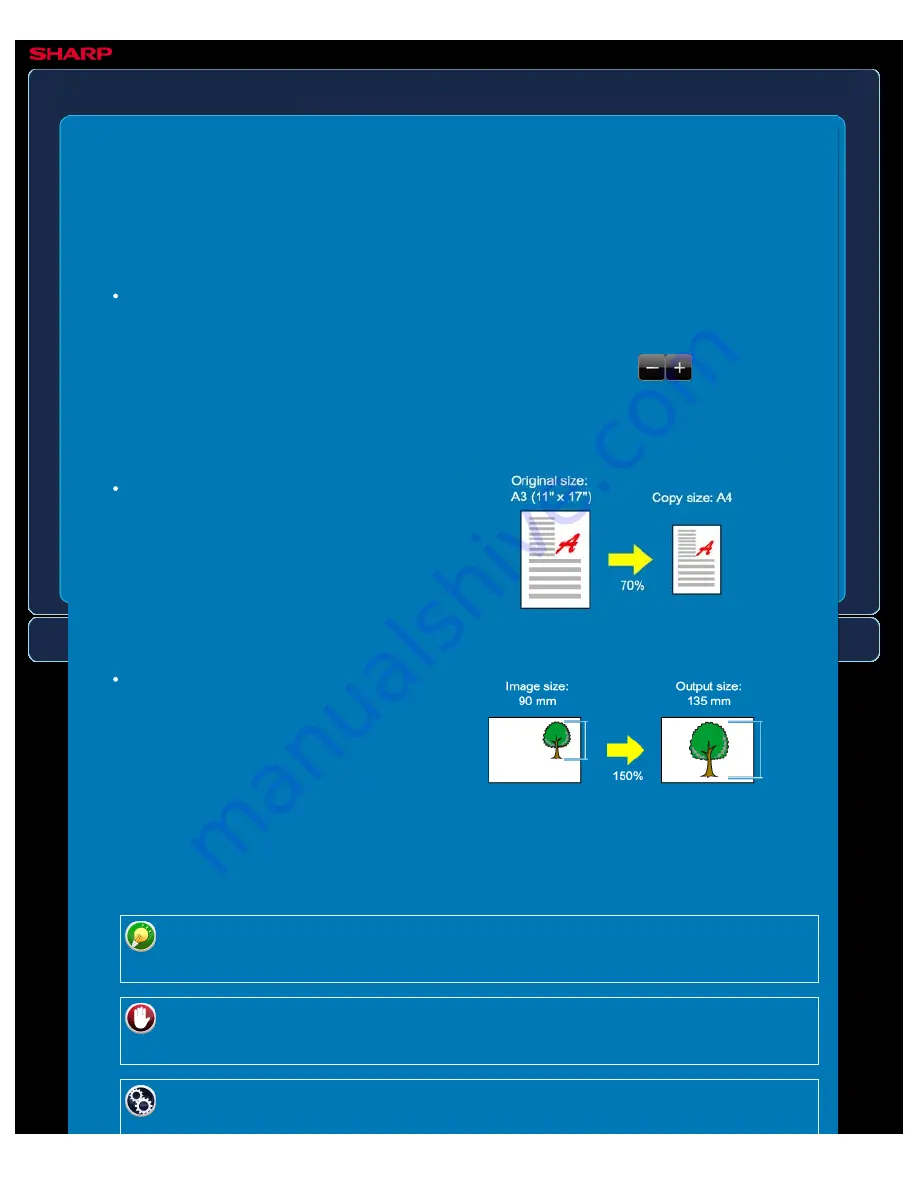
OPERATION GUIDE - MANUAL RATIO SELECTION
file:///G|/Documents/Products/MX2610_3110_3610N/Operation%20Manual/MX3610OP_0122A1/mx3610_ex_ope/contents/02-014a.htm[24/03/2011 2:57:20 PM]
MX-2610N / MX-3110N / MX-3610N
MANUAL RATIO SELECTION
COPYING
Specifying the paper size
Specify the paper sizes of the original
and output to automatically obtain the
appropriate ratio.
Specifying the image
dimensions
Specify the image sizes of the original
and output to automatically obtain the
appropriate ratio.
To make a copy with the same ratio
between the vertical and horizontal
sizes, enter either one of the vertical
and horizontal sizes.
This section explains how to specify any ratio when making a copy on paper that has a size
different from the original or changing the image size for copying.
The following three methods can be used to specify the ratio.
Using the preset ratio key
Specify any ratio by combination of preset ratio key, for which the enlargement and
reduction ratio values are pre-registered between the frequently used standard sizes, with
the zoom key, which allows you to adjust the ratio in 1% units like
.
Up to two ratio values can be added to preset ratio keys, respectively for enlargement
and reduction.
When the automatic document feeder is used, the vertical and horizontal ratio
selection ranges are both between 25% to 200%.
To return the ratio to 100%:
Tap the [Copy Ratio] key to display the ratio menu, and then tap the [100%] key.
To add any ratio as a preset ratio:
In "Setting mode", select [System Settings] → [Copy Settings] → [Copy Setting] →






























