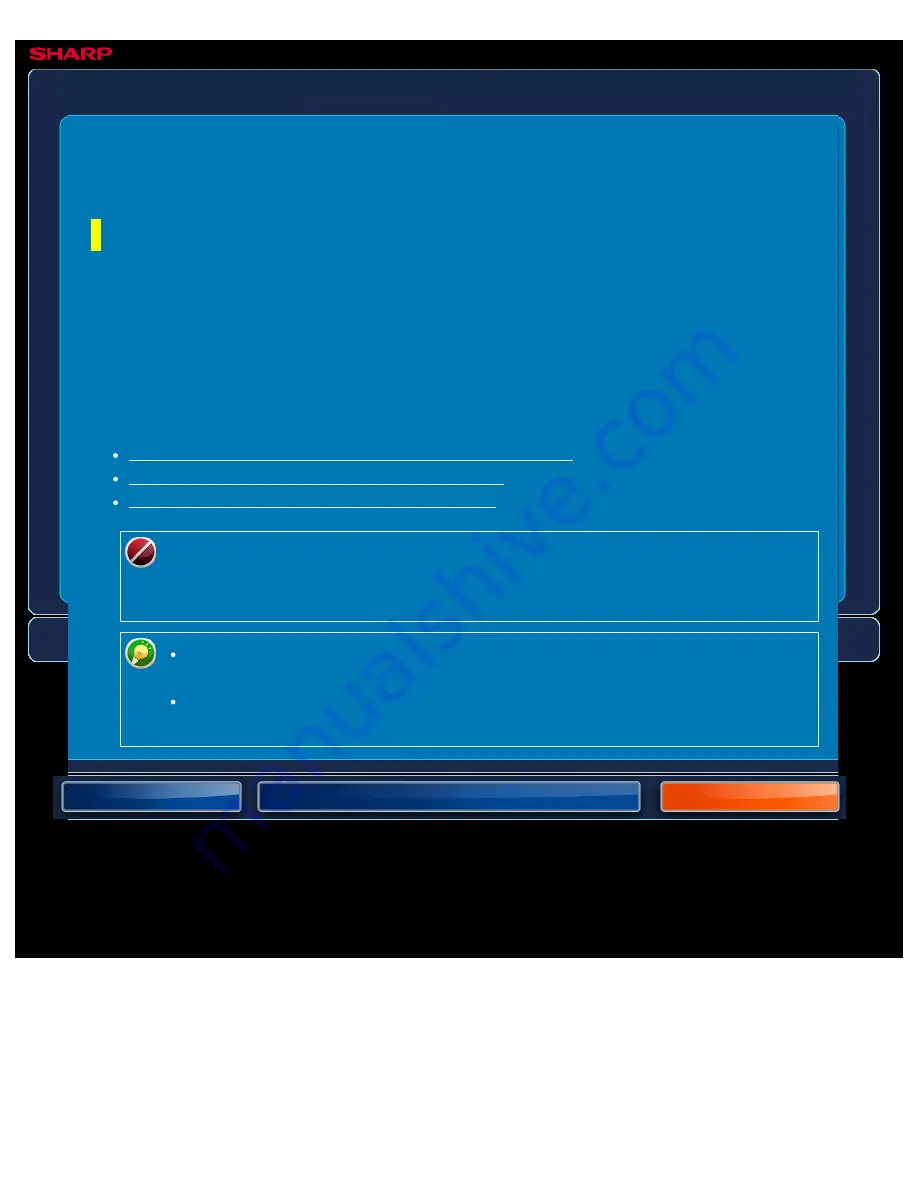
OPERATION GUIDE - CHANGING THE RESOLUTION
file:///G|/Documents/Products/MX2610_3110_3610N/Operation%20Manual/MX3610OP_0122A1/mx3610_ex_ope/contents/05-043a.htm[24/03/2011 3:01:51 PM]
MX-2610N / MX-3110N / MX-3610N
CHANGING THE RESOLUTION
IMAGE SEND
Specify the resolution setting.
How to select the resolution
For normal text originals, 200 x 200 dpi (200 x 100 dpi in Internet fax mode) produces an
image that is sufficiently legible.
For photos and illustrations, a high resolution setting (600 x 600 dpi, etc.) will produce a sharp
image.
However, a high resolution setting will result in a large file, and if the file is too large,
transmission may not be possible. In this event, reduce the number of pages scanned or take
other measures to decrease the file size.
CHANGING FORMAT IN SCAN OR DATA ENTRY MODE
CHANGING FORMAT IN INTERNET FAX MODE
SPECIFYING THE SEND SIZE OF THE IMAGE
When using the automatic document feeder, the resolution setting cannot be
changed after scanning has begun. (However, when "Job Build" is used in Others,
change the resolution each time a new set of originals is inserted.)
When using the document glass to scan multiple original pages, change the
resolution setting each time you change pages.
When [TIFF-S] is selected for the format in Internet fax mode, only [200x100dpi]
or [200x200dpi] can be selected.






























