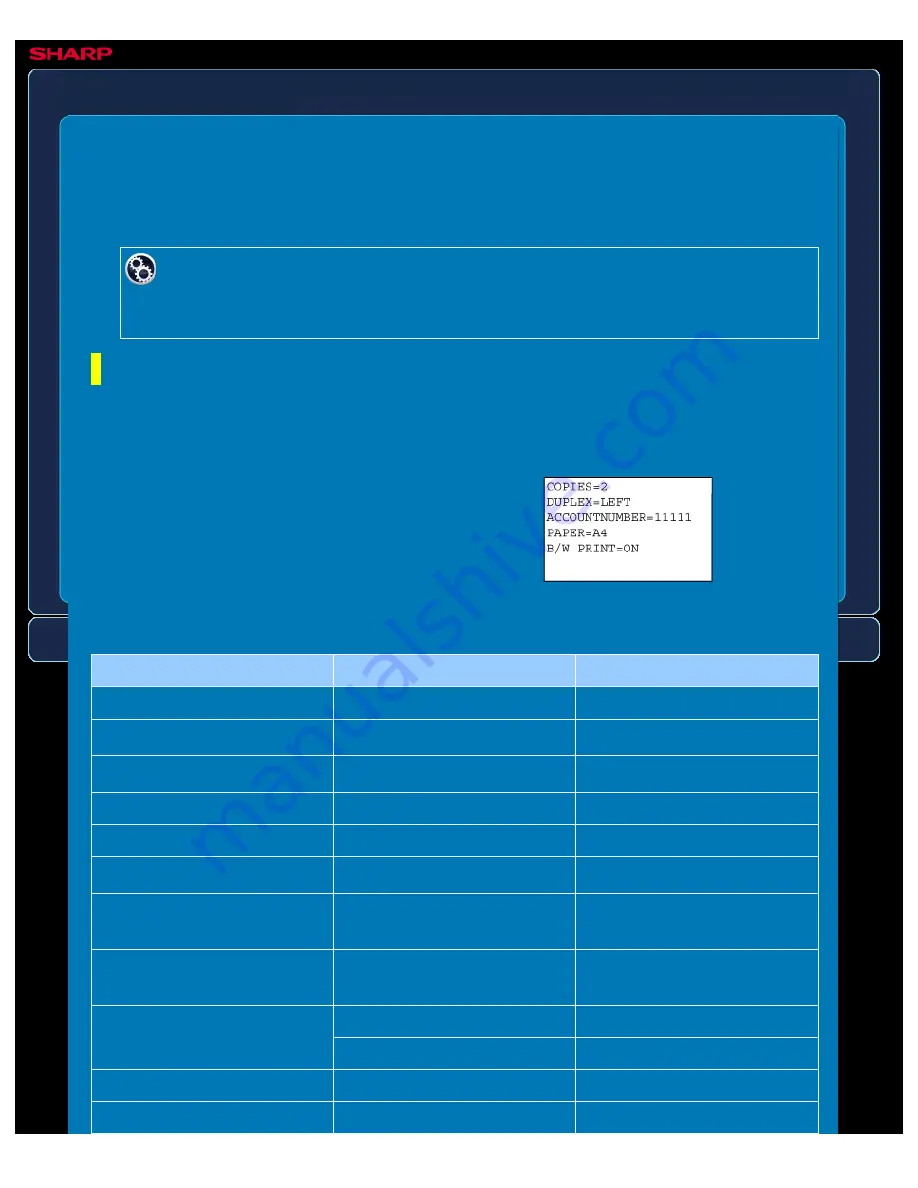
OPERATION GUIDE - E-MAIL PRINT
file:///G|/Documents/Products/MX2610_3110_3610N/Operation%20Manual/MX3610OP_0122A1/mx3610_ex_ope/contents/03-051.htm[24/03/2011 2:59:30 PM]
MX-2610N / MX-3110N / MX-3610N
E-MAIL PRINT
PRINTER
Control commands can be entered in the
message of the e-mail to specify the number
of copies and print format.
Commands are entered in the format
"command name = value" as shown in the
example to the right.
If you configure your e-mail account in the machine, the machine periodically checks your mail
server and automatically prints received e-mail attachments without using the printer driver.
To perform e-mail print:
In "Setting mode", select [Application Settings] → [E-mail Print Settings], and
register your e-mail account. (Administrator rights are required.)
Performing e-mail print
Using your PC's e-mail software, specify the e-mail address of the machine in "Address" and
send e-mail attached with a file to be printed.
As an example, the control commands include the following:
Function
Command name
Values
Copies
COPIES
1-999
Staple
*1
STAPLEOPTION
NONE, ONE, TWO, SADDLE
Punch
*2
PUNCH
OFF, ON
OUTPUT
COLLATE
OFF, ON
2-sided Print
DUPLEX
OFF, TOP, LEFT, RIGHT
Account Number
*3
ACCOUNTNUMBER
Number (5 to 8 digits)
File Type
LANGUAGE
PCL, PCLXL, POSTSCRIPT,
PDF, TIFF, JPG, XPS
Paper
PAPER
Paper that can be used (A4,
LETTER, or others)
DOCUMENT FILING
FILE
OFF, ON
FOLDERNAME
Up to 28 characters
Quick File
QUICKFILE
OFF, ON
Output tray
OUTTRAY
CENTRE, RIGHT, FINISHER






























