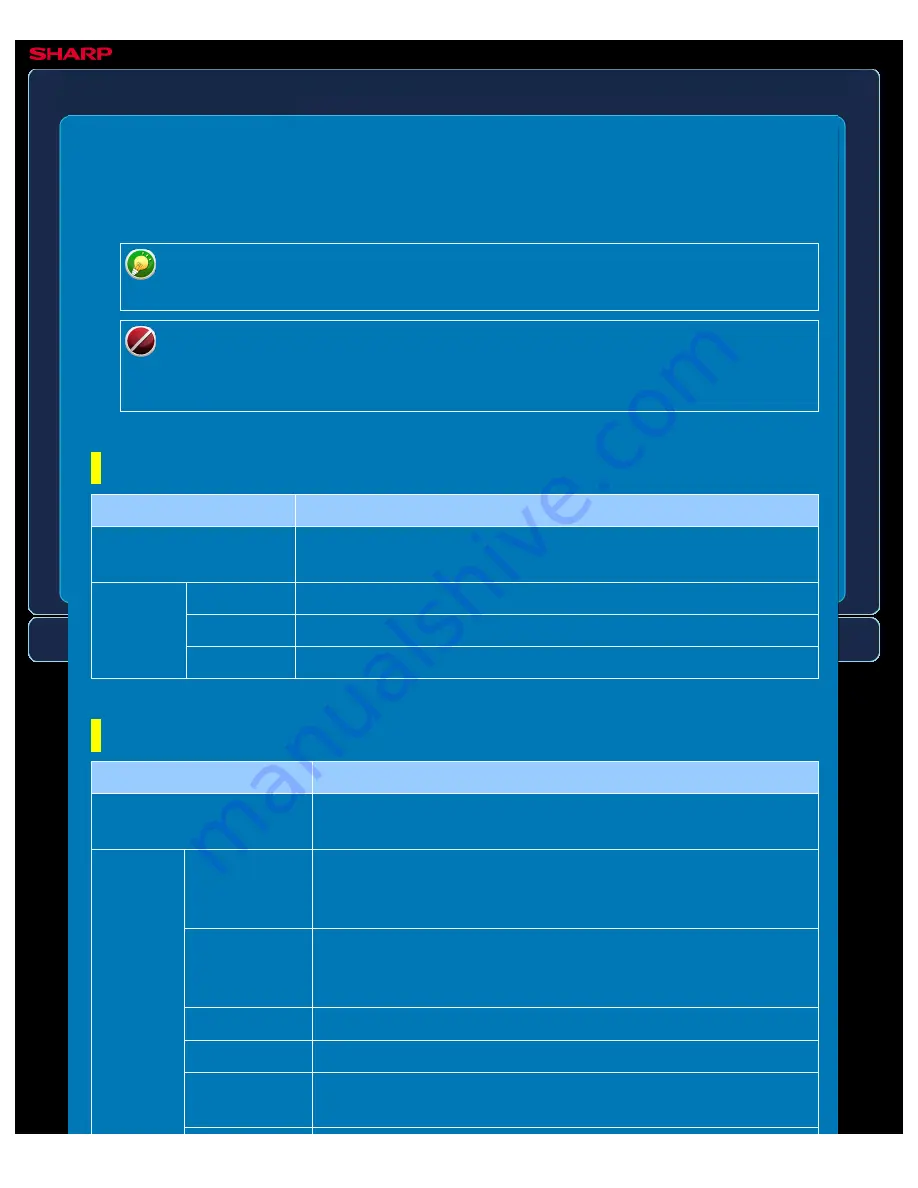
OPERATION GUIDE - CHANGING THE EXPOSURE AND ORIGINAL IMAGE TYPE
file:///G|/Documents/Products/MX2610_3110_3610N/Operation%20Manual/MX3610OP_0122A1/mx3610_ex_ope/contents/05-042a.htm[24/03/2011 3:01:50 PM]
MX-2610N / MX-3110N / MX-3610N
CHANGING THE EXPOSURE AND ORIGINAL IMAGE TYPE
IMAGE SEND
Optimum scanning is ensured by selecting exposure and original image type based on the
original.
When using the document glass to scan multiple original pages, change the
exposure setting each time you change pages.
When using the automatic document feeder, the exposure setting cannot be
changed once scanning has begun. (If "Job Build" is used in Others, change the
exposure each time a new set of originals is inserted.)
Exposure settings
Exposure
Suggestion
Auto
This setting automatically adjusts the exposure for light and dark
parts of the original.
Manual
1-2
Select this setting when the original consists of dark text.
3
Select this setting for a normal original (neither dark nor light).
4-5
Select this setting when the original consists of light text.
How to select the original type (Scan mode, Data entry mode)
Item
Description
Auto
The original image type is automatically selected to match the
original.
Manual
Text/Prtd.Photo
This mode provides the best balance for scanning an original
which contains both text and printed photographs, such as a
magazine or catalogue.
Text/Photo
This mode provides the best balance for scanning an original
which contains both text and photographs, such as a text
document with a photo pasted on.
Text
Use this mode for regular text documents.
Photo
Use this mode to scan photos.
Printed Photo
This mode is best for scanning printed photographs, such as
photos in a magazine or catalogue.






























