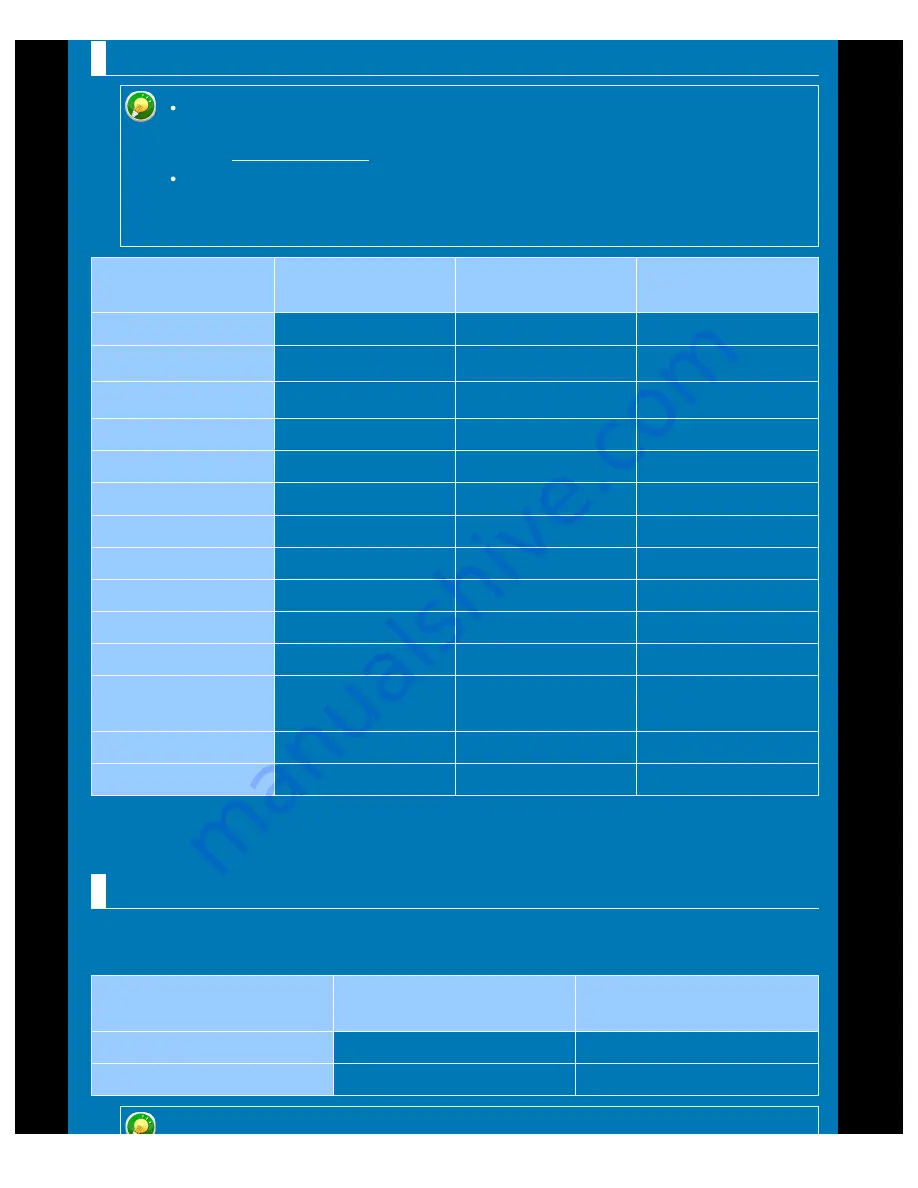
OPERATION GUIDE - APPLICABLE PAPER TYPES
file:///G|/Documents/Products/MX2610_3110_3610N/Operation%20Manual/MX3610OP_0122A1/mx3610_ex_ope/contents/01-026.htm[24/03/2011 2:56:14 PM]
Types of paper that can be set in each tray
For detailed information on the sizes and types of paper that can be loaded into
each tray of the machine, see "SPECIFICATIONS" in the "Quick Start Guide"
and " TRAY SETTINGS" in "Setting mode" .
Recycled paper, coloured paper and pre-punched paper must meet the same
specifications as plain paper.
Before using any paper, consult the dealer or authorised service representative.
Trays 1 - 4
Bypass
Tray 5 (large
capacity tray)
Plain Paper
Permitted
Permitted
Permitted
Heavy paper 1
*
Permitted
Permitted
-
Heavy paper 2
*
-
Permitted
-
Thin paper
-
Permitted
-
Pre-printed
Permitted
Permitted
Permitted
Recycle Paper
Permitted
Permitted
Permitted
Letter head
Permitted
Permitted
Permitted
Pre-punched
Permitted
Permitted
Permitted
Colour
Permitted
Permitted
Permitted
Labels
-
Permitted
-
Glossy paper
-
Permitted
-
Transparency film
(S4BG68)
-
Permitted
-
Tab Paper
-
Permitted
-
Envelope
-
Permitted
-
"Heavy paper 1" is heavy paper up to 209 g/m
2
(110 lbs. index), and "Heavy paper 2" is heavy paper up
to 256 g/m
2
(140 lbs. index).
Setting orientation of the print side
The setting orientation varies for the print side of paper , depending on the tray used. For
"Letter Head" and "Pre-Printed", set the paper in the reverse orientation.
Tray
In normal status
With letter head or pre-
printed paper set
Trays 1 - 4
Facing up
Facing down
Bypass tray and tray 5:
Facing down
Facing up
*






























