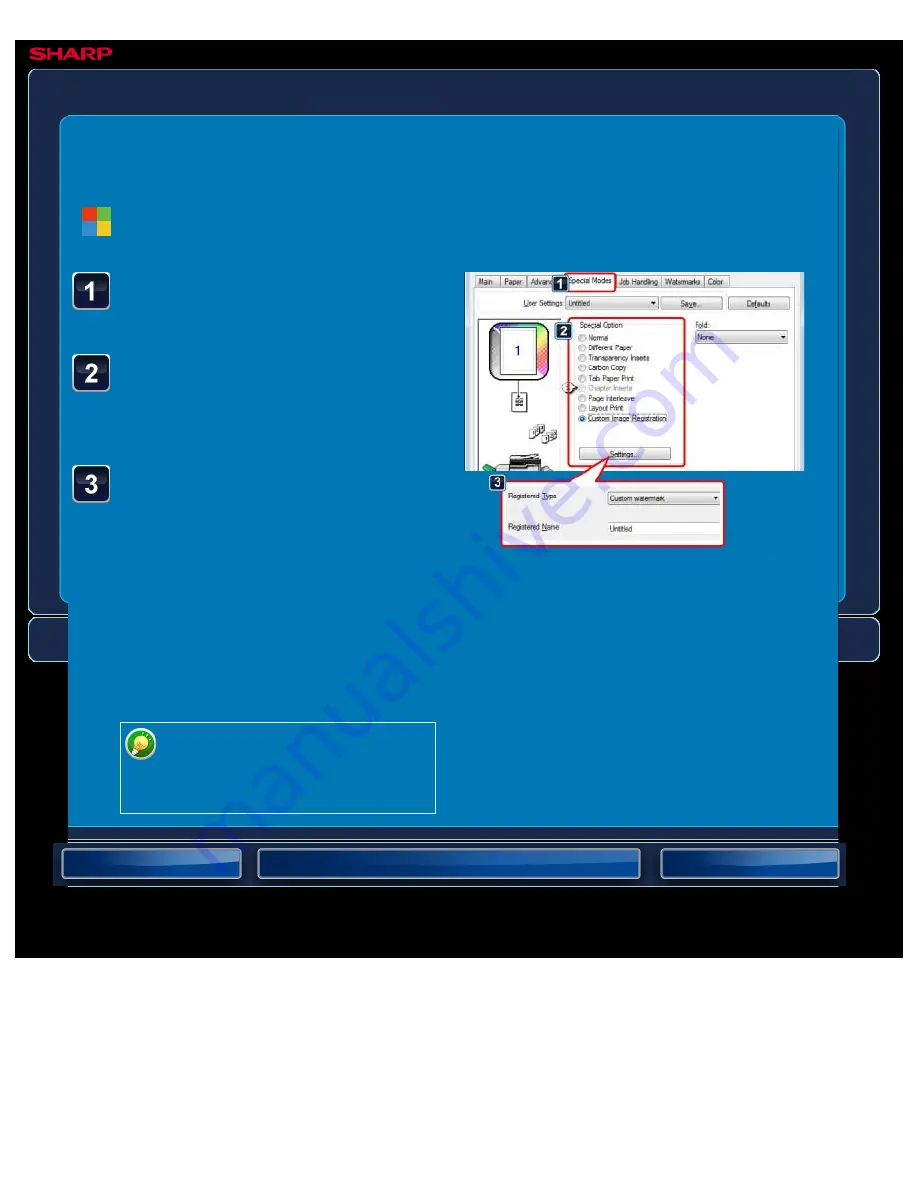
OPERATION GUIDE - REGISTERING A CUSTOM IMAGE
file:///G|/Documents/Products/MX2610_3110_3610N/Operation%20Manual/MX3610OP_0122A1/mx3610_ex_ope/contents/03-062b.htm[24/03/2011 2:59:35 PM]
MX-2610N / MX-3110N / MX-3610N
REGISTERING A CUSTOM IMAGE
PRINTER
<
3
steps in all >
Click the [Special Modes]
tab.
Select [Custom Image
Registration] and click the
[Settings] button.
Select the registration type
and name of the custom
image.
When [Custom Stamp] is selected in
"Registered Type", a full-colour, non-
transparent stamp image is registered.
When [Custom watermark] is selected, a
single-colour, transparent watermark
image is registered.
If you have attempted to store
multiple pages of data, only the
first page will be stored.
Windows






























