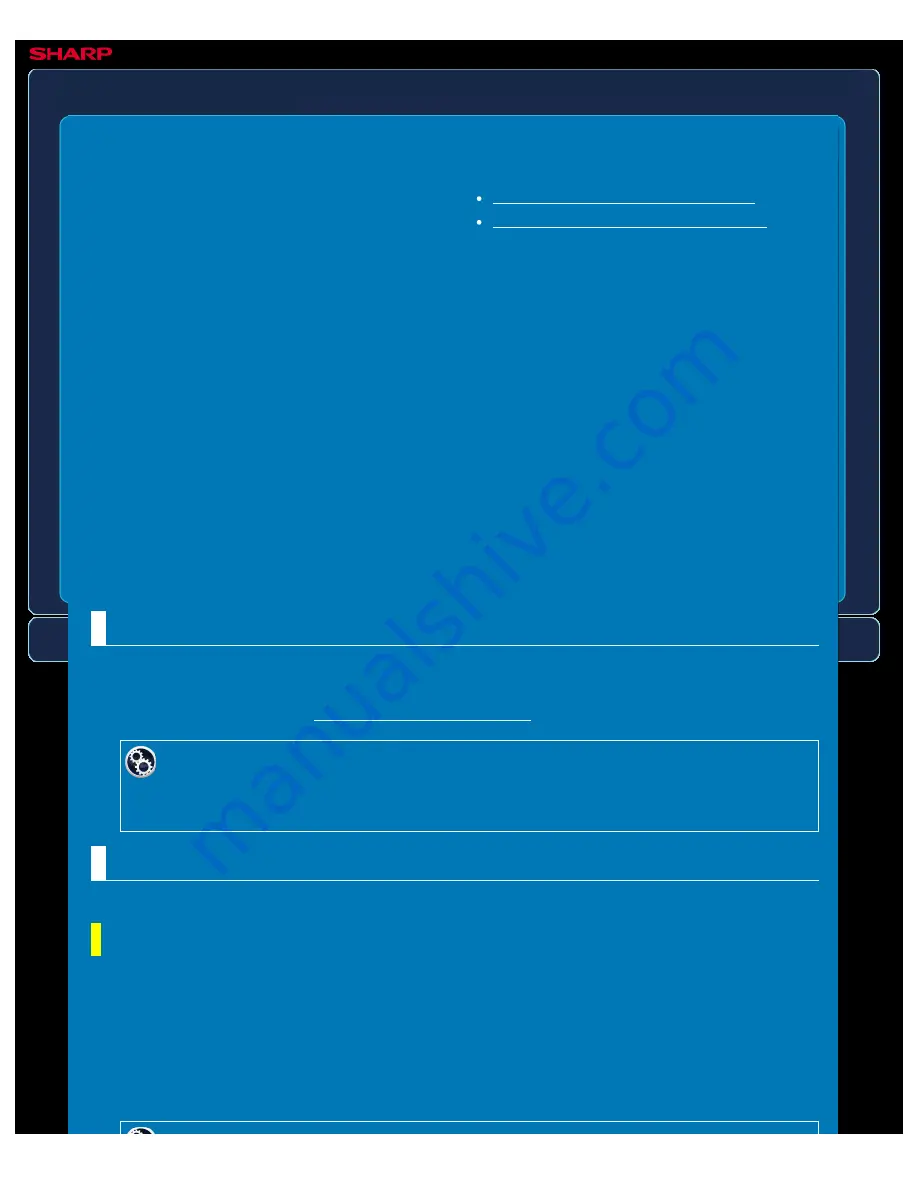
OPERATION GUIDE - EXTERNAL ACCOUNT MODULE
file:///G|/Documents/Products/MX2610_3110_3610N/Operation%20Manual/MX3610OP_0122A1/mx3610_ex_ope/contents/01-043.htm[24/03/2011 2:56:29 PM]
MX-2610N / MX-3110N / MX-3610N
EXTERNAL ACCOUNT MODULE
OPERATIONS COMMON TO ALL MODES
The external account module enables you to
use an "external account application" for
centralized account management of a n MFP
on a network.
External account application setup
Operation in external account mode
The external account module is required to use a "external account application" on the
machine.
An "external account application" can be used in "external authentication mode" or "external
count mode".
When "external authentication mode" is used, the login screen is retrieved from the application
when the machine is started. When a job ends, a job notification screen is sent to the
application for counts by authenticated user.
When "external count mode" is used, the login screen is not displayed when the machine is
started. Only a job result notification is sent to the application. User authentication by the
external account application cannot be used. However, the external account application can be
used in combination with the internal account function.
External account application setup
After setting an external application in "Setting Mode", restart the machine to enable the
setting.
To restart the machine, see "TURNING ON THE POWER".
To set up external account application:
In "Setting mode", select [Application Settings] → [External Applications Settings] →
[External Accounting Application Settings].
Operation in external account mode
The following describes operation in the two modes for using an external account application.
External authentication mode
When the machine is powered on in external authentication mode, the machine accesses the
external account application and displays the login screen. The login screen also appears
when the [Call] key is tapped to run a job in the job status complete screen. (The login screen
does not appear if the user has already logged in by the normal method.)
Tap the job status display while the login screen is displayed, and the Job Status screen
appears. To return to the previous screen, tap a mode select key.






























