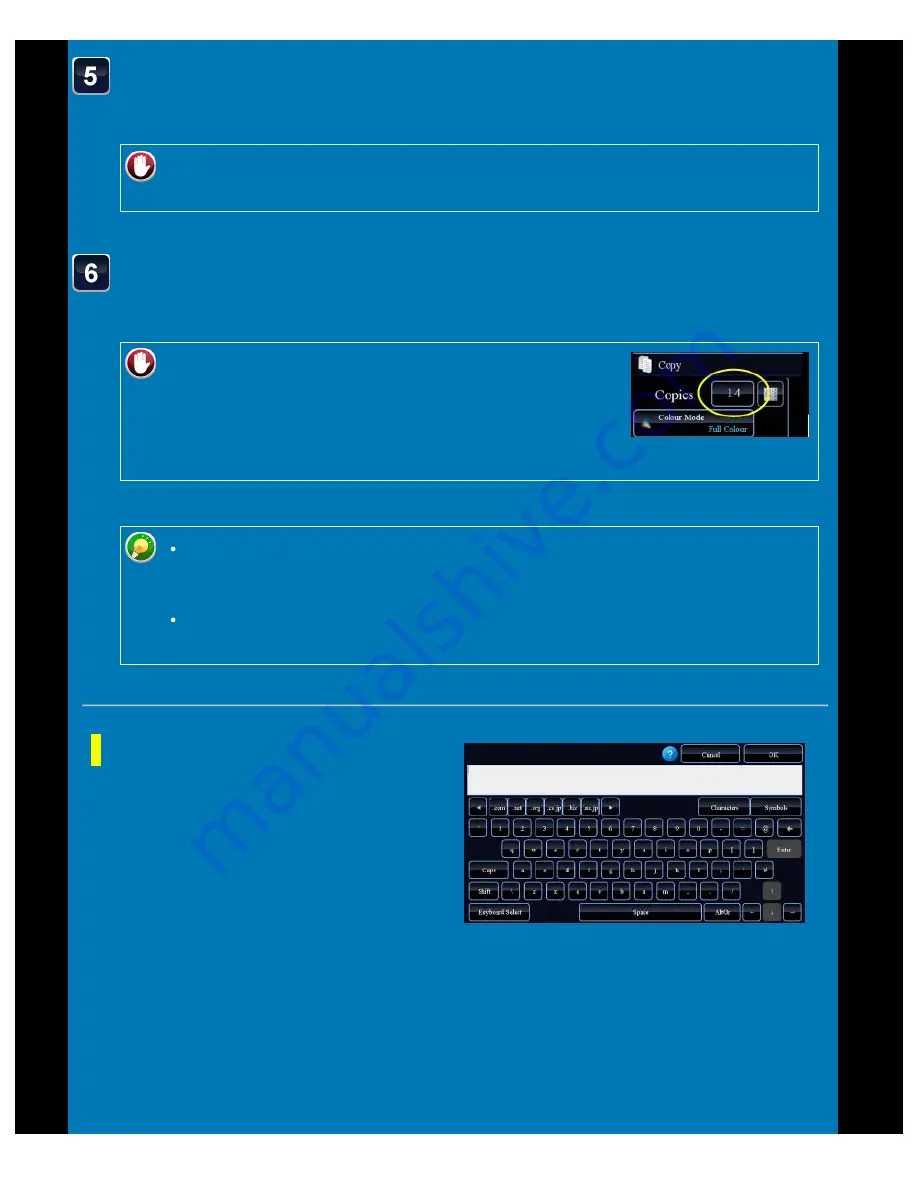
OPERATION GUIDE - PRINTING DATES, PAGE NUMBERS, AND WATERMARKS
file:///G|/Documents/Products/MX2610_3110_3610N/Operation%20Manual/MX3610OP_0122A1/mx3610_ex_ope/contents/02-038b.htm[24/03/2011 2:57:50 PM]
Setting using the [Text] tab
Tap the [Direct Entry] key in the [Text] tab to
display the soft keyboard.
Use the soft keyboard to enter any
characters.
Selecting the format from pre-
set text
Tapping the [Pre-Set Select] key allows you
to select the required one of the registered
formats for printing.
Check the preview image in the preview screen.
Check whether or not settings produce the required results.
To cancel all settings:
Tap the [CA] key.
Tap the [Colour Start] or [B/W Start] key to start copying.
When making only one set of copies, you do not need to specify the number of copies.
To make two or more sets of copies:
Tap the copies display key to specify the number of
copies.
If you select colour printing, tap the [Colour Start] key. Tapping the [B/W Start]
key will print the stamp items in black and white even if colour printing is
specified.
If colour printing is specified for the original in black and white, it is counted as a
full colour copy.






























