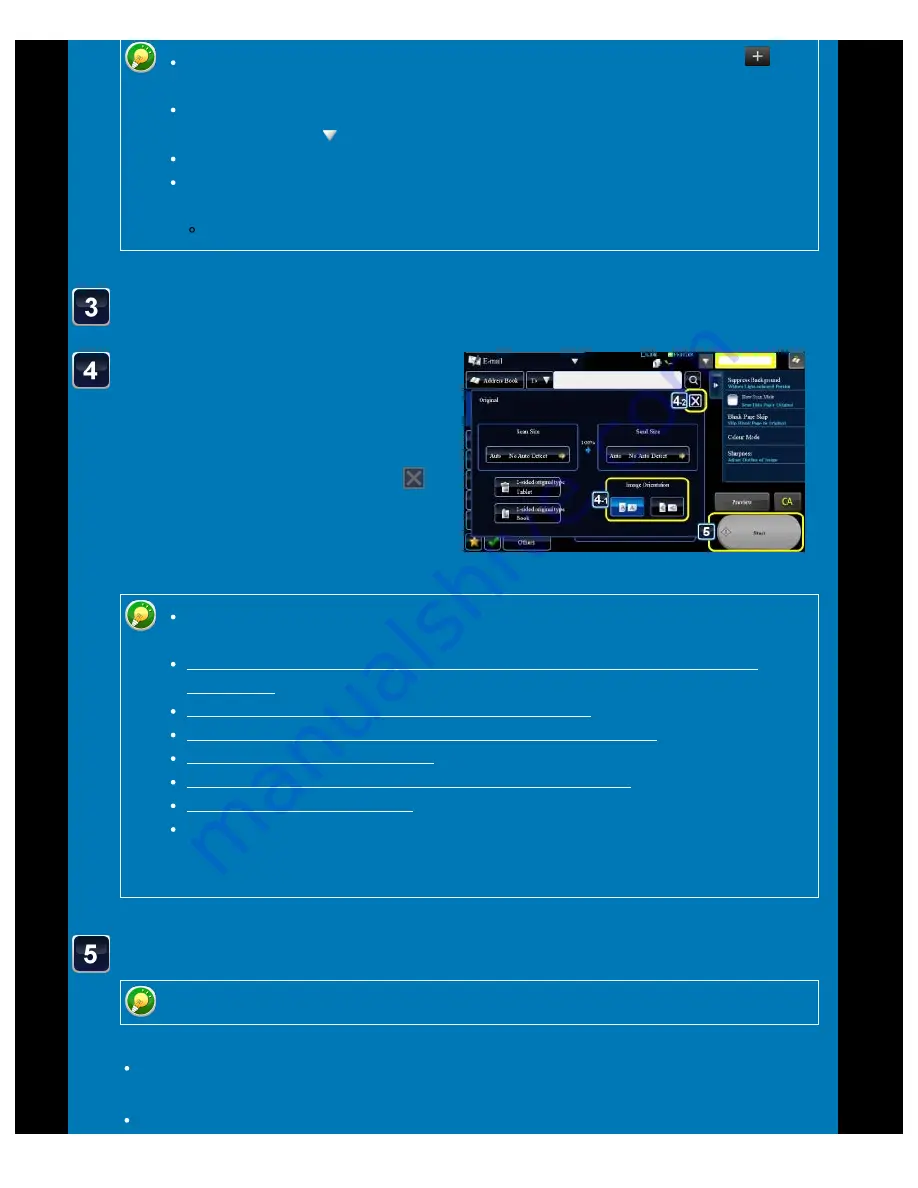
OPERATION GUIDE - SENDING AN IMAGE IN SCAN MODE
file:///G|/Documents/Products/MX2610_3110_3610N/Operation%20Manual/MX3610OP_0122A1/mx3610_ex_ope/contents/05-028b.htm[24/03/2011 3:01:31 PM]
Tap the appropriate
orientation key.
Specify the orientation of the original
placed in step 1.
After the settings are completed, tap
.
After a one-touch key is tapped, if the screen is changed without tapping
, the
destination of the tapped key is automatically specified.
When performing Scan to E-mail, you can also send Cc or Bcc copies to other
destinations. Tap to select destinations.
Multiple destinations can be specified.
To change [Subject], [File Name], [Reply Name], or [Body Text], tap its entry
field, or tap [Others>>] and [Send Settings].
Change the subject, file name, reply name, or mail text at scan transmission.
Tap the [Original] key.
You can change exposure, resolution, file format, colour mode, and other
settings. Tap their keys.
AUTOMATICALLY SCANNING BOTH SIDES OF AN ORIGINAL (2-SIDED
SCAN SIZE AND SEND SIZE (ENLARGE/REDUCE)
CHANGING THE EXPOSURE AND ORIGINAL IMAGE TYPE
CHANGING FORMAT IN SCAN OR DATA ENTRY MODE
Tapping the [Others>>] key allows you to configure various functions, for
example, collectively sending two original pages as one sheet or original pages
with different sizes.
Tap the [Start] key to start scanning of the original.
Tap the [Preview] key to check the preview of an image before sending the original.
If the original was inserted in the document feeder tray, a beep will sound when
scanning is completed and transmission will take place.
If the original is placed on the document glass, the [Read-End] key appears in the touch






























