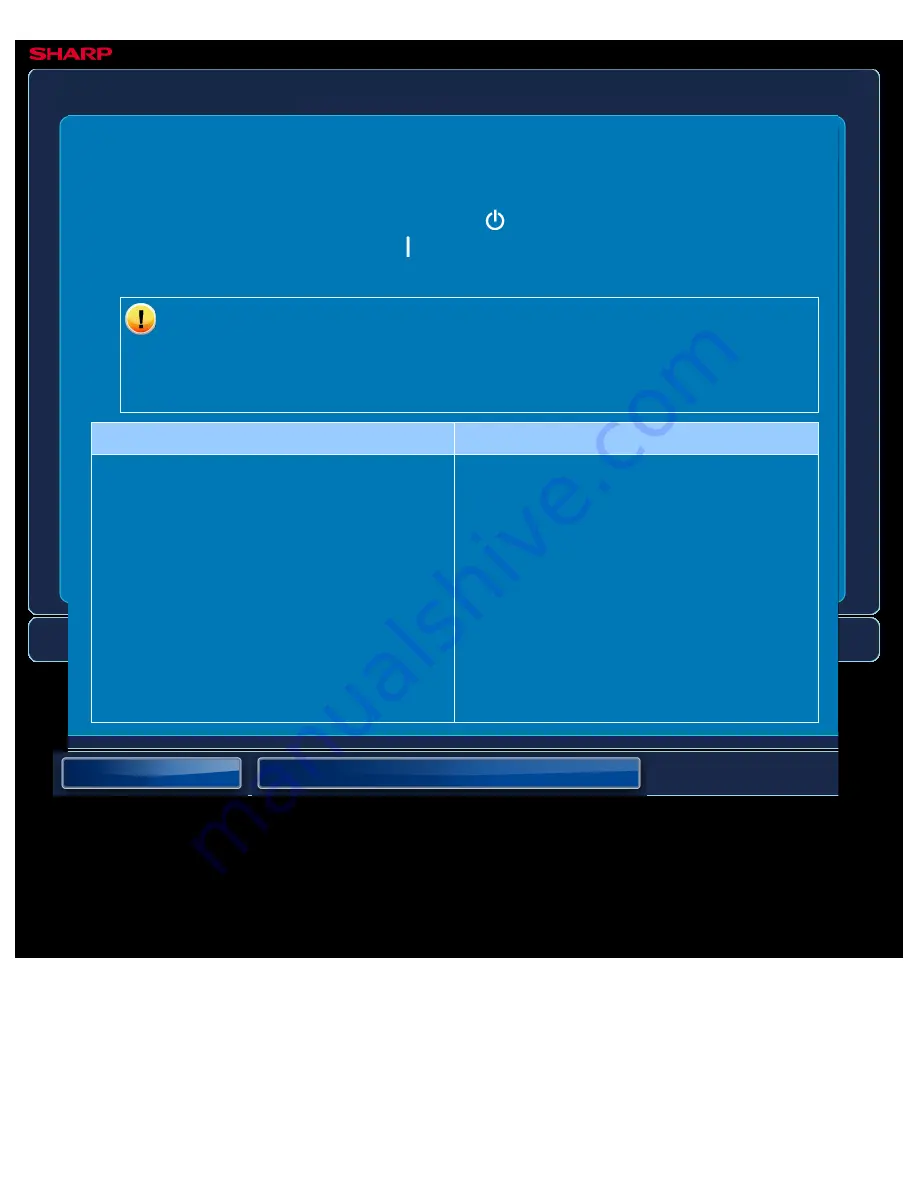
OPERATION GUIDE - COLORS ARE OFF
file:///G|/Documents/Products/MX2610_3110_3610N/Operation%20Manual/MX3610OP_0122A1/mx3610_ex_ope/contents/08-008-03.htm[24/03/2011 3:05:03 PM]
MX-2610N / MX-3110N / MX-3610N
COLOURS ARE OFF
TROUBLESHOOTING
If you are unable to solve a problem using the solutions in this manual, press the [Power]
button and then turn the main power switch to the "
"position. Wait at least 10 seconds and
then turn the main power switch to the "
"position. After the main power indicator colour
changes from orange to green, press the [POWER] button.
When the background colour of the job status display at the upper right corner of
the touch panel is not grey, do not switch off the main power switch or unplug the
power plug. This may damage the hard drive or cause the data being stored or
received to be lost.
Point to check
Solution
Did you perform "Registration Adjustment"?
Ask your administrator to perform
"Registration Adjustment".
"Setting mode" → [Device Control] →
[Registration Adjustment]
If the colour tones are off, perform [Auto
Colour Calibration] after finishing registration
adjustment. (If the colours are still off after
calibration, repeating calibration may improve
the results.)
"Setting mode" → [Printer Settings] → [Auto
Colour Calibration]






























