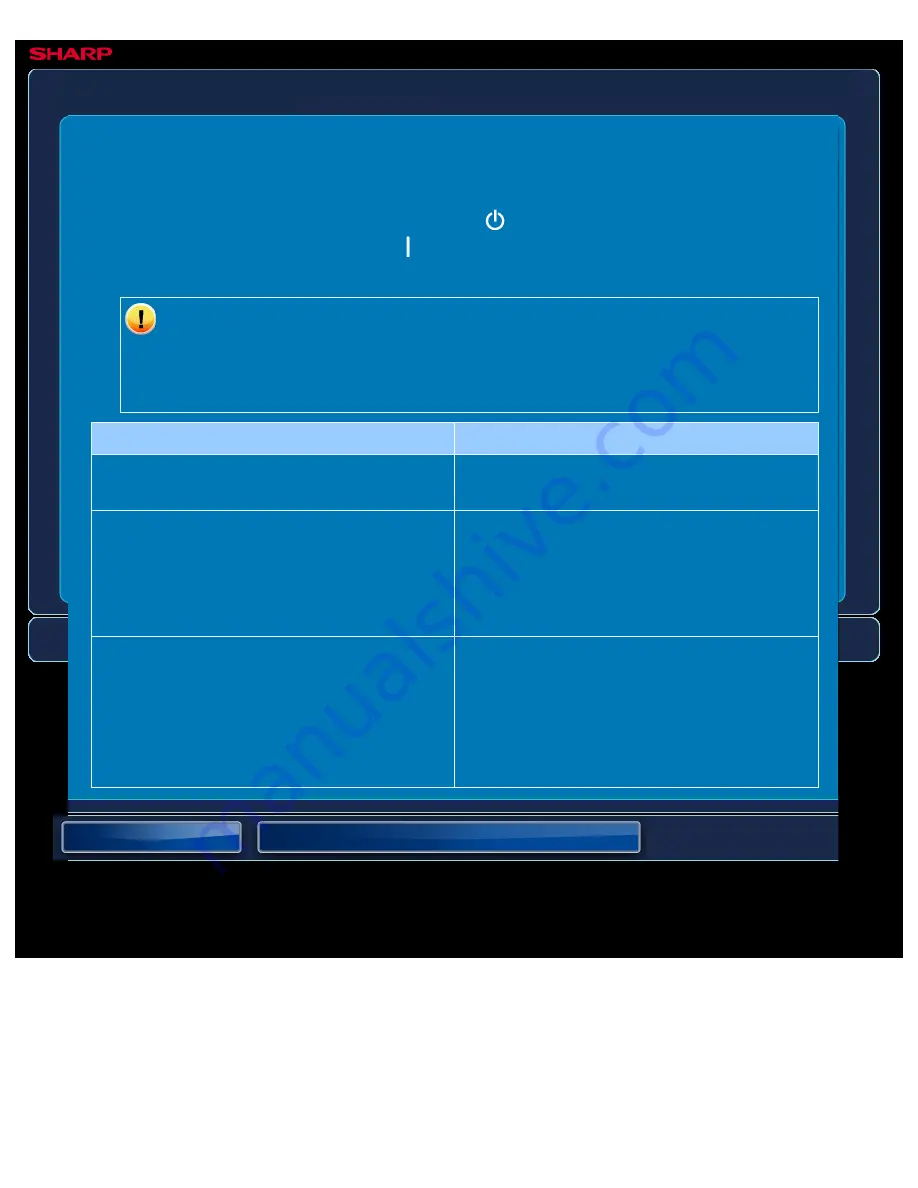
OPERATION GUIDE - IMAGE ROTATION DOES NOT TAKE PLACE
file:///G|/Documents/Products/MX2610_3110_3610N/Operation%20Manual/MX3610OP_0122A1/mx3610_ex_ope/contents/08-005-03.htm[24/03/2011 3:04:54 PM]
MX-2610N / MX-3110N / MX-3610N
IMAGE ROTATION DOES NOT TAKE PLACE
TROUBLESHOOTING
If you are unable to solve a problem using the solutions in this manual, press the [Power]
button and then turn the main power switch to the "
"position. Wait at least 10 seconds and
then turn the main power switch to the "
"position. After the main power indicator colour
changes from orange to green, press the [POWER] button.
When the background colour of the job status display at the upper right corner of
the touch panel is not grey, do not switch off the main power switch or unplug the
power plug. This may damage the hard drive or cause the data being stored or
received to be lost.
Point to check
Solution
Did you select the paper size or copy ratio
manually?
Copy using automatic paper selection and
automatic ratio selection.
Are you copying using settings that do not
allow rotate copying?
Rotate copying can generally be combined
with other modes as required, however, some
combinations are not possible. If a prohibited
combination is selected, a message will
appear in the touch panel.
Is "Rotation Copy Setting" disabled in the
setting mode?
Check with your administrator.
If you are the administrator, enable [Rotation
Copy Setting].
Select [System Settings] → [Copy Settings] →
[Rotation Copy Setting] → [Rotation Copy] in
"Setting mode".






























