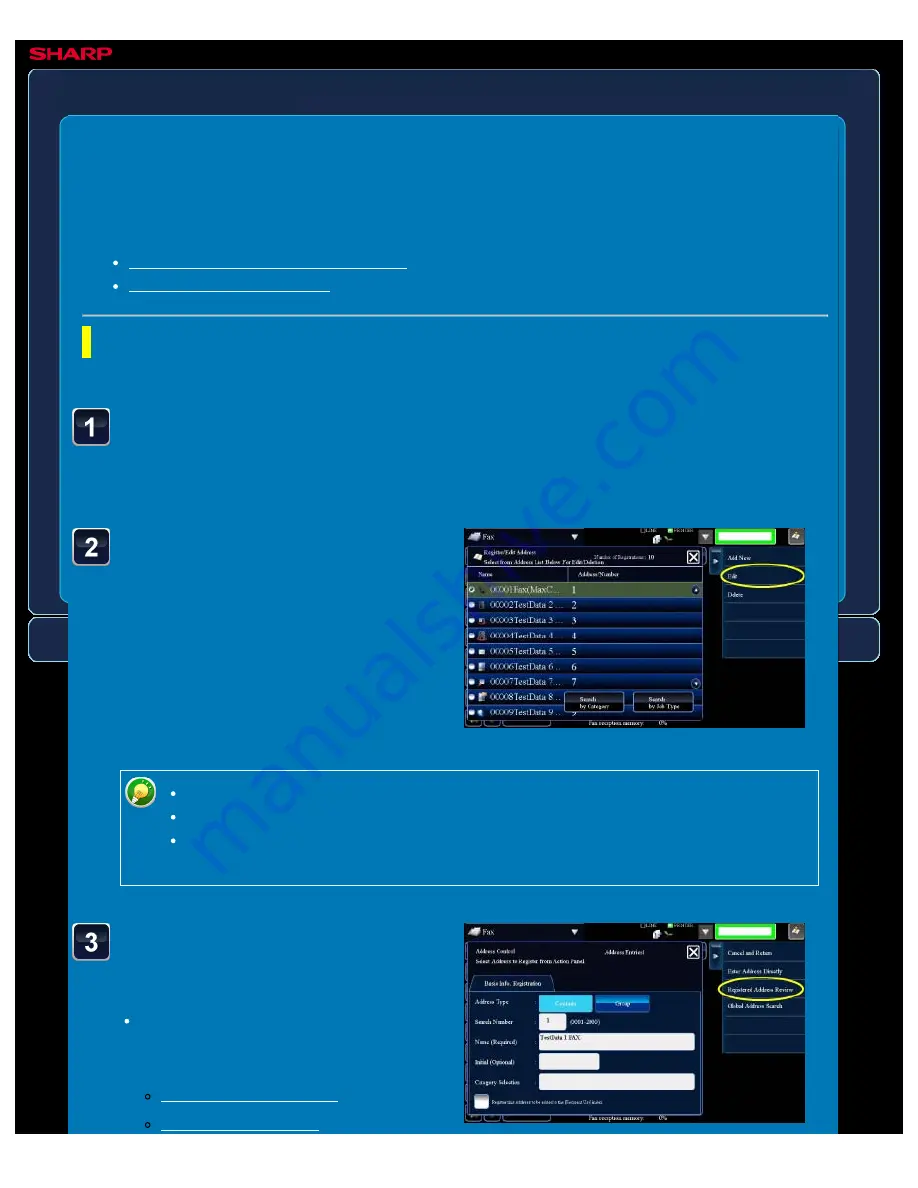
OPERATION GUIDE - EDITING/DELETING ADDRESSES IN ADDRESS BOOK
file:///G|/Documents/Products/MX2610_3110_3610N/Operation%20Manual/MX3610OP_0122A1/mx3610_ex_ope/contents/01-076.htm[24/03/2011 2:56:56 PM]
MX-2610N / MX-3110N / MX-3610N
EDITING/DELETING ADDRESSES IN ADDRESS BOOK
OPERATIONS COMMON TO ALL MODES
Select a "Contacts" or
"Group" you wish to edit,
and tap the [Edit] key on
the action panel.
To delete a "Contacts" or "Group", tap
the [Delete] key on the action panel.
Editing a "Contacts" or
"Group"
You can change basic information
such as names and categories and
also you can add addresses.
You can edit or delete "Contacts" or "Group" information stored in the address book as well as
addresses listed under "Contacts" and "Group".
Editing/deleting contacts and groups
Editing/deleting contacts and groups
< 3 steps in all >
In the address book screen, tap the [Register/Edit Address.]
key on the action panel, or tap the [Register/Edit Address in
Address Book] icon in the home screen.
For editing, you can only select one "Contacts" or "Group" at a time.
For deleting, you can select more than one "Contacts" or "Group" at a time.
If you have logged in as the administrator, you can delete all addresses stored in
the address book by using the [Delete All] key that appears on the action panel.






























