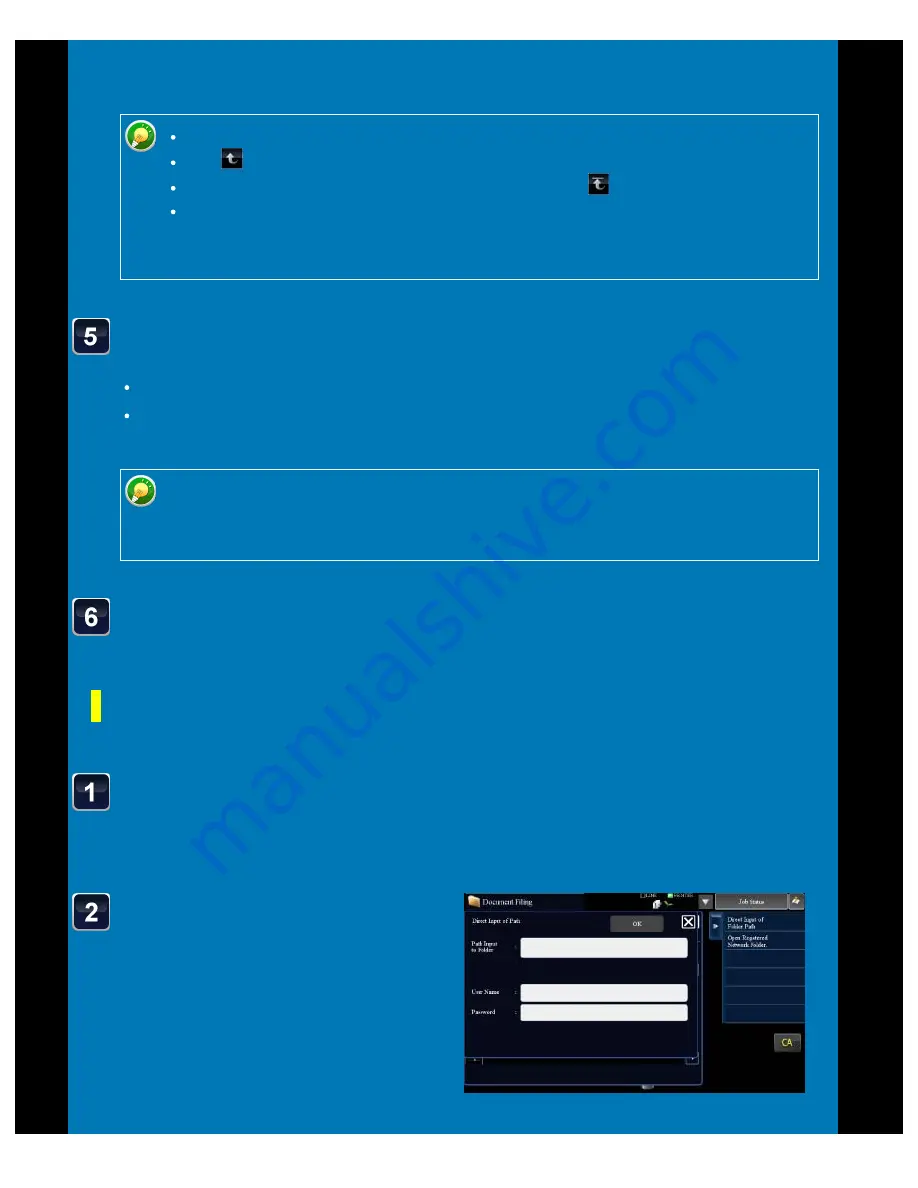
OPERATION GUIDE - DIRECTLY PRINTING A FILE IN A NETWORK FOLDER
file:///G|/Documents/Products/MX2610_3110_3610N/Operation%20Manual/MX3610OP_0122A1/mx3610_ex_ope/contents/03-048b.htm[24/03/2011 2:59:27 PM]
To display a folder or a file in a folder,
tap this key.
Enter the path to the folder,
user name and password.
Access the network folder.
For the procedure for printing, see steps
4 to 6 of "Printing a file in the network
folder you have configured in the
machine's settings".
A total of 100 keys of files and folders can be displayed.
Tap
to move up one folder level.
To return to the network folder selection screen, tap
.
Tap the [File or Folder Name] key to change the order of the files and folders
displayed on the screen. Each time the key is tapped, the order changes
between ascending and descending.
Select the print conditions.
If you have selected multiple files in step 4, you can select only the number of prints.
If you have selected a file that includes print conditions (i.e., PCL, PS, or XPS files) in
step 4, the settings will be applied.
When the [Print on Glossy Paper] checkbox is selected, [Paper Select] is set to
[Glossy Paper] (bypass tray) and [Output Resolution] is set to [600 dpi (High
Quality)].
Tap the [Start] key.
Printing begins after the selected file is transferred.
Entering the network folder path directly
< 2 steps in all >
Tap the [Direct Input of Folder Path] key in step 3 of "Printing
a file in the network folder you have configured in the
machine's settings".






























