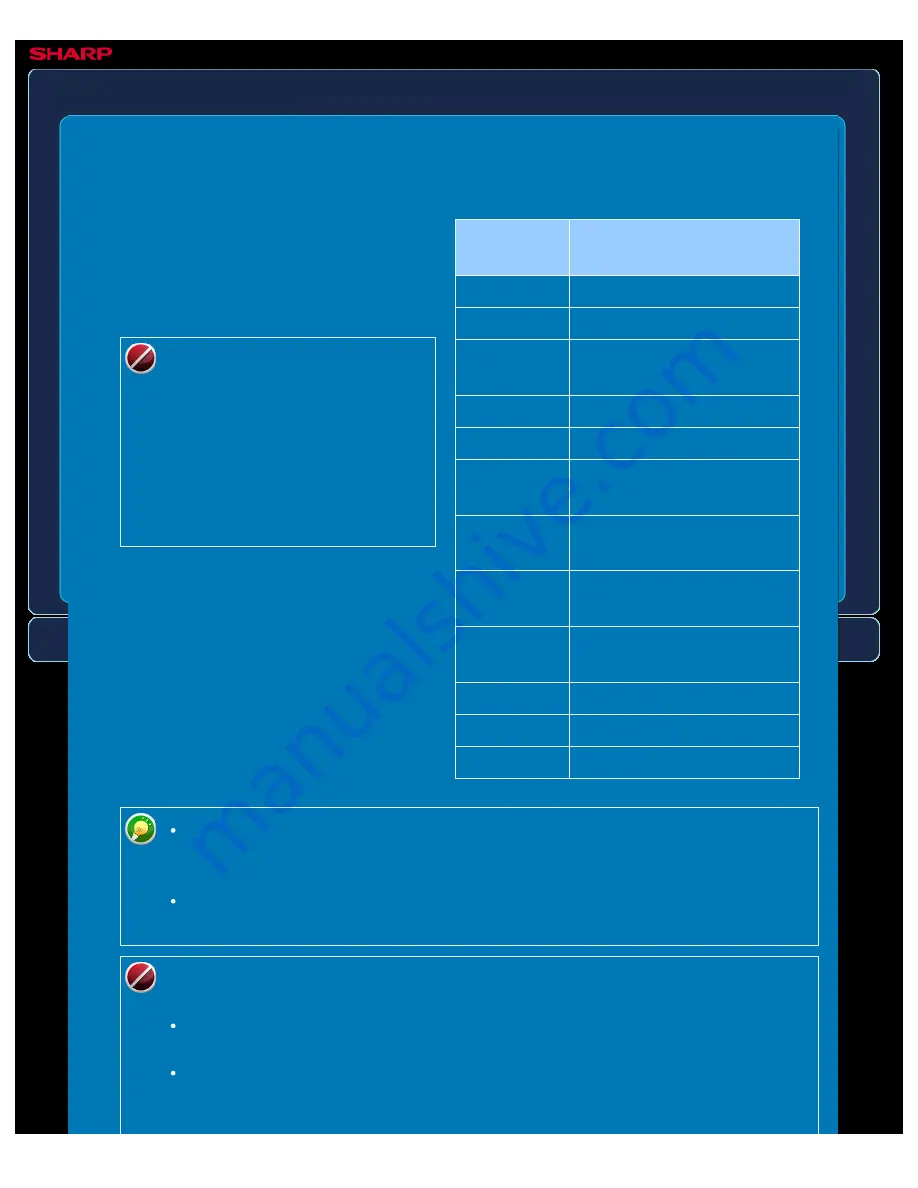
OPERATION GUIDE - CHANGING FORMAT IN SCAN OR DATA ENTRY MODE
file:///G|/Documents/Products/MX2610_3110_3610N/Operation%20Manual/MX3610OP_0122A1/mx3610_ex_ope/contents/05-044a.htm[24/03/2011 3:01:52 PM]
MX-2610N / MX-3110N / MX-3610N
CHANGING FORMAT IN SCAN OR DATA ENTRY MODE
IMAGE SEND
Change the file format (file type and
compression mode/compression ratio) for
sending a scanned image at the time of
transmission. In addition, if the scanned
originals are divided into separate files, the
number of pages per file can be changed.
The file type of [B/W] mode and
the file type of [Colour/Greyscale]
mode are linked. The file type
cannot be set separately for
each. (When [JPEG] is selected
for [Colour/Greyscale] mode,
[TIFF] is automatically selected
for [B/W] mode.)
File format combinations
Black &
White
Colour/Greyscale mode
High Compression PDF
High Compression PDF
(Ultra Fine)
PDF/A
PDF/A
PDF/A
High Compression PDF/A
PDF/A
High Compression PDF/A
(Ultra Fine)
Encrypted
Encrypted PDF
Encrypted
Encrypt/High Compression
Encrypted
Encrypt/High Compression
(Ultra Fine) PDF
TIFF
TIFF
TIFF
JPEG
XPS
XPS
The file format for sending a scanned image is specified when the destination is
stored in a one-touch key; however, you can change the format at the time of
transmission.
If [PDF/Encrypt] is specified for the file format, the password entry screen
appears when scanning. Enter a password with up to 32 characters.
Note the following when [PDF/High Compression] is specified in the
[Colour/Greyscale] file format.
When broadcasting to an address with [PDF/High Compression] specified, all
files for the scanner will be sent as High Compression PDF files.
When broadcasting to an address with [PDF/High Compression] and [PDF/High
Compression/Ultra Fine] specified, all files for the scanner will be sent as High
Compression PDF (Ultra Fine) files.






























