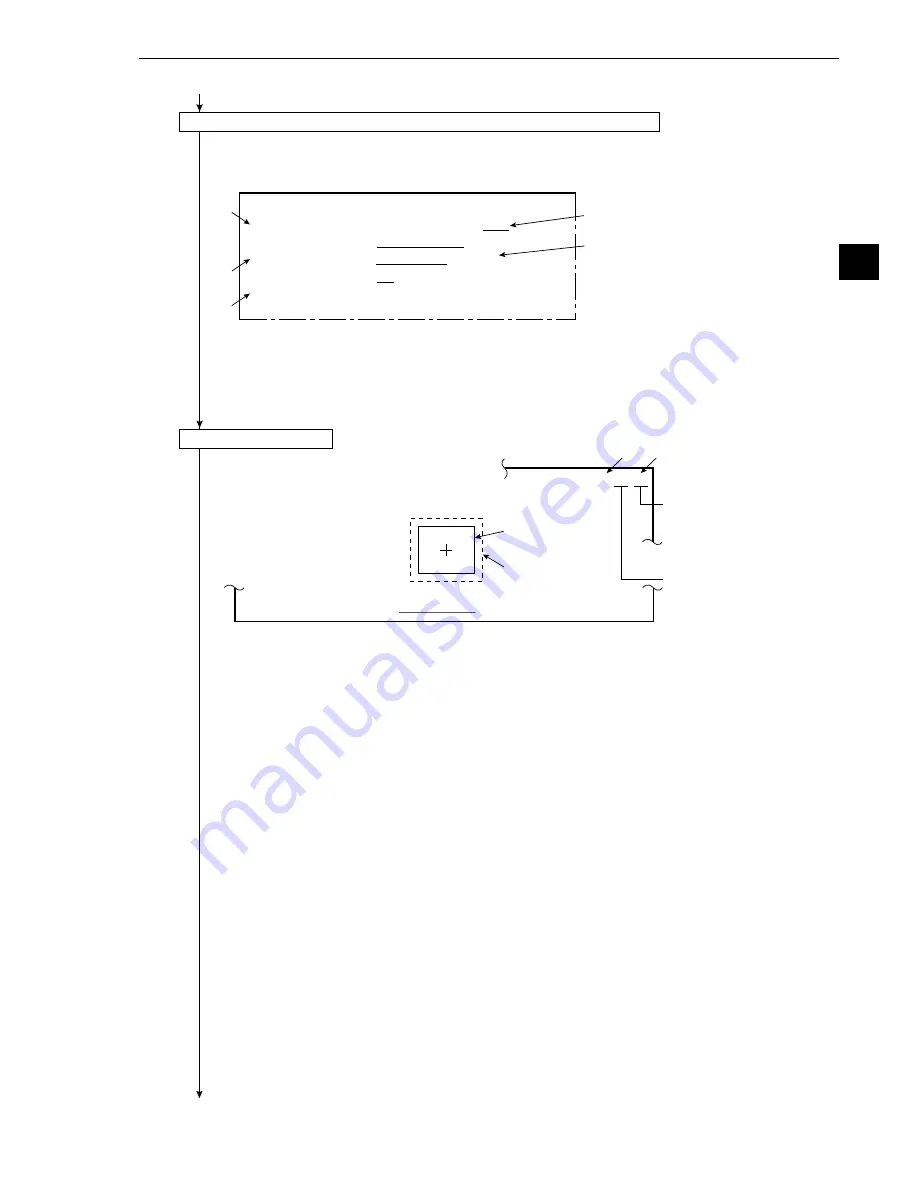
3-17
3
Operation Examples (Degree of match inspection)
Continued from the preceding page
(5) Operation on the [MEASURING COND] (measurement condition) menu
1. Move the cursor to
1
REGST NO. (register number) and press the SET key. Move the
cursor to YES and press the SET key.
-
Items
2
to
5
will be displayed.
2. Move the cursor to
3
MODEL 0 POSITION (model 0, positioning) and press the SET key.
Move the cursor to SEARCH and press the SET key.
3. Move the cursor to
5
EVALUATE CRITERIA (criteria condition) and press the SET key.
-
The gray scale search matching setting menu, image window, and search window will be
displayed.
(6) Image adjustment
1. Press the SEL key.
-
The image taken by camera 1 will be displayed.
- If the image is so bright that the menu is hard to see, press the TRG/BRT key to reduce
the brightness of the image. Then, the brightness indicator in the upper right corner of
the screen will change from H to L.
2. Adjust the focus and aperture (iris) of the camera lens (see page 5-1), so that the object to be
measured is clear and easily distinguished.
3. Press the SEL key to enter the freeze image mode.
-
The indicator in the upper right corner of the screen will change from T (through) to F
(freeze).
- To store an image for the following gray scale search matching setting operations, the
screen must be in the freeze image mode. (See section 7-2 "Screen specifications" for
details about the through/freeze mode.)
Continued on the following page
Press the TRG/BRT key on
the remote key pad, and the
brightness of the screen will
be switched between H and L.
Indicates camera 1.
1
MEAS WINDOW(MDL0) RECTANGLE
X-LINE
Y-LINE
Image window
Search window
3
1
F C1 H
1
2
3
1
2
[MEASURING COND]
(TYPE00-MEAS1-DEG OF MATCH)
1
REGST NO.
00(0~15) REG.NO
YES
2
MODE
GRAY-IMG-PROC
BINARY-IMG-PROC
3
MODEL 0 POSITION NO-SEARCH SEARCH
4
MODEL 1 MEAS.OBJ NO YES(NO-SEARCH) YES(SEARCH)
5
EVALUATE CRITERIA (TO NEXT SUB-MENU)
6
UPPER MENU






























