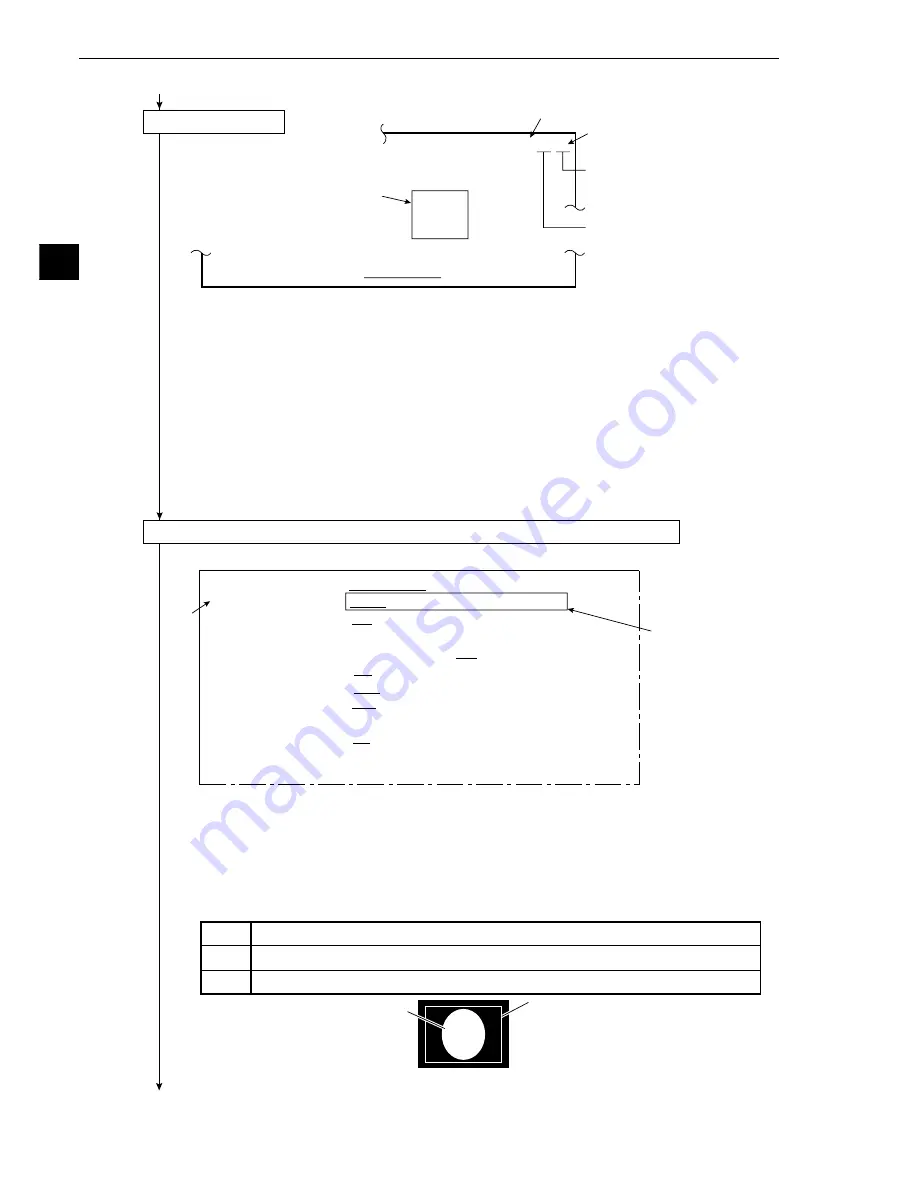
3-4
3
Operation Examples (Area measurement by binary conversion)
Measurement window
1
MEAS WINDOW TYPE RECTANGLE
CIRCLE
ELLIPSE
3
1
F C1 H
Indicates Camera 1.
Press the TRG/BRT key on the
remote key pad, and the level
(brightness of the screen) will be
switched between H and L.
2
3
1
MEAS WINDOW TYPE
RECTANGLE
CIRCLE
ELLIPSE
2
MEAS WINDOW POSIT MOVE
UP.L(224,208)LO.R(287,271)
3
MASK WINDOW TYPE NO
RECTANGLE
CIRCLER
ELLIPSE
5
THRESHOLD VALUE U.LM
−
255
L.LM
−
100(0~255)
6
INVERT B/W
NO
YES
7
BINARY PROCESS
FIXED
THRSHOLD-ADJ
8
IMAGE PRE-PROCESS
OFF
SMOOTH
EDGE-EMPHASIS
ALL-EDGE
HORZ-EDGE
VERT-EDGE
9
BINARY NOIS FILTR
NO
EXP.
→
CONTR.
CONTR.
→
EXP.
0
NUM. OF FILTR PASS
EXPD.0(0~5) CONTR.0(0~5)
q
UPPER MENU
Continued from the preceding page
(6) Image adjustment
1. Press the SEL key.
-
The image taken by camera 1 will be displayed.
- If the image is so bright that the menu is hard to see, press the TRG/BRT key to reduce
the brightness of the image. Then, the brightness indicator in the upper right corner of
the screen will change from H to L.
2. Adjust the focus and aperture (iris) of the camera lens (see page 5·1), so that the object to be
measured is clear and easily distinguished.
3. Press the SEL key to enter the freeze image mode.
-
The indicator in the upper right corner of the screen will change from T (through) to F
(freeze).
- To set a threshold value during the following binary zone setting procedure, the screen
must be in the freeze image mode. (See section 7-2 "Screen specifications" for details
about the through/freeze mode.)
(7) Operation on the [BIN.AREA SET] menu screen (setting a measurement window)
1. Press the ESC key, and all the menus used for [BIN.AREA SET] will be displayed.
- If the menu overlaps the image to be measured so that further image setting is hindered,
press the ESC key. Only item
1
will be displayed.
- A binary image will be displayed in the window.
2. Move the cursor to
2
MEAS WINDOW POSIT with the up and down keys, and press the SET
key.
3. Surround the image to be measured with a window (rectangle, solid line).
- Move the cursor to MOVE, UP.L, or LO.R, and press the SET key. Then, position the window.
When the position is correct, press the SET key.
- After the window position has been defined, press the ESC key.
Continued on the following page
MOVE
The
white
rectangle is moved using the up, down, right or left keys (one pixel at a time).
UP.L
The upper left corner is moved using the up, down, right or left keys (one pixel at a time).
LO.R
The lower right corner is moved using the up, down, right or left keys (one pixel at a time).
Measurement window
Object to be measured (white)






























