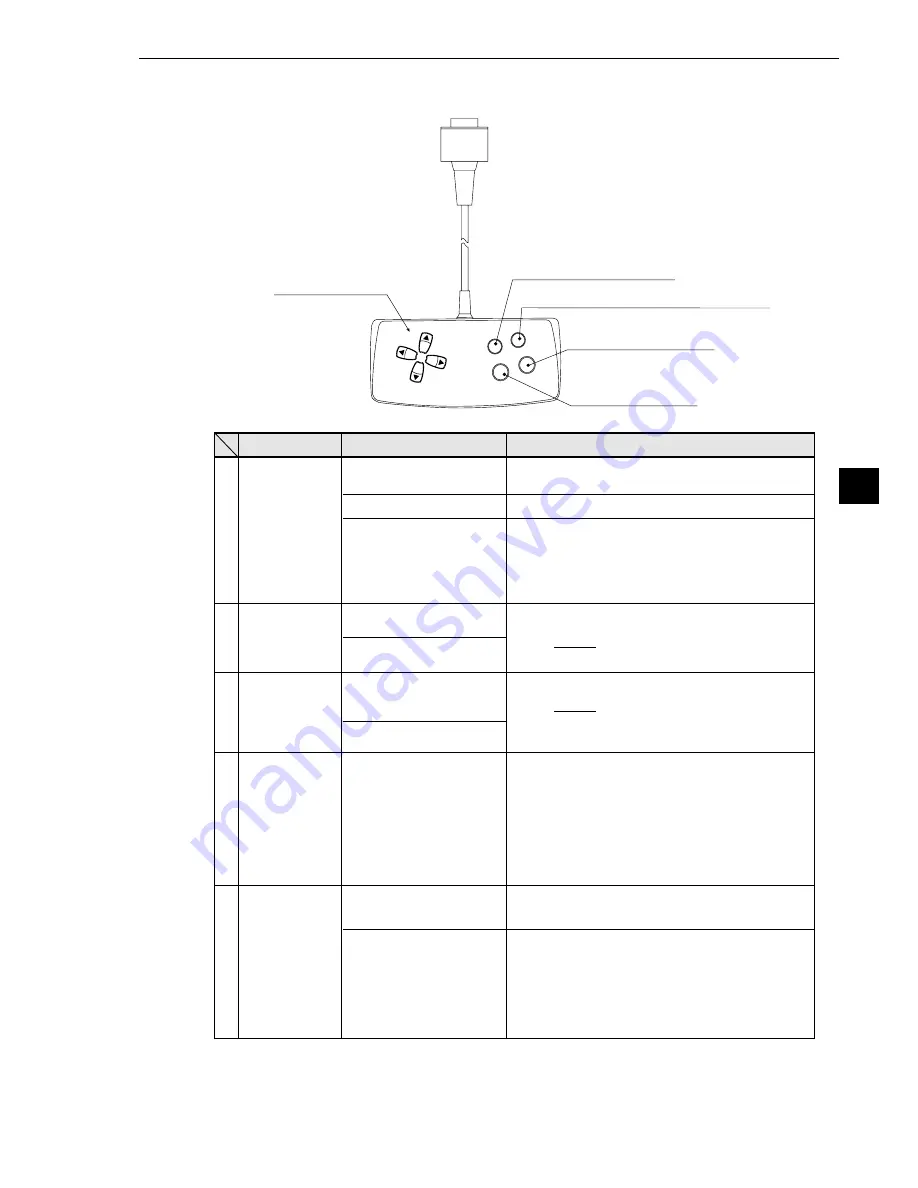
7-9
7
Setting and Operating Outlines
4
Image change key (SEL)
1
Direction keys
(up, down,
left and right)
5
Measurement start/brightness select key
(TRG/BRT)
2
Set (select) key (SET)
3
Cancel
key (ESC)
Selecting an item on a
menu screen
Setting a value
Determine the setting
value
Switching the image
mode between the
through mode and freeze
mode
Start measurement input
Switching the brightness
level (H and L)
Description
Function
Key name
· Select a digit or an item with the left and right
keys, and then specify a value with the up and
down keys.
· Specify a value with the up, down, right and left
keys.
Switch the image mode between through and
freeze on a setting screen. (See the preceding
page.) When the mode is switched from
through to freeze, a new image is captured.
Note: The run screen is only displayed in the
freeze mode, and the “ADJUST GAIN &
OFFSET” screen is only displayed
in the through mode.
Press this key on the run screen, and a new
measurement is triggered.
Change the displayed image brightness. (See
the preceding page.)
· Use this key when the image is so bright that
characters are difficult to see.
· The brightness can be changed on any
screen other than the run screen.
Direction keys
(up, down, left
and right)
Set (select) key
(SET)
Cancel key
(ESC)
Image change
key (SEL)
Measurement
start/brightness
select key
(TRG/BRT)
1
2
3
4
5
Select an item with the up, down, left and right
keys.
*
*
The direction keys have an auto-repeat function (holding them down is the same as pressing
them repeatedly).
Set each coordinate.
Setting a window
Returning a setting to its
original state before be-
ing changed
Returning to the previous
menu
Determine a highlighted
item
7-3 Remote key pad specifications






























