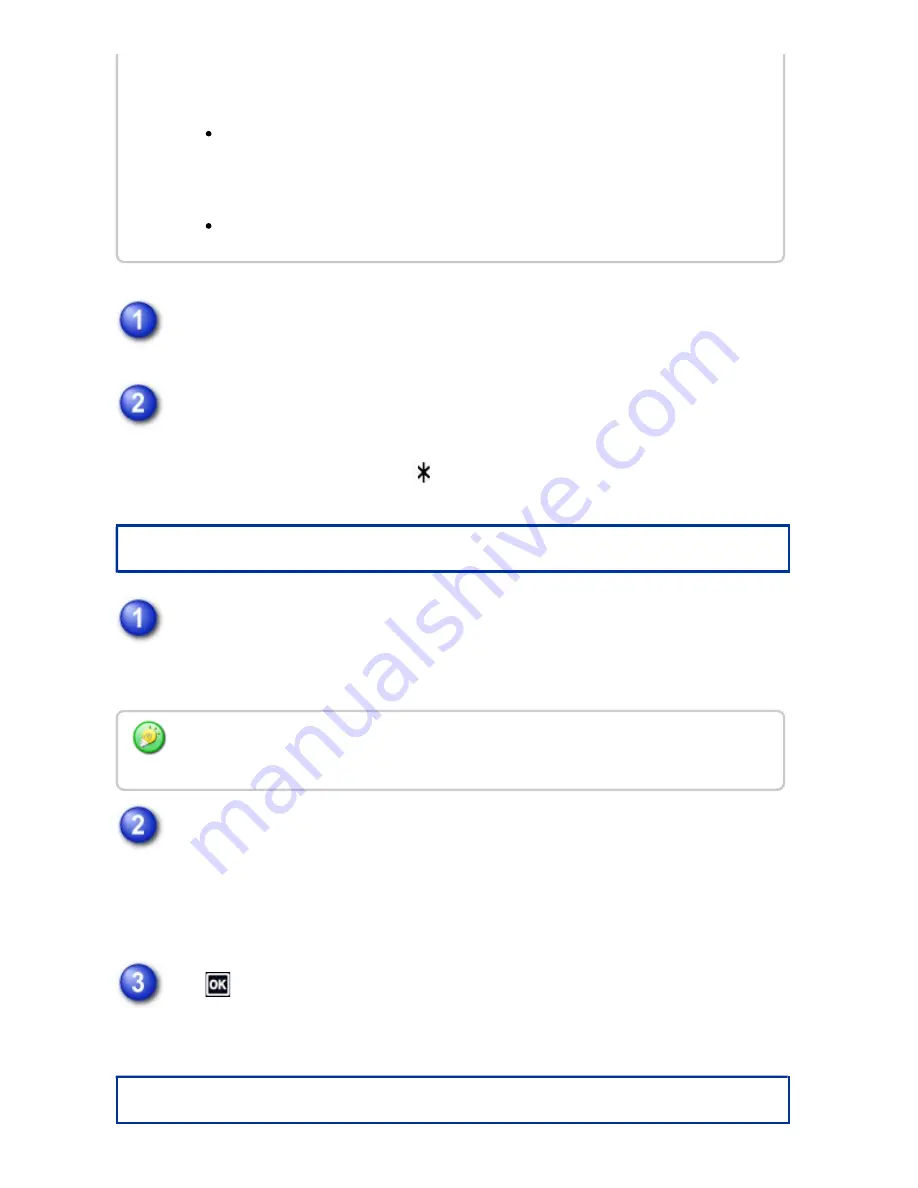
Select [Property] in the File Information screen.
When you have selected [Confidential], enter a password (32 digits) using the
numeric keys.
Every time you enter one digit, "
" is displayed.
Speci fyi ng a user name
Tap the [User Name] text box.
When user authentication is used, the user name that was used for login is
automatically selected. In this case, this step is not necessary.
Tap the key of the user name.
Alternatively, you can select a user name by tapping the [Call with Registration
Number] key and entering the user number.
The user number must be first set by selecting [User Control] in "Setting mode"
→[User List].
Tap
.
The system goes back to the screen of step 1 to display the selected user name.
Assigning a file name
re qu ire d. How eve r, a " Protec t" file that is saved in th e Qu ic k File folde r c an only
be c hang e d to "S harin g" .
A file th at is save d in th e Quic k F ile folde r c an n ot be chan ge d to " Con fide n tial" . If
th e file is move d to th e M ain folde r or a c u stom folde r, th e prope rty c an be
c han ged to "Con fide n tial".
Two properties can n ot be se le c te d for a single file .
Th e u se r n ame mu s t first be store d by se le ctin g [Us er Con trol] in " Se ttin g mode" →[Us er
Lis t].
USER'S MANUAL | MX-M365N/MX-M465N/MX-M565N USER'S ...
http://siica.sharpusa.com/portals/0/downloads/Manuals/MX-M365N-M...
892 of 1441
3/17/2016 7:14 AM






























