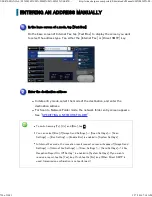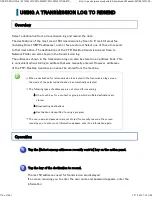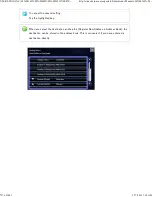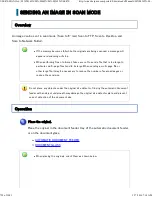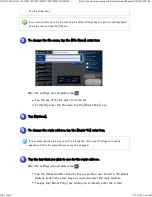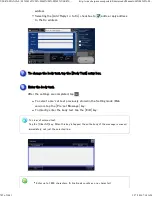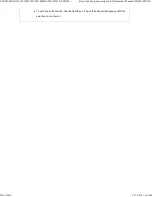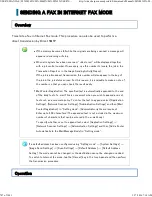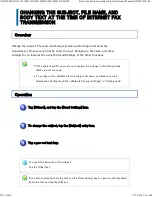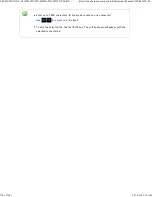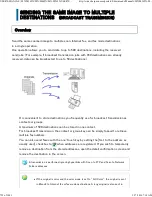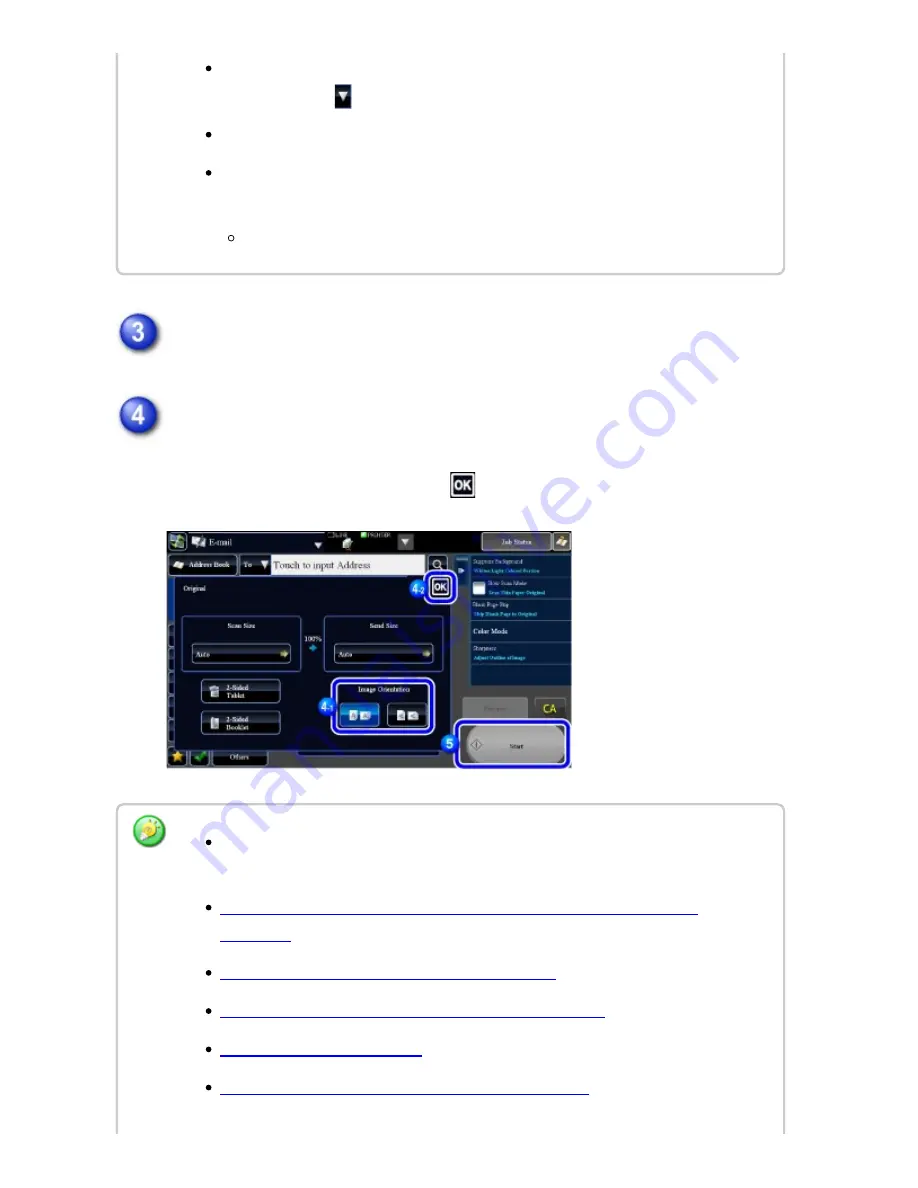
Tap the [Original] key.
Tap the appropriate orientation key.
Specify the orientation of the original placed in step 1.
After the settings are completed, tap
.
Wh e n performing Sc an to E- mail, you c an also se n d Cc or Bcc c opie s to oth er
de stin ation s. Tap
to se le c t de stin ation s.
Mu ltiple des tin ation s can be s pe cified.
To ch an ge [S ubje c t], [F ile Name ], [Reply Name ], or [Body Text], tap a targe t e n try
box, or tap [Options ].
Ch ange th e su bje ct, file n ame , re ply n ame , or mail tex t at sc an trans mission.
You c an c hang e e xposu re, re solu tion , file format, c olor mode , an d oth e r se tting s.
Tap th e ir ke ys .
AUTOMATICALLY S CANNING BOTH SIDES OF AN ORIGINAL (2 -S ID ED
ORIGINAL)
SCAN SIZE AND SEND SIZE (ENLARGE/REDUCE)
CHANGING THE EX POSURE AND ORIGINAL IM AGE TYPE
CHANGING THE RESOLUTION
CHANGING F ORM AT IN SCAN OR D ATA ENTRY M OD E
USER'S MANUAL | MX-M365N/MX-M465N/MX-M565N USER'S ...
http://siica.sharpusa.com/portals/0/downloads/Manuals/MX-M365N-M...
740 of 1441
3/17/2016 7:14 AM