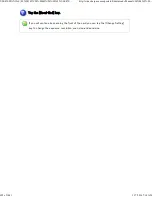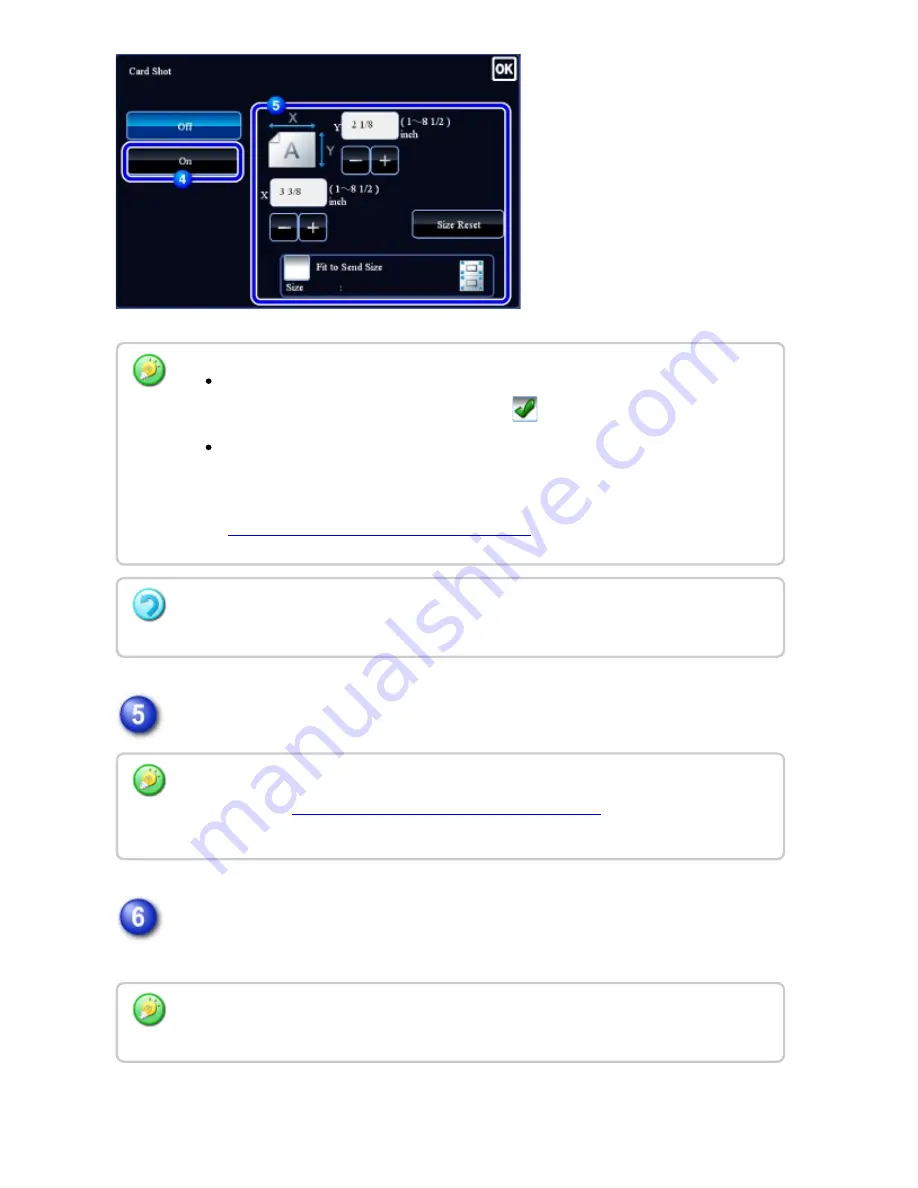
Tap the [Start ] key, and scan the f ront side.
Place a card face up on the document glass, and tap the [Start ] key to scan
the reverse side.
To en large o r re du c e the image s to fit th e pape r bas ed on th e en tere d o rig in al
size , se t th e [F it to Se n d Size ] c hec kbox to
.
Afte r s elec tin g Card Sh ot, tap th e [Origin al] ke y in th e bas e sc re e n to c han ge the
origin al scan s iz e or th e se n d size. In th is c ase , th e scre en of this ste p appe ars
wh en you tap the sc an size ke y. For th e proc e du re for se ttin g th e se n d size , see
"
SPECIFYING THE SEND SIZE OF THE IMAGE
" .
To can c e l th e Card Sh ot settin gs :
Tap th e [Off] ke y.
Tap th e [Pre view] k ey to ch e ck th e pre vie w of an imag e be fore se ndin g a fax. F or more
in formation, se e "
CHECKING THE IM AGE TO BE TRANS MITTED
" .
Howe ver, se ttings for th is fu nc tion c an not be c h an ge d in th e pre view sc re e n .
Be fore sc an nin g th e bac k of the c ard, tap the [Ch an ge Se tting] k e y on th e tou ch pan el to
c han ge the e x posu re .
USER'S MANUAL | MX-M365N/MX-M465N/MX-M565N USER'S ...
http://siica.sharpusa.com/portals/0/downloads/Manuals/MX-M365N-M...
627 of 1441
3/17/2016 7:14 AM