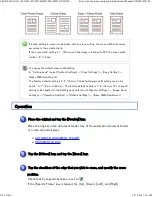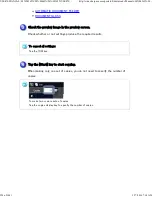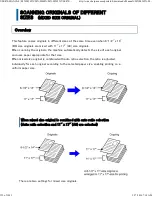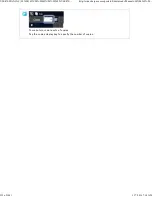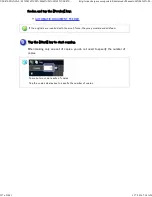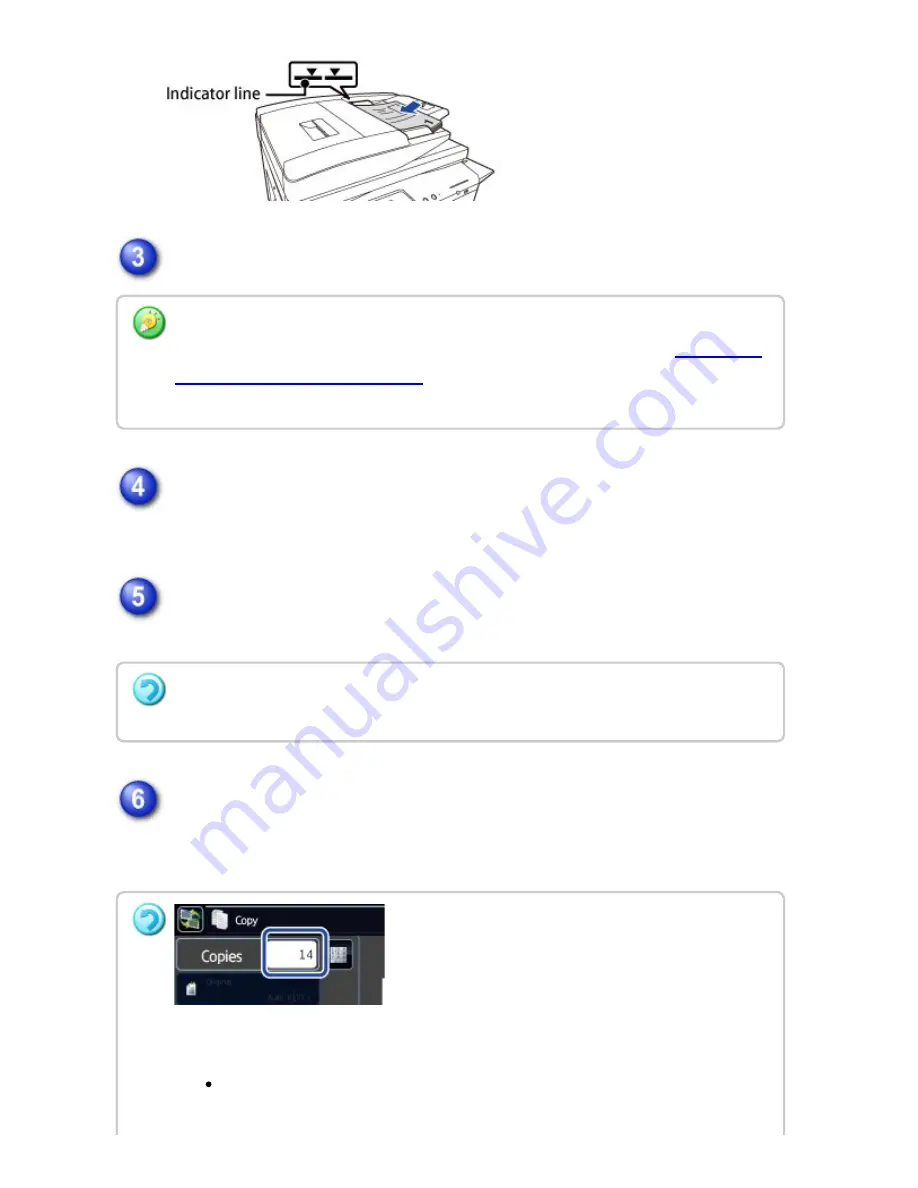
C hange copy settings as required.
Place the next set of originals and tap t he [Additional Scan] key.
Repeat this step until all originals have been scanned.
C heck the preview image in the preview screen.
Check whether or not settings produce the required results.
Tap the [Print Start ] key to start copying.
When making only one set of copies, you do not need to specify the number of
copies.
Wh e n c h an gin g copy settin gs (Copy e x po su re , paper size /type e tc.), tap th e [Ch an ge th e
se ttin g s of th e o rigin al to be sc an n ed n e xt] ke y. For more information , se e "
Ch an gin g the
c opy se ttin gs for e ac h se t of origin als
" .
Wh e n s cann in g th e next origin al w itho ut c h angin g an y se ttin gs, go to ste p 5.
T o c a n c e l a l l s e t t i n g s :
Tap th e [CA] ke y.
To make tw o or more s ets of c opie s:
Tap th e copie s display k e y to spec ify th e n umbe r of c opies .
You c an n ot se t a n umbe r of copies for e ach se t.
USER'S MANUAL | MX-M365N/MX-M465N/MX-M565N USER'S ...
http://siica.sharpusa.com/portals/0/downloads/Manuals/MX-M365N-M...
330 of 1441
3/17/2016 7:14 AM