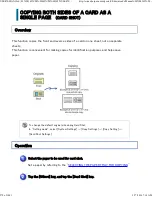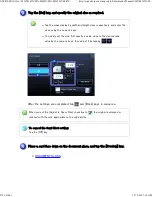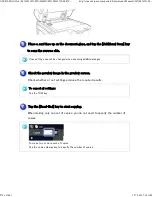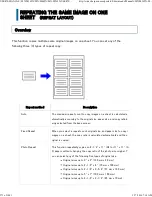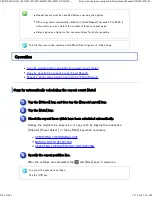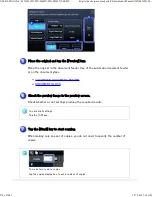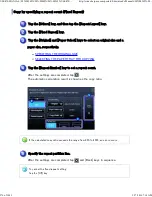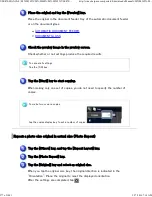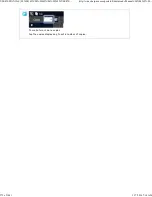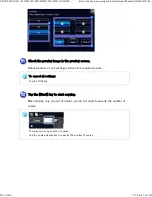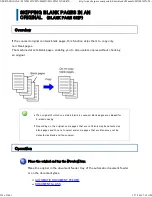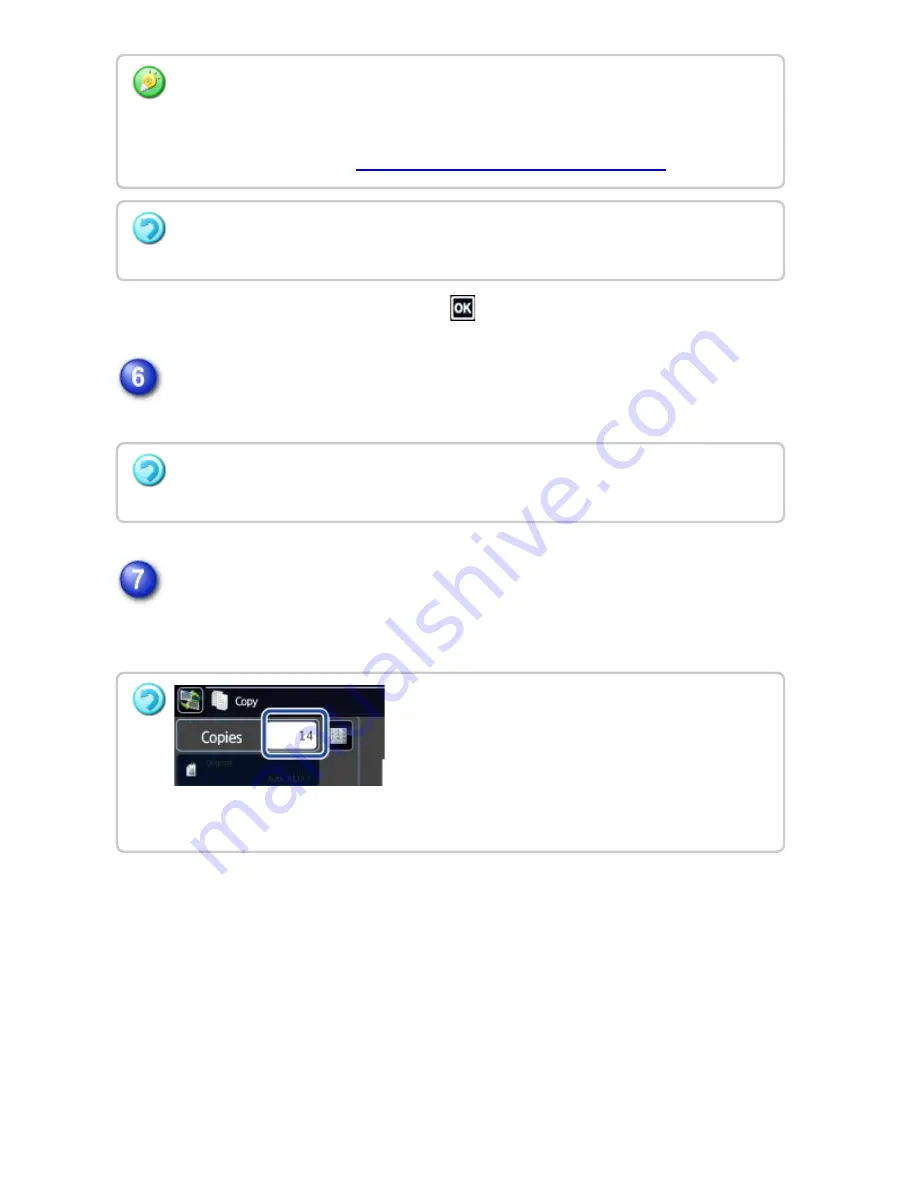
After the settings are completed, tap
and [Back] keys in sequence.
C heck the preview image in the preview screen.
Check whether or not settings produce the required results.
Tap the [Start ] key to start copying.
When making only one set of copies, you do not need to specify the number of
copies.
To ch an ge th e c over in put tray:
Tap th e [Paper Tray] ke y to display th e tray sele ction scree n .
Tap th e cove r in pu t tray on the tray se le c tion sc re e n.
Fo r more in formation , s ee "
SELECTING THE PAPER TRAY F OR COPYING
" .
If th e c ove r will be copied on , labe l she e ts, transparen c y film, an d tab pape r cann ot be
u se d.
To can c e l all se ttin gs :
Tap th e [CA] ke y.
To make tw o or more s ets of c opie s:
Tap th e copie s display k e y to spec ify th e n umbe r of c opies .
USER'S MANUAL | MX-M365N/MX-M465N/MX-M565N USER'S ...
http://siica.sharpusa.com/portals/0/downloads/Manuals/MX-M365N-M...
283 of 1441
3/17/2016 7:14 AM