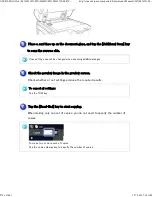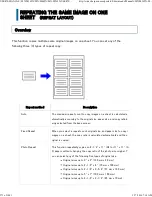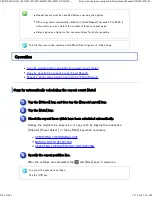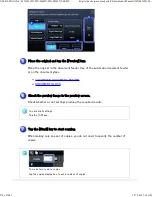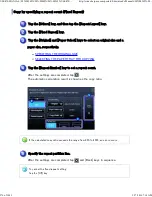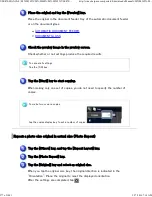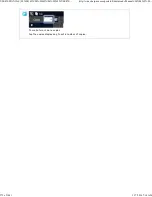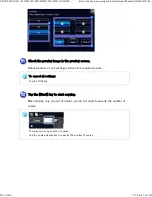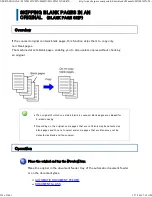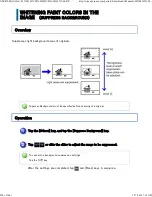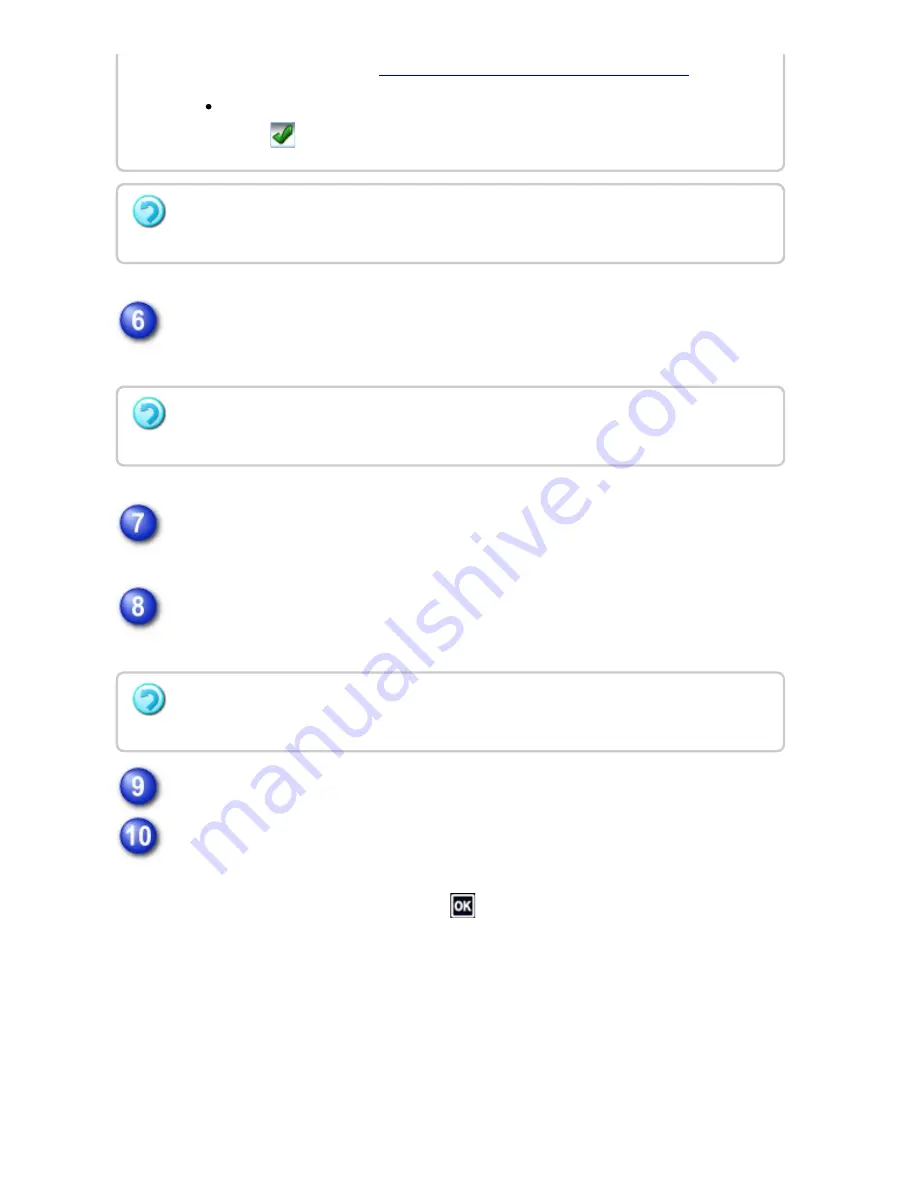
Check the preview im age in the preview screen.
Check whether or not settings produce the required results.
Tap the [Multi Shot ] key on the action panel.
Tap the key of the multi shot type sheets you wish t o use.
If needed, the images will be rotated.
Select the layout.
Select the border.
A line can be inserted between pages arranged on a sheet.
After the settings are completed, tap
and [Back] keys in sequence.
Fo r more in formation , s ee "
SELECTING THE PAPER TRAY F OR COPYING
" .
To make a c opy on a cover she et, ch ec k the [Mak e Copy on Cove r (D u ple x)] box
so th at
appears .
If th e c ove r will be copied on , labe l she e ts, transparen c y film, an d tab pape r cann ot be
u se d.
To can c e l all se ttin gs :
Tap th e [CA] ke y.
T o c a n c e l t h e 2 i n 1 , 4 i n 1 s e t t i n g :
Tap th e [Off] ke y.
USER'S MANUAL | MX-M365N/MX-M465N/MX-M565N USER'S ...
http://siica.sharpusa.com/portals/0/downloads/Manuals/MX-M365N-M...
286 of 1441
3/17/2016 7:14 AM