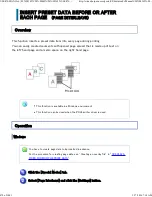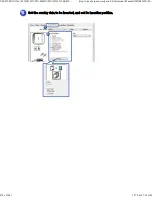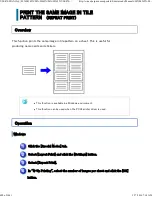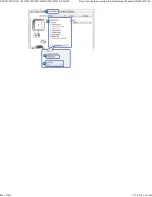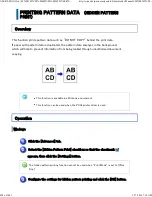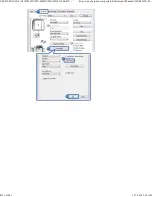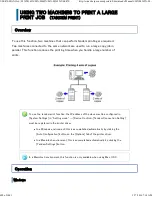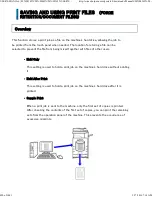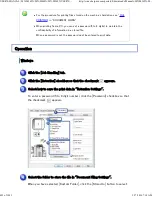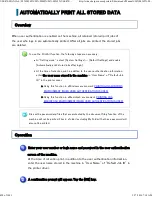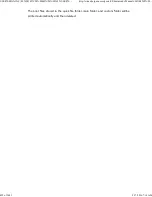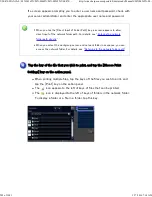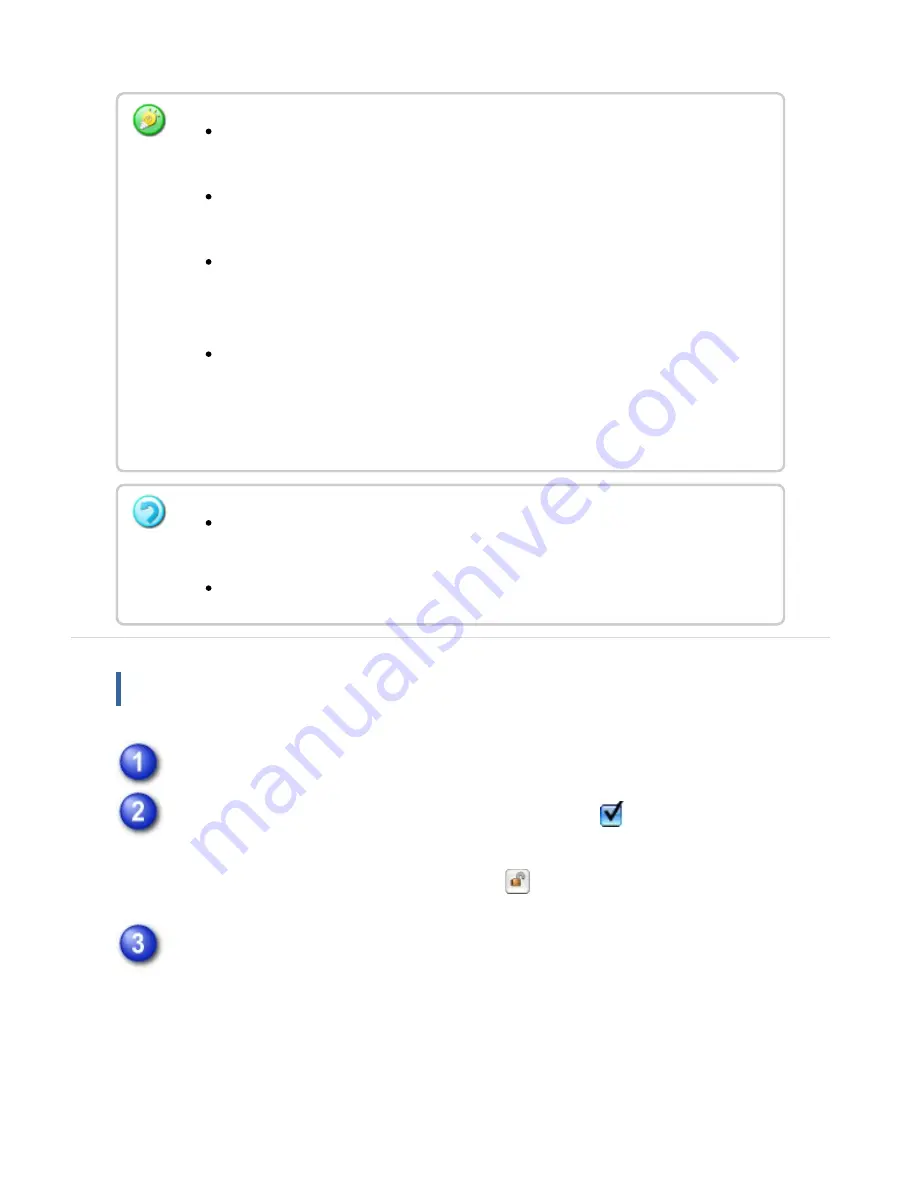
the folder.
M ac intosh
Select [J ob H andling].
C lick the [Retention] check box so that the checkm ark
appears.
Select how to save the print data in "Retention Settings". After you have entered
a password (a 5 to 8-digit number), click the
button to lock the password.
This allows you to readily set the same password the next time you use it.
Select the f older t o store the f ile in "Docum ent Filing Settings".
When you have selected [Custom Folder], click the [Stored to] button to select
the folder.
Wh e n [Quic k F ile] is se le c te d, " Rete ntion Se ttings " will be s e t to [Hold After
Prin t].
Wh e n [Quic k F ile] is se le c te d, the pass word e n te red in "Rete ntion Se ttin gs" is
c le are d.
If ne c e ssary, you c an se le c t th e data format from CM YK and RGB for data to be
stored in th e machin e . Clic k the [Compatibility] button on th e [Advan c e d] tab and
se lec t the format from " Rip F ormat" .
To store a file in a c us tom folde r, you mu st firs t cre ate th e c us tom folde r u sing
[System Se ttin gs ] in " Se tting mode " → [Docu me nt F iling Con trol]. If yo u h ave
se t a pas sword fo r th e cu stom folder, e n te r the pas sword in " Folde r Password"
on the folde r s e lection sc re e n .
If you h ave c onfigu re d to always u se th e forc e re te n tion fu n c tion in "Prin tin g
Polic y" o n th e [Option s] tab, you c ann ot c le ar the [Reten tion ] c h ec kbox.
Wh e n you r n e tw ork is IPv6 , file s are stored in th e main folde r.
USER'S MANUAL | MX-M365N/MX-M465N/MX-M565N USER'S ...
http://siica.sharpusa.com/portals/0/downloads/Manuals/MX-M365N-M...
492 of 1441
3/17/2016 7:14 AM