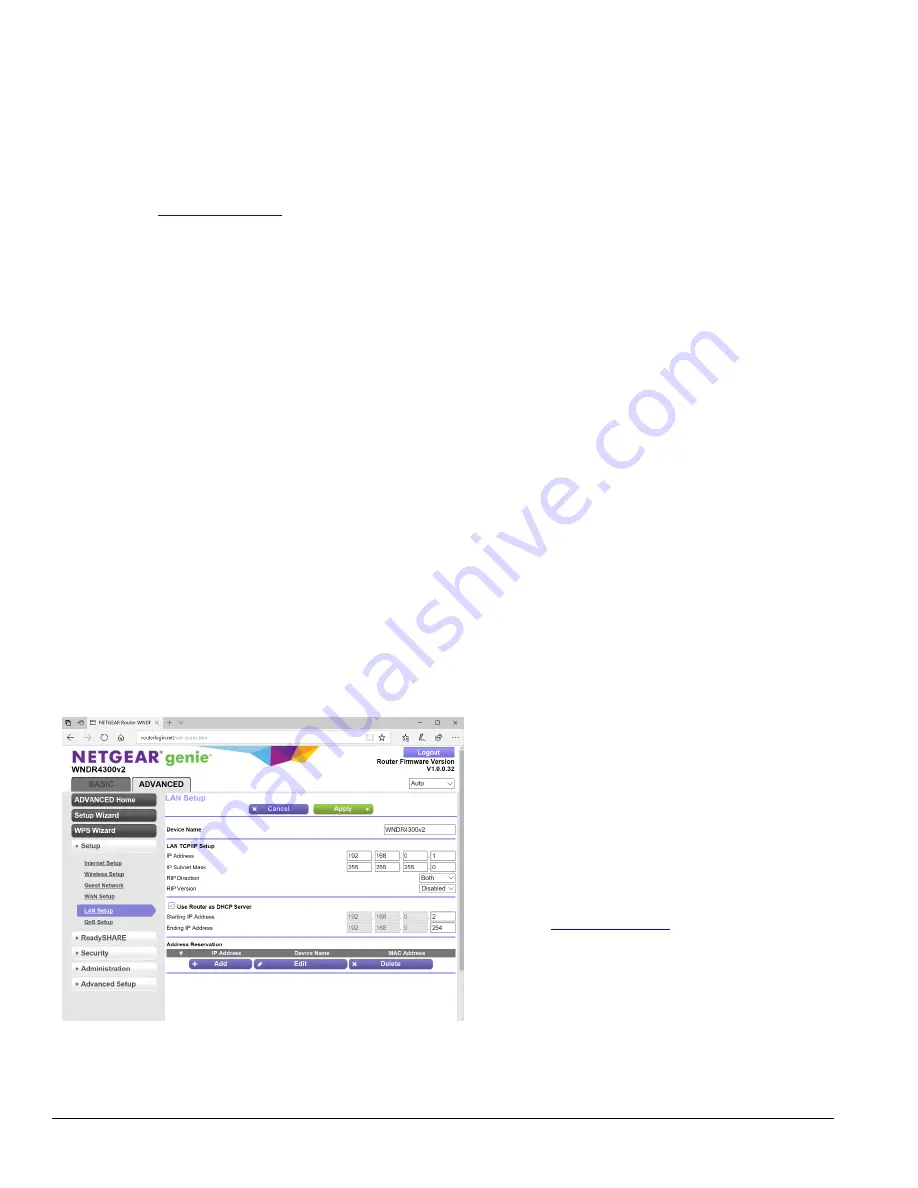
46
LISST-Holo2
User’s Guide
8
Ethernet Communications
8.1 Router Use
A static IP address is required for access to the LISST-HOLO2 via a network.
If you are able to simply plug in your LISST-HOLO2 to your local network, all you have to do is enter the IP address of the
LISST-HOLO2 (
).
However, the LISST-HOLO2
may conflict with the user’s or user’s administrator security settings, thereby preventing direct
connection to the LISST-HOLO2 via the local network. In that case, a router is required to communicate with the LISST-
HOLO2.
Connecting to the router via your
network
The LISST-HOLO2 comes with a NetGear N750 WiFi Router (Model WNDR4300v2)
that has been programmed to communicate with the LISST-HOLO2.
Plug your computer’s Ethernet port and the LISST-HOLO2 into any of the numbered
ports on the N750 router. Do not plug into the yellow port labeled Internet. Turn on
the router, then power up the LISST-HOLO2 and open up a web browser. Then initiate
communication with the LISST-HOLO2 as described in section.3.2.
Connecting to the router wirelessly
You may also use a wireless connection to communicate with the router. You must
still connect the LISST-HOLO2 to the router. Then turn the router on and have your
computer search for the SSID, which is
LISST-Holo2
. When you have connected to
the router you need to enter the WAP PSK (password), which is
manyholograms
.
Then power up the LISST-HOLO2 and initiate communication as described in section
3.2.
Updating LISST-HOLO2 software
via the Internet
The Internet port on the E1000 router can be connected to your network to give the
LISST-HOLO2 access to the Internet for software updates.
To log on, leave user name blank and enter
admin
for the password.
8.2 Changing the IP address of the
NetGear N750 WiFi
Router
It may be necessary for you to change the IP address of
the N750 router.
You do NOT have to change the IP address of the
router if you are only changing the last element of the
LISST-HOLO2
’s IP address (i.e. 150).
If you are changing any of the first 3 elements of the
LISST-HOLO2
’s IP address (192.168.0) you *MUST*
change the IP address of the router to match:
1. Apply power to the NetGear N750 router.
2. Using a computer with WiFi capability, connect to
the LISST-Holo2 wireless network using
manyholograms
as the password. You should not
be connected to the Internet at this time.
3. Enter
web browser. When prompted, enter
admin
for the
user name and
password
for the password. The
NETGEAR Genie page should appear.
4. Click on the Advanced Tab then Setup and then
LAN Setup. In the LAN TCP/IP Setup section
change the IP Address from 192.168.0.1 to desired
IP address. Double check setting and click on
Apply. A warning message will be displayed saying
“Please do ipconfig /release and ipconfig /renew…”
Click on OK.
Содержание LISST-Holo2
Страница 2: ......












































