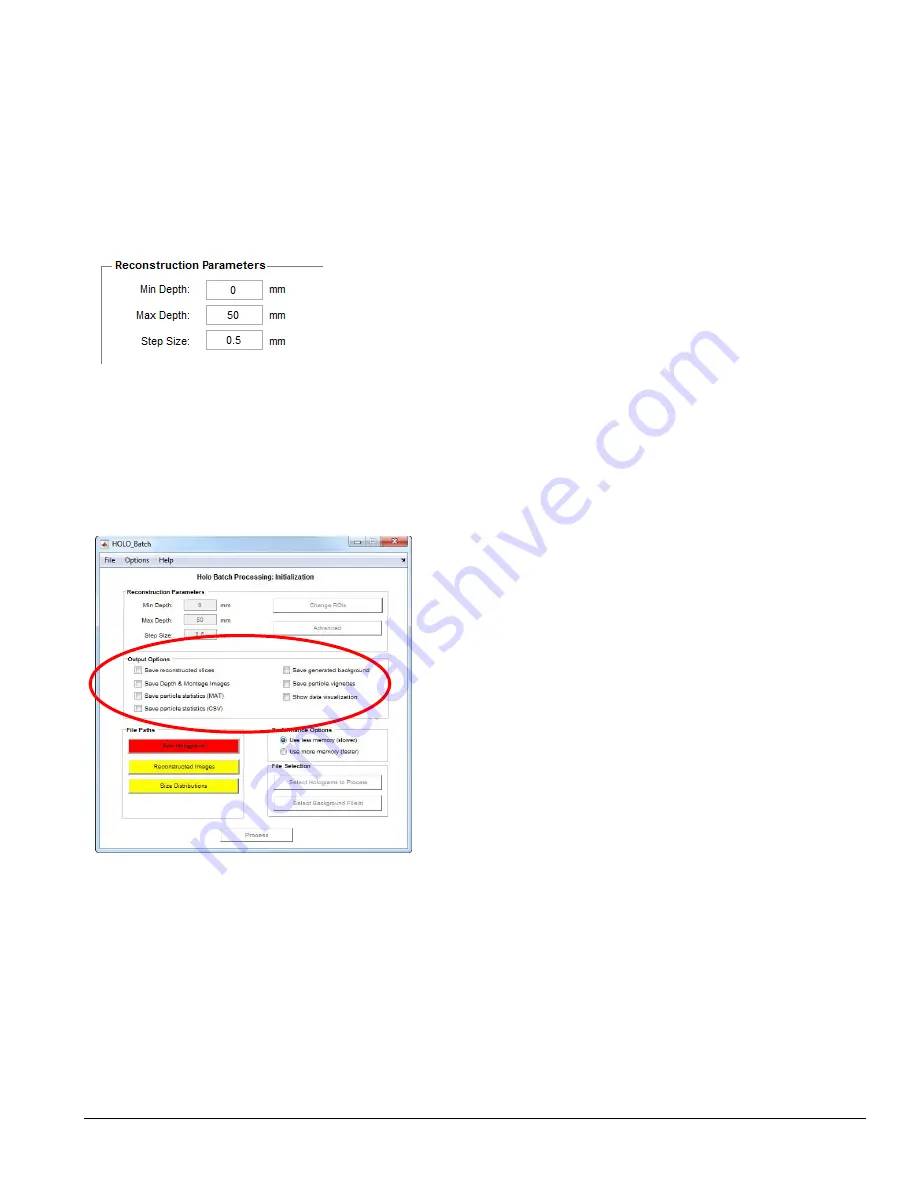
LISST-Holo2
User’s Guide
17
excluded from further consideration when computing size
distribution etc.
Alpha Radius
is the radius of the circle used to produce the
alpha shape of a particle. The alpha shape is used to determine
the area of particle. More information on alpha shapes can be
found here: http://doc.cgal.org/latest/Alpha_shapes_2/index.html.
Click OK when you are satisfied with your selections.
If you wish, you can change the Reconstruction Parameters.
Min Depth
indicates where to start reconstructing images. A
value of 0 mm will start reconstruction at the receiving window of
the LISST-HOLO2.
Max Depth
indicates where to stop
reconstruction. A value of 50mm will stop the reconstruction at
the opposite window (transmit window) of the LISST-HOLO2.
Step Size
determines how many millimeters apart the
reconstructed images will be.
In the example to the left, the entire sampling volume will be
reconstructed (0-50mm), at an interval of 0.5mm. This will result
in 101 reconstructed images.
Note that the processing time increases linearly with the number
of Steps. Upon processing, all particles in all intervals (slices) will
be combined into one focused image.
The next step is to select output options.
A csv file containing the size distribution for each hologram is
written by default, even if none of the check boxes or the right
are selected.
During hologram reconstruction, an image containing both in
focus and out of focus particles is created at every step. Check
‘Save reconstructed slices’ if all slices are to be saved.
‘Save Dep/Mon Images’ saves depth and montage images of
particles. These are composite images that show all the detected
particles in one 2D plane. Examples are show on page 32.
The ‘Save particle statistics (MAT)’ option creates a particle
statistics file in MATLAB .mat format for every image processed.
It will contain information about each particle detected in the
image. See page 33 for details.
The ‘Save particle statistics (CSV)’ option creates a particle
statistics file in Comma-separated values (ASCII) format for
every image processed. It will contain the bulk properties of the
image. See page 32 for details.
The ‘Save generated background’ option saves the background
image used for processing
if
background files are selected
(background removal is discussed later in this section).
‘Save particle vignettes’ will save a small image of each
individual particle.
‘Show data visualization’ will show continually updated plots of
total volume concentration, number of particles per hologram,
temperature, and depth. This option is the fastest way to
visualize data after it has been collected.
Содержание LISST-Holo2
Страница 2: ......






























