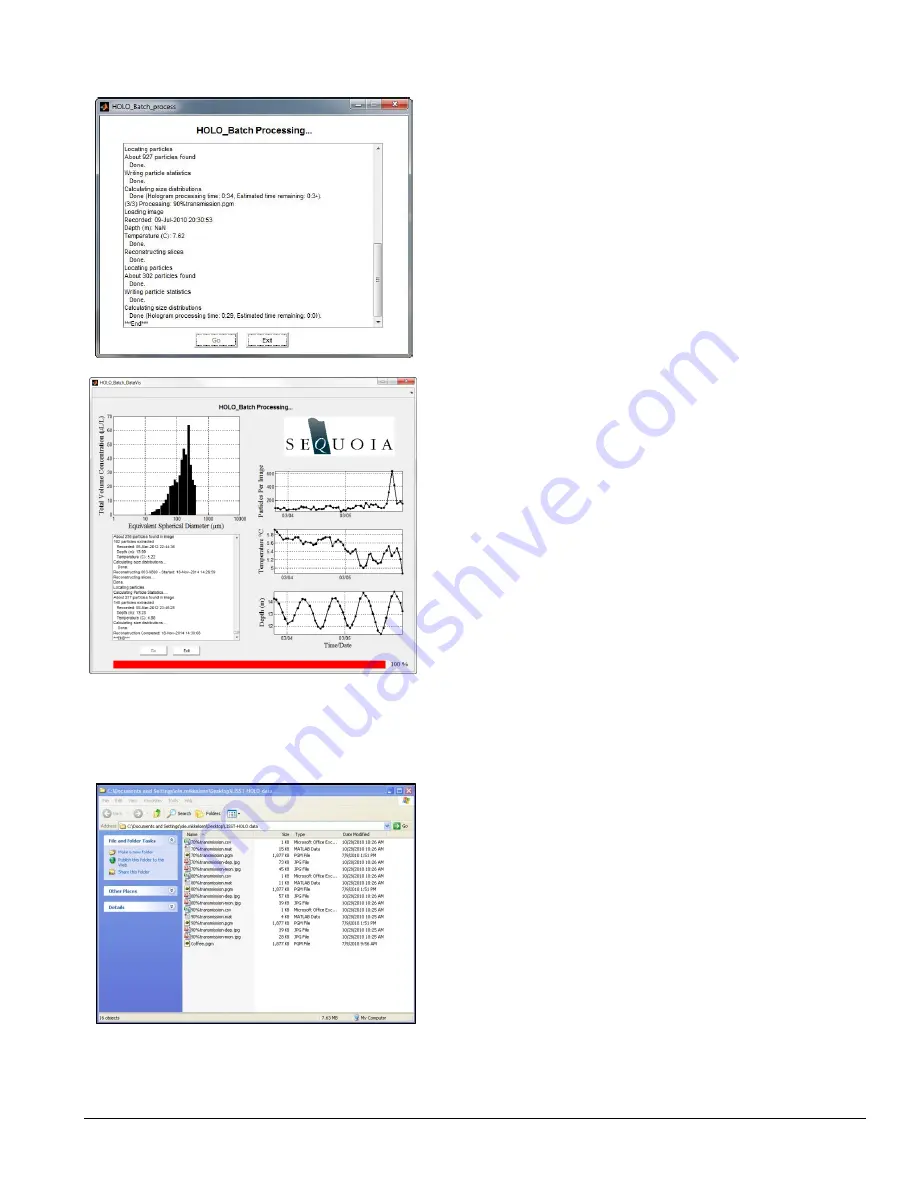
LISST-Holo2
User’s Guide
21
Processing updates will be printed to the text box in the
processing window.
Processing times per hologram vary greatly. The time depends
on: the size and number of ROIs, the reconstruction step size,
selected outputs, performance option selection, number of
particles, and computer hardware.
Processing is complete when ‘End’ is displayed in the text box
and the ‘Cancel’ button changes to an ‘Exit’ button.
Processing can be abor
ted at any time by pressing the ‘Cancel’
button. It may take a minute or so for the processing to exit.
If the data visualization option is selected, the plots shown at the
left will be updated after each hologram is processed.
A status bar will be displayed at the bottom of the screen
showing the progress of the batch processing.
After processing 100 holograms the plots will begin to scroll with
the data, this avoids using an excess amount of memory for
visualization (i.e. the plots only show the last 100 holograms
worth of data).
Go to the folder(s) you specified as output paths for your
processed data.
You will notice that several files have been created for each
hologram. The exact number of files created depends on what
you have selected for output options.
These files are briefly described in the following sections.
Содержание LISST-Holo2
Страница 2: ......
















































