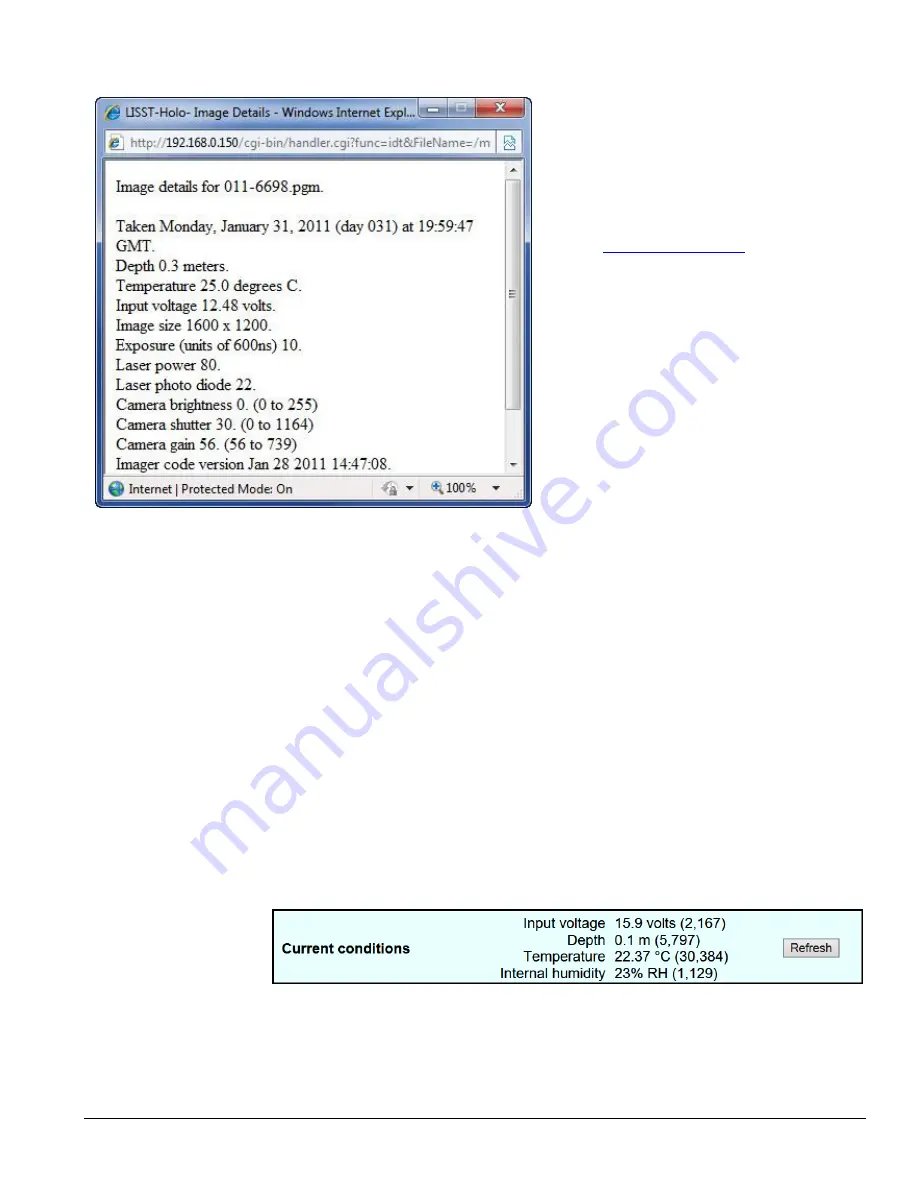
LISST-Holo2
User’s Guide
41
The Details Button opens up a 2
nd
window showing
the details.
Click the Delete button to delete a hologram. You
can only delete one hologram at the time using the
Delete button.
To download or delete multiple holograms from the
internal drive you will need to use an FTP utility like
Filezilla (
) as described in
section 5.7.
6.4 Log page
The LISST-Holo2 writes information to a file as it is operating. This file contains information that
can be helpful in troubleshooting problems and it can be sent to Sequoia for evaluation. The Log
option of the main menu allows the user view the contents of the log file.
6.5 Configure page
Selecting Configure on the home page main menu will bring up a window listing many parameters
and allows their values to be changed.
Values on this page should not be changed without detailed knowledge of the parameter
’s use or
without detailed instructions.
By default, this page has restricted access and the user should NOT change any of these values
without being asked to do so by Sequoia.
6.6 Tools page
Selecting Tools on the main menu brings up a window that allows the user to take a test image
and to change additional parameters such as IP address, send Log file for analysis, check for
firmware updates, synchronize time with standard time, and other settings. These options are
described in detail in the following.
Current conditions
The current voltage, temperature, depth and internal humidity are displayed. Also displayed are
the digital counts. Click the Refresh button to update.
Содержание LISST-Holo2
Страница 2: ......
















































